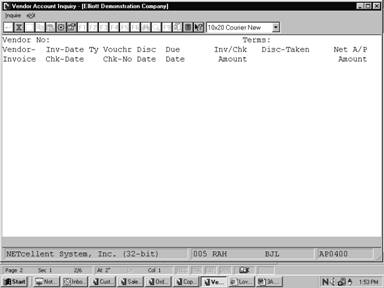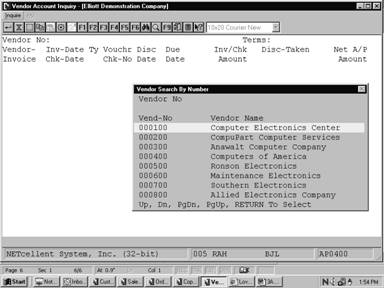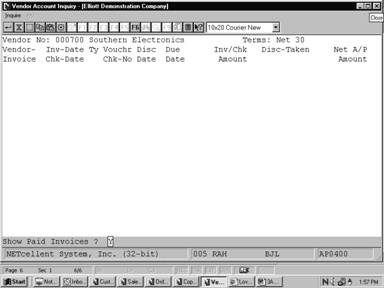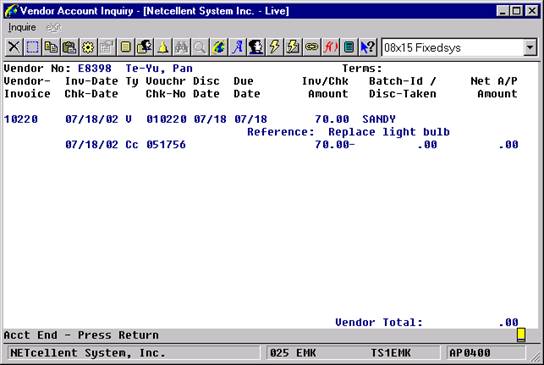Whenever
you need information on a particular vendor's account or a particular invoice,
Vendor Account Inquiry is the application to use.
This
application displays the vendor's name, terms, invoice date, due date, voucher
number, and any credit memos or checks that have been applied towards the
invoice. The four types of transactions shown are V = Regular Voucher (Vendor
Invoice), Cm = Vendor Credit Memo Voucher, Cc = Computer Check, Mc = Manually
Written Check.
The
discount taken, net A/P amount for each invoice, the purchase order number, and
the reference field is also displayed for each transaction.
Vendor
invoices which have been fully paid off but not yet purged from the file can be
displayed or not, at your option.
Up
to 15 transactions can be displayed on the screen at one time. The F1 key is
used to step through the account one page at a time, if there are more than 15
transactions. If you miss an item during a multiple page inquiry, press the F2
key to return to the previous page. If the entire account is looked at in this
manner, the vendor total A/P amount will be displayed when the end of the
account is reached.
If
you wish to inquire about a particular vendor invoice, the invoice number can
be entered, and the account will be displayed from that invoice on. If this is
done, invoices with lower numbers will not display and the vendor A/P total
will not be shown.
Select Vendor Account from the pull down A/P Inquiry
window. The following screen will then be displayed:
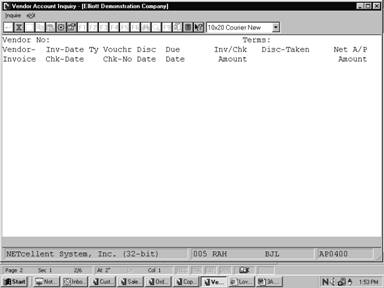
Vendor Account Inquiry Entry Screen
The following options are available:
8
Enter the data requested on the screen
To return to the menu bar, press the ESC or F10 key. To
leave this application, press X for EXIT when positioned at the menu bar.
Entry Field Descriptions
|
Name
|
Type
and Description
|
|
Vendor No
|
6 alphanumeric characters.
Enter the vendor number of the vendor whose account you
wish to inquire. The vendor’s name and terms display automatically.
If you do not know the
vendor name, press the F7 key to do a search for the vendor by number or press
the F8 key to do a search for the vendor by name.
|
|
Show Paid Invoices ?
|
Y or N.
If you want invoices, which have been fully paid to
also appear on the screen, answer Y; otherwise, answer N. Note that
invoices, which have been fully paid, will eventually be purged from the
file. Only those fully paid invoices, which have not yet been purged, will
even display. If you need information on paid invoices, which have been
purged, you will need to consult previous purge journals.
This field defaults to Y.
|
|
Vendor‑Invoice
|
8 alphanumeric characters.
To see information on a particular vendor invoice,
enter the invoice number here. If the invoice is on file, its data will be
displayed and you will have the option of seeing the remainder of the
account. If it is not on file, the data for any invoices with higher numbers
on file for that vendor will be displayed.
To inquire on the vendor account in general or if the
invoice number is not known, press RETURN and the entire account will be
displayed.
When a specific invoice number is entered, the vendor
total will not be displayed when the end of the account is reached.
If more than 15 transactions exist for this vendor, you
can press the F1 key to see more transactions and by continuing this you can
browse through the remaining invoices for this vendor and their associated
payments.
To see the previous page
enter the F2 key.
|
|
Inv‑Date/Chk‑Date
|
8 alphanumeric characters.
This field will be displayed
automatically, no entry is allowed. For vendors and vendor credit memos the
document date will be displayed here. For checks, the date the check was
written will be displayed.
|
|
Ty
|
4 alphanumeric characters.
This field is displayed automatically, no entry is
allowed.
V = Voucher
Cm = Vendor Credit Memo
Cc = Computer‑Printed Check
Mc = Manually Written Check
|
|
Voucher/Chk‑No
|
6 numeric digits (999999).
This field is displayed automatically, no entry is
allowed.
For vouchers and vendor credit memos this is the
voucher number assigned during A/P Transaction Processing.
For checks, this is the
number of the check.
|
|
Disc‑Date
|
A date in the standard date
format but without the year.
This field is displayed automatically, no entry is
allowed.
This date is the last date
that any early payment discount can be taken.
|
|
Due‑Date
|
A date in the standard date
format, but without the year.
This field is displayed automatically, no entry is
allowed.
This is the due date of the
document.
|
|
Inv/Chk Amount
|
9 numeric digits with 2
decimal places and an optional minus sign (9,999,999.99‑).
This field is displayed automatically,
no entry is allowed.
|
|
Inv/Chk Amount (continued)
|
This amount indicates the effect that the open item has
on the A/P balance. Invoices increase the A/P balance and are shown as
positive, vendor credit memos and checks decrease the A/P balance and are,
therefore, shown as negative.
|
|
Disc‑Taken
|
9 numeric digits with 2
decimal places and an optional minus sign (9,999,999.99‑).
This field is displayed automatically, no entry is
allowed.
This amount applies only to
checks, and shows the amount of discount taken when the check was written or
printed. This amount is subtracted from the invoice amount (as is the check
amount) to get the net A/P amount.
|
|
Net‑A/P Amount
|
9 numeric digits with 2
decimal places and an optional minus sign (9,999,999.99‑).
This field is displayed automatically, no entry is
allowed.
This is the net effect that the invoice has on the
vendor's A/P account. The net A/P amount is only shown once for each invoice
no matter how many vendor credit memos and/or checks apply to it.
If account inquiry has been
done from the beginning of the file straight through to the end, the vendor
total will display on the screen. This is a total of all of these net A/P
amounts for the vendor.
|
|
PO #
|
Display only.
The PO number will be shown
after the appropriate voucher number.
|
|
Reference:
|
Display only.
The reference defined in A/P
Transaction Processing will be displayed after the voucher.
|
Screens
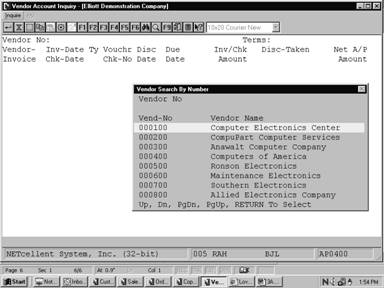
Vendor Account Inquiry (Vendor Search By Number)
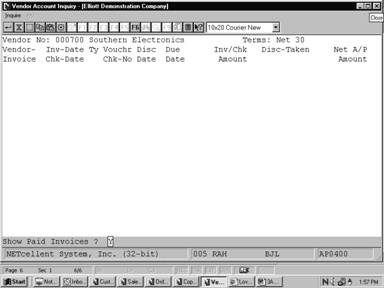
Vendor Account Inquiry
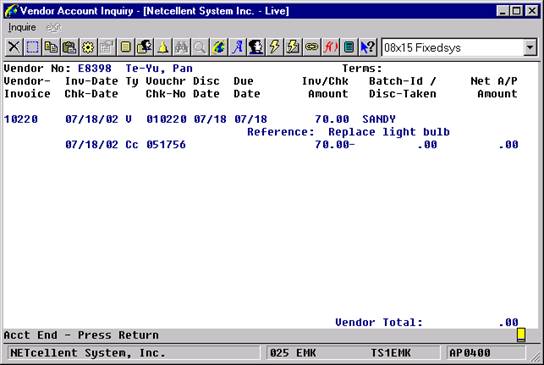
On top, Elliott prompts for Vendor#, Show Paid Invoices?,
and Starting Invoice#. One voucher per line is displayed.
The following information is also displayed:
Invoice Number
Invoice Date
Voucher Number
Discount Date
Due Date
Invoice Amount
Discount Taken
Net A/P Amount (calculated)
As the user highlights each voucher, the system will display
the following information at the bottom:
(1)
PO Number
(2)
Batch ID
(3)
Fully Paid Date (if it is fully paid, ie. Net A/P Amount = 0)
(4)
Reference
(5)
Discount Amount
(6)
A/P Account + Desc.
(7)
The Check Number, Check Type (Cc or Mc), Check Date, Check Amount and
Check Discount Taken. However, there can be more than one check and
information about the other checks can be viewed by pressing the F2 key.
(8)
A/P Distribution Account Number and Distribution Amount, History for the
voucher. If there is more than one distribution, the literal “(Multiple
Distributions)” will display between the open items and the footer
information. The user can press the Enter key to get a breakdown of the
distributions.
(9)
Quantity (of the items orders), Item Number (of the first item ordered),
Unit Of Measure and Job Number. You can press F3 to drill down to the PO information.