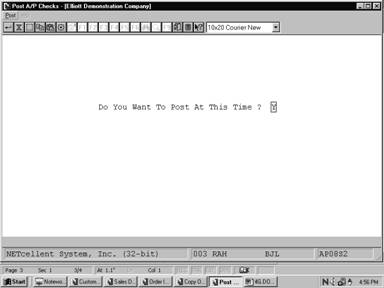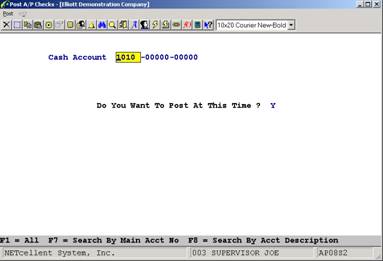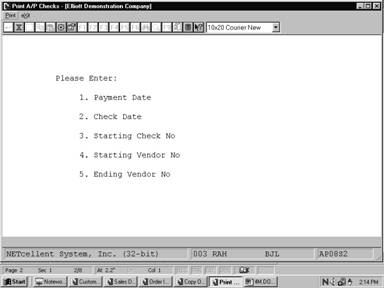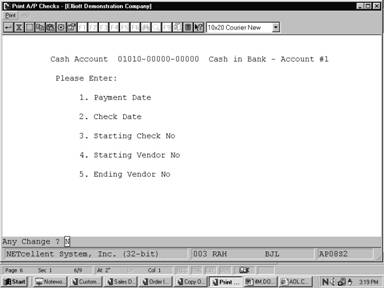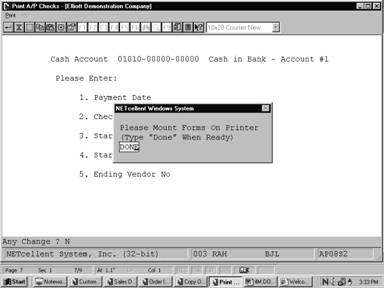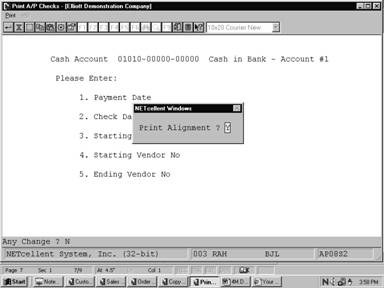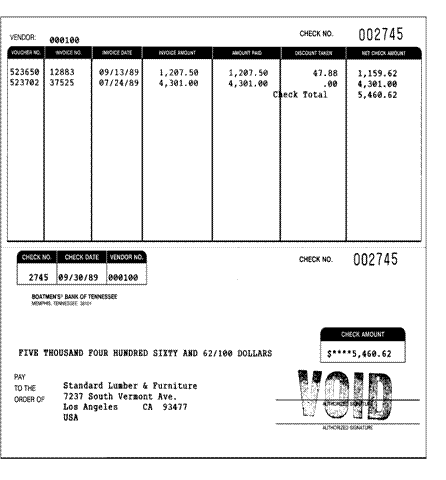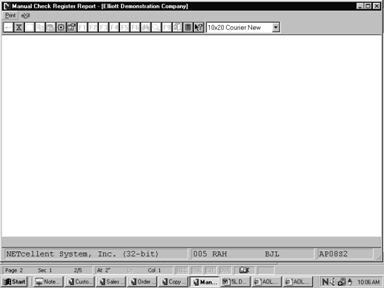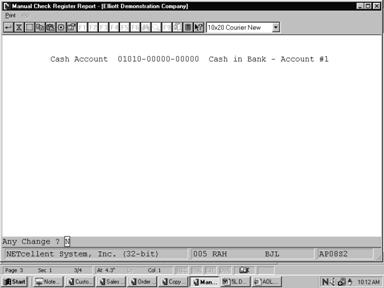|
|
Post A/P ChecksApplication Overview
The Post A/P Checks application automatically updates the amount that your business has paid to a given Vendor. It will post the checks that have been printed in Print Checks application.
When performing a posting, the system prints a journal of all transactions that were posted.
Run Instructions
Select Post A/P Checks from the pull down A/P Processing window. The following screen will then be displayed:
Post A/P Checks Entry Screen
The following options are available:
* Enter the data requested on the screen * To exit press the ESC or F10 key when the cursor is positioned for entry of the first field on the screen
To return to the menu bar, press the ESC or F10 key. To leave this application, press X for EXIT when positioned at the menu bar.
Entry Field Descriptions
Post A/P Checks (Screen #1)
Post A/P Checks (Screen #2)
A C C O U N T S P A Y A B L E C H E C K R E G I S T E R
Cash Account: 01010‑00000‑00000 Cash in Bank ‑ Account #1
Check Check Vendor Name Voucher PO‑No Invoice Inv‑Date Amount Discount Check No Date No No No Paid Taken Amount
012325 01/24/93 000100 Computer Electronics Center 500101 500101 01/24/93 340.00 17.00 323.00 (Manual Check) Check Totals: 340.00 17.00 323.00
456321 01/24/93 000200 CompuPart Computer Services 500100 500100 01/24/93 2,248.00 134.88 2,113.12 (Manual Check) Check Totals: 2,248.00 134.88 2,113.12
A C C O U N T S P A Y A B L E C H E C K R E G I S T E R
Account Totals
Check Check Vendor Name Voucher PO‑No Invoice Inv‑Date Amount Discount Check No Date No No No Paid Taken Amount
0 Computer Checks Cash Account Totals: 2,588.00 2,436.12 2 Manual Checks 151.88 0 Void Checks 2 Checks Total
Print A/P ChecksApplication Overview
The Print A/P Checks function is where the check forms are loaded onto the printer and the checks are actually printed.
Vendors with selected invoices totaling zero or less, that is vendors with more credits outstanding then payments due, will not have checks issued. Those vendors whose selected invoices do not total more than zero will have all their invoices automatically unselected. Zero or negative balance checks cannot be printed.
Each check that is printed has a stub, which indicates to the vendor, which invoices are being paid and what part of the total check amount applies to each and how much discount is being taken. Fifteen invoices can be indicated on a single check stub. If all of the invoices being paid cannot be printed on a single check stub, then more than one check is used. The last check is printed for the entire check amount and any previous checks, which have information on the stub, are voided. For example, there are 40 invoices being paid for a single vendor. Three checks will be used. The first two checks will have 15 invoices indicated on the stubs, but the checks themselves will be void. The third check will have 10 invoices indicated on the stub, and the check, itself, will be printed for the entire amount of the 40 invoices.
The check-printing program is designed to handle most problems that can arise because of printer failures during the check run. Some examples of things that can go wrong and suggested handlings are given in the Error Recovery Procedures section of the RUN INSTRUCTIONS.
Printing Checks On Laser
Checks may be printed on either standard (continuous) forms or laser forms. To set the system to print checks on laser forms, set the Print Checks On Laser? field #34 in the A/P Setup application to Y. For more information, refer to the description for field #34 in the A/P Setup section of this manual.
Note: Checks for amounts over $9,999,999.99 will not be handled correctly by this application.
Run Instructions
Select Print A/P Checks from the pull down A/P Processing window. The following screen will then be displayed:
Print A/P Checks Entry Screen
The following options are available:
* Enter the data requested on the screen * To exit press the ESC or F10 key when the cursor is positioned for entry of the first field on the screen
To return to the menu bar, press the ESC or F10 key. To leave this application, press X for EXIT when positioned at the menu bar. ERROR RECOVERY PROCEDURES
Printer Does Not Work At All
PROBLEM #1: You are printing checks and the paper gets jammed, but the program runs to completion.
SOLUTION: If the program has run to completion, the question Are The Checks Just Printed OK ? will be displayed on the screen. Answer N. You will then be asked to enter the range of check numbers, which were not okay. The starting and ending check number fields will default to the numbers of the checks that the computer thinks have been printed. Enter the range of checks, which are unusable. All record of these checks will be removed from the files. Now reprint checks for the range of vendors for whom you still need checks.
PROBLEM #2: The starting check number is entered incorrectly and this is not noticed until after the check run has started.
SOLUTION: Let the program run to completion, and answer N to Are The Checks Just Printed OK ?. This will clear out all record of the checks having been written. You can use the checks that were printed if you put blank paper on the printer and run checks again, or you can just reprint all of the checks and destroy the originals.
PROBLEM #3: The starting check number is entered incorrectly and as a result the computer thinks it is being asked to print a check whose number is already on file. For example, say you entered 5400 as the starting check number when you should have entered 5500. When the computer starts to print the checks it finds that check number 5400 is already on file. The check run will be aborted automatically by the computer as soon as it realizes that this has happened, and you will get a message saying Check Run Aborted ‑ Check 005400 Already On File.
SOLUTION: When you press RETURN the computer will ask if the checks just printed were okay. If the computer did not print any non‑void checks before the message was displayed, you can enter Y; but if one or more checks were printed, answer N. If you answer N, you will be asked for the range of checks that were not okay. This will default to the range of checks, which were actually printed. Take the defaults since you will need to reprint all of the checks. Then simply re‑do the check run using the correct starting check number.
PROBLEM #4: For some reason you have received checks with duplicate check numbers from the bank. If you have tried to print checks, a problem similar to #3 will occur; the computer will tell you that the check run was aborted because a check number is already on file.
SOLUTION: Of course the correct solution is to get a new shipment of checks with the correct check numbers on them. If you cannot do this, or are forced to use the incorrectly printed checks for the time being, then you will have to put an extra digit into the check number so that the computer will be able to print them without finding the check numbers on file. For example, you might enter 105400 instead of 5400 for the starting check number. This will result in 105400 showing up as the check number in Check Reconciliation and all other check reports, but at least you will be able to print checks.
GENERAL NOTE: One thing that you need to be careful of is that you do not end up with duplicate checks being sent out to a vendor. When the computer prints two checks for the same vendor in the same check run because you have decided to reprint a range of checks, it assumes that the first one is void and records it that way. (The check will appear on the check register as a void check), but you must make sure that the actual check is destroyed so that it will not be cashed. It is recommended that if you are ever required to do any reprinting of checks that you take a look at the check register afterwards and make sure to destroy the check forms shown as void.
Entry Field Descriptions
Print Checks
Print A/P Checks (Screen #1)
Print A/P Checks (Screen #2)
Print A/P Checks (Screen #3) Screens
Manual Check Register ReportApplication Overview
The Manual Check Register Report shows, in check number order, all checks, which have been drawn on a particular cash account, or, optionally, all cash accounts from which checks have been drawn. Keep a hard copy of each check register in a file for future reference.
When the check register for computer checks is printed, any manual checks (from A/P Open Item Adjustment) and/or prepaid checks (from A/P Transaction Processing) that are drawn on the same cash account as the computer checks will appear on the register as well. To avoid this, it is best to use a separate cash account for these or print the manual and prepaid check register before printing checks. Then, when the computer check register is printed, it will not also include the manual checks. Checks will only appear on one check register one time. If you try to print the Manual check register twice in a row, you will find that it is blank the second time.
Manual Payments
Invoices that are fully or partially paid by manual payment transactions still unposted in the A/P Open Item Adjustment application cannot be selected for payment or deferred in Payment Preparation and Check Printing. For this reason it is best to post manual adjustments before selection is done. Run Instructions
Select Manual Check Register Report from the pull down A/P Reports window. The following screen will then be displayed:
Manual Check Register Entry Screen
The following options are available:
* After pressing RETURN key, enter the data requested on the screen. * To exit press the ESC or F10 key when the cursor is positioned for entry of the first field on the screen
To return to the menu bar, press the ESC or F10 key. To leave this application, press X for EXIT when positioned at the menu bar. Entry Field Descriptions
Manual Check Register Report
A C C O U N T S P A Y A B L E C H E C K R E G I S T E R
Cash Account: 01010‑10000‑00000 Cash in Bank ‑ Account #1
Check Check Vendor Name Voucher PO‑No Invoice Inv‑Date Amount Discount Check No Date No No No Paid Taken Amount
000475 09/17/89 000200 CompuPart Computer Services 523730 823772‑00 523730 09/17/89 1,194.41 52.55 1,141.86 (Manual Check) Check Totals: 1,194.41 52.55 1,141.86
0 Computer Checks Cash Account Totals: 1,194.41 1,141.86 1 Manual Checks 52.55 0 Void Checks 1 Checks Total
|