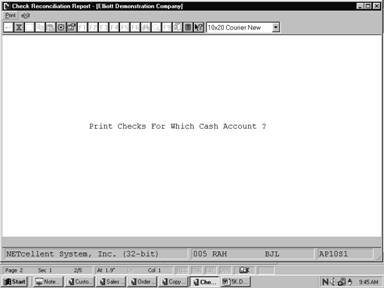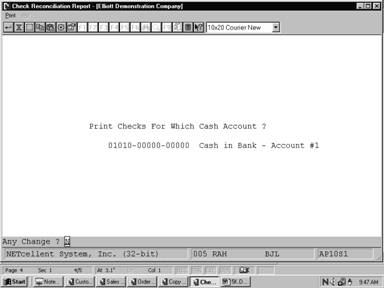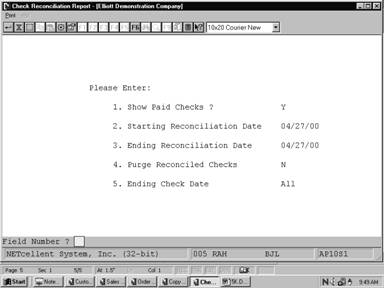|
|
Check Reconciliation ReportApplication Overview
Periodically, the bank will send a statement showing all checks, which have been paid out of your checking account as well as all deposits and charges, made. The canceled checks will be included with the statement. Each of these statements must be reconciled, that is you must ensure that there are no discrepancies between your records and the bank's records concerning the account.
The Check Reconciliation Report application allows you to print a report showing all outstanding checks as of a particular date. The report will also, optionally, print all checks, which were reconciled on a particular bank statement.
The file can be purged to save disk space, or the information can be retained on file for future reference.
The following is the procedure to print reconciled checks:
1) After all the checks are entered via check reconciliation in the Processing pull down window, print the Check Reconciliation Report for the correct cash account. Answer Y to show paid checks, enter the statement date for the reconciliation date and the ending check date. Answer N to purge reconciled checks.
2) A report will print showing all outstanding checks (those that the bank has not paid yet) and all checks, which were shown as, paid on the current statement.
3) Find out what the checkbook total was for the account on the statement ending date. This total, plus the total outstanding checks shown on the report, minus any charges shown in the statement should equal the account ending balance shown on the statement.
4) If these amounts are not equal, then you must figure out why. First, compare the total of reconciled checks to the figure on the bank statement. If they do not match, find which check amount is incorrect. Make sure that the last statement was properly reconciled. Make sure that there are no arithmetic errors in the checkbook. Correct any errors found.
5) Enter the charges shown on the statement into the checkbook.
6) The statement is now reconciled. Run Instructions
Select Check Reconciliation Report from the pull down A/P Report window. The following screen will then be displayed:
Check Reconciliation Report Entry Screen
The following options are available:
* Enter the data requested on the screen * To exit press the ESC or F10 key when the cursor is positioned for entry of the first field on the screen
To return to the menu bar, press the ESC or F10 key. To leave this application, press X for EXIT when positioned at the menu bar.
Entry Field Descriptions
Print Check Reconciliation Report (Screen #1)
Print Check Reconciliation Report
A C C O U N T S P A Y A B L E C H E C K R E C O N C I L I A T I O N R E P O R T
For Cash Account: 01010‑00000‑00000 Cash in Bank ‑ Account #1
Check Check Vendor Name Unpaid Paid Date # Date # Check‑Amount Check‑Amount Reconciled
125 10/15/89 000100 Computer Electronics Center 17,330.23 126 10/15/89 000200 CompuPart Computer Services 1,530.25 133 10/15/89 000500 Ronson Electronics 2,800.00 134 10/15/89 000600 Maintenance Electronics 3,500.00 237 09/29/89 000100 Computer Electronics Center 1,000.00 237 09/29/89 000100 Computer Electronics Center 1,037.62 775 09/16/89 000100 Computer Electronics Center 1,110.50 775 09/16/89 000100 Computer Electronics Center 1,110.50 1275 09/05/89 000300 Anawalt Computer Company 1,598.75 623662 09/16/89 000100 Computer Electronics Center 12,768.74
Totals: 43,786.59 .00
|