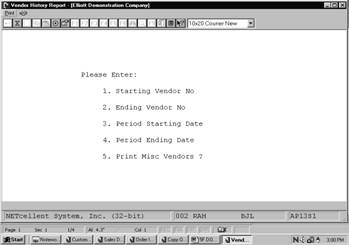|
|
Vendor History ReportApplication Overview
The Vendor History Report can be used to find information on paid vendor invoices if they were paid since the cut‑off date of the last purge of the A/P Open Item File. This report is printed from the A/P Open Item File and, therefore, will not show any paid invoices, which have already been purged from the file. However, individual Vendor History can be controlled by the A/P Purge functions.
If you are looking for information on an invoice which was paid on or before the cut‑off date of the last purge, you will have to look through the purge journals of your previous purges, but if you are trying to find an invoice which was paid since this date, the Vendor History Report can be used.
Run Instructions
Select Vendor History Report from the pull down A/P Reports window. The following screen will then be displayed:
Vendor History Report Entry Screen
The following options are available:
* Enter the data requested on the screen * To exit press the ESC or F10 key when the cursor is positioned for entry of the first field on the screen
To return to the menu bar, press the ESC or F10 key. To leave this application, press X for EXIT when positioned at the menu bar.
Entry Field Descriptions
|