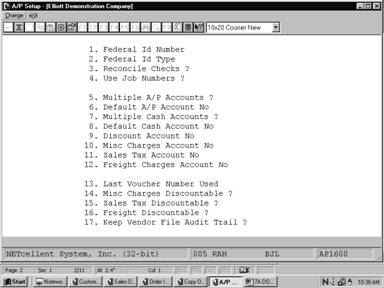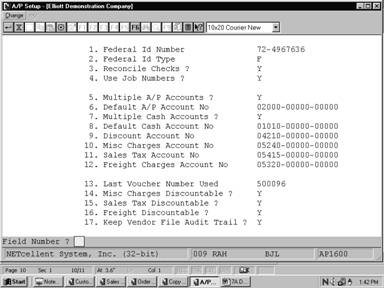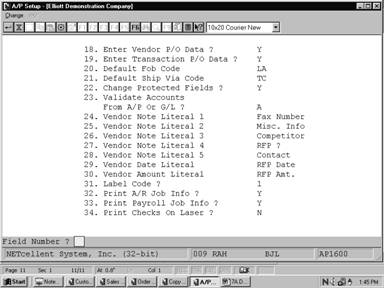A/P Setup allows you to turn certain features of the
A/P package on and off and set package‑wide defaults. This allows you to
tailor the package to your own needs and increase throughput.
Select A/P Setup from the pull down A/P Util_setup
window. The following screen will then be displayed:
* To
exit press the ESC or F10 key when the cursor is positioned for entry of the
first field on the screen
To return to the menu bar, press the ESC or F10 key.
To leave this application, press X for EXIT when positioned at the menu bar.
|
Name
|
Type
and Description
|
|
1. Federal Id Number
|
9 numeric digits
(999999999).
Enter the federal ID number
for your company. This number will be printed on the Federal 1099 forms. If
you do not have a federal ID number, use your social security number.
|
|
2. Federal Id Type
|
1 alphabetic character.
If you entered a social security number above, enter
S. The number will be redisplayed in 999‑99‑9999 format.
If you entered an actual
federal ID number above, enter F. The number will be redisplayed in 99‑9999999
format.
|
|
3. Reconcile Checks ?
|
Y or N.
If you wish to turn on the Check Reconciliation
feature, enter Y. The Check Reconciliation application will be enabled and
records will be posted to the Check Reconciliation File when checks are
posted.
If you wish to turn off the Check Reconciliation
feature, enter N. The Check Reconciliation application will be disabled and
no records will be posted to the Check Reconciliation File. If later you
wish to turn this option back on you may, but the file will be empty until
some more checks are posted.
The default is N.
|
|
4. Use Job Numbers ?
|
Y or N.
Job numbers are used to help you track expenses on
particular projects and/or activities. Distribution of expenses when
entering new A/P transactions may become more time consuming when job numbers
must be entered, depending on how extensively the feature is used and how
difficult it is to determine which job or jobs a given invoice belongs.
If you wish to use job
numbers in the A/P package, enter Y. The Job Distribution Report application
will be enabled and records will be posted to the Job Distribution File.
|
|
Use Job Numbers ? (continued)
|
If you would prefer not to
use job numbers in the A/P package, enter N. The Job Distribution Report
application will be disabled and records will not be posted to the Job
Distribution File.
The default is N.
|
|
5. Multiple A/P Accounts ?
|
Y or N.
If you wish to turn on the Multiple A/P Accounts
feature, enter Y. Whenever a transaction is entered which affects A/P, the
correct A/P account number to affect will be requested on the screen.
If you wish to turn off the Multiple A/P Accounts
feature, enter N. Whenever a transaction is entered which affects A/P, the
default A/P account (next entry) will be affected.
The default is N.
|
|
6. Default A/P Account No
|
An account number in the
standard account number format.
If the Multiple A/P Accounts feature is turned on, this
will become the default value whenever the A/P account is entered.
If the Multiple A/P Accounts feature is turned off,
this will become the A/P account, which is always used by the A/P package.
The account number entered
here should be a liability account.
|
|
7. Multiple Cash Accounts ?
|
Y or N.
If you wish to turn on the Multiple Cash Accounts
feature, enter Y. Whenever a transaction is entered which affects cash, the
correct cash account to affect will be requested on the screen.
The default is N.
|
|
8. Default Cash Account No
|
An account number in the
standard account number format.
If the Multiple Cash Accounts feature is turned on,
this will become the default value whenever the cash account is entered.
If the Multiple Cash Accounts feature is turned off,
this will become the cash account, which is always used by the A/P package.
The account number entered
here should be an asset account.
|
|
9. Discount Account No
|
An account number in the
standard account number format.
This is the discounts taken account which will always
be used by the A/P package.
The account number entered
here should be a revenue account.
|
|
10. Misc Charges Account No
|
An account number in the
standard account number format.
Enter the miscellaneous charges expense account
number. Miscellaneous charges can be distributed to this expense account
automatically by pressing a function key while entering expense distributions
in A/P Transaction Processing.
If you do not want
miscellaneous charges to be distributed automatically to a particular
account, enter a dummy account number in this field that you will not use.
|
|
11. Sales Tax Account No
|
An account number in the
standard account number format.
Enter the sales tax expense account number. Sales tax
can be distributed to this expense account automatically by pressing a
function key while entering expense distributions in A/P Transaction
Processing.
If you do not want sales tax
charges to be distributed automatically to a particular account, enter a
dummy account number in this field that you will not use.
|
|
12. Freight Charges
Account No
|
An account number in the
standard account number format.
Enter the freight charges expense account number. Freight
charges can be distributed to this account automatically by pressing a
function key while entering expense distributions in A/P Transaction
Processing.
If you do not want freight
charges to be distributed automatically to a particular account, enter a
dummy account in this field that you will not use.
|
|
13. Last Voucher
Number Used
|
6 numeric digits (999999).
When first setting up the A/P package, the number
entered here should be one less than the first number that should
automatically be assigned during A/P Transaction Processing.
For example, if you wish to
have the first voucher number be 1, then enter zero here. If you want to
start at voucher number 10000, then enter 9999 here.
|
|
14. Misc Charges
Discountable ?
|
1 alphabetic character.
If miscellaneous charges are discountable, it means
that an early payment discount can be taken on the miscellaneous charges
amount as well as on the amount paid for goods.
There are five valid values for this field:
A = Miscellaneous
charges are always discountable.
X = Miscellaneous
charges are never discountable.
Y = Miscellaneous
charges are usually discountable.
N = Miscellaneous
charges are not usually discountable.
"" = Miscellaneous
charges are sometimes discountable and sometimes not.
If A is entered, the operator will not be asked during
A/P Transaction Processing if the miscellaneous charges are discountable.
It will be assumed that they are discountable.
If X is entered, the
operator will not be asked during A/P Transaction Processing if the miscellaneous
charges are discountable.
|
|
Misc Charges Discountable ?
|
If Y is entered, the
operator will be asked during A/P Transaction Processing if the miscellaneous
charges are discountable. The answer will default to Y.
If N is entered, the operator will be asked during A/P
Transaction Processing if the miscellaneous charges are discountable. The
answer will default to N.
If "" is entered,
the operator will be asked during A/P Transaction Processing if the miscellaneous
charges are discountable. The answer will not have a default. It will be
assumed that they are not discountable.
|
|
15. Sales Tax Discountable?
|
1 alphabetic character.
If sales tax is discountable, it means that you are to
pay sales tax on the price you are actually paying for goods. If sales tax
is not discountable, it means that you pay tax on the full price of
merchandise, regardless of whether you get an early payment discount.
There are five valid values for this field:
A = Sales
tax is always discountable.
X = Sales
tax is never discountable.
Y = Sales
tax is usually discountable.
N = Sales
tax is not usually discountable.
"" = Sales
tax is sometimes discountable and sometimes not.
If A is entered, the operator will not be asked during
A/P Transaction Processing if the sales tax is discountable. It will be
assumed that it is discountable.
If X is entered, the operator will not be asked during
A/P Transaction Processing if the sales tax is discountable. It will be
assumed that it is not discountable.
If Y is entered, the operator will be asked during A/P
Transaction Processing if the sales tax is discountable.
The answer will default to
Y.
|
|
Sales Tax Discountable ? (continued)
|
If N is entered, the
operator will be asked during A/P Transaction Processing if the sales tax is
discountable. The answer will default to N.
If "" is entered,
the operator will be asked during A/P Transaction Processing if the sales tax
is discountable. The answer will not have a default.
|
|
16. Freight Discountable ?
|
1 alphabetic character.
If freight is discountable, it means that an early
payment discount can be taken on the freight charges amount, as well as on
the amount paid for goods.
There are five valid values for this field:
A = Freight is always discountable.
X = Freight is never discountable.
Y = Freight is usually discountable.
N = Freight is not usually discountable.
"" = Freight is sometimes discountable and
sometimes not.
If A is entered, the operator will not be asked during
A/P Transaction Processing if the freight is discountable. It will be
assumed that it is discountable.
If X is entered, the operator will not be asked during
A/P Transaction Processing if the freight is discountable. It will be
assumed that it is not discountable.
If Y is entered, the operator will be asked during A/P
Transaction Processing if the freight is discountable. The answer will
default to Y.
If N is entered, the operator will be asked during A/P
Transaction Processing if the freight is discountable. The answer will default
to N.
If "" is entered,
the operator will be asked during A/P Transaction Processing if the freight
is discountable. The answer will not have a default.
|
|
17. Keep Vendor File
Audit Trail ?
|
Y or N.
If you wish to turn on the Vendor Audit Trail feature,
enter Y. Any additions, changes and deletions to the file will be logged in
the Vendor Audit Trail File and the Vendor Audit Trail Report can be printed.
If you wish to turn off the
Vendor Audit Trail feature, enter N. No records will be added to the Vendor
Audit Trail File and the Vendor Audit Trail Report will be disabled. If you
later want to turn this option on, you can do so.
|
|
Screen 2
18. Enter Vendor P/O Data ?
|
Y or N.
This answer determines whether you will be asked to enter
P/O data on the second screen of Vendor File Maintenance. If you answer N to
this question, the second screen of Vendor File Maintenance will not appear
and the default fields will be used.
This field defaults to Y.
|
|
19. Enter Transaction
P/O Data?
|
Y or N.
This answer determines whether you will be asked to
enter P/O data on the second screen of A/P Transaction Processing. If you
answer N to this question, the second screen of A/P Transaction Processing
will not include P/O data.
This field defaults to Y.
|
|
20. Default Fob Code
|
2 alphanumeric characters.
Enter the default FOB code to be used during data
entry.
This is the automatic
default if the Enter Vendor P/O Data flag is N.
|
|
21. Default Ship Via Code
|
2 alphanumeric characters.
Enter the default Ship Via Code to be used during data
entry.
This is the automatic
default if the Enter Vendor P/O Data flag is N.
|
|
22. Change Protected Fields ?
|
Y or N.
Enter whether you are going to allow changes to the
protected fields using the F6 key or not.
This field defaults to N.
|
|
23. Validate Accounts
From A/P Or G/L
|
A or G
If you enter A, account number entries are validated
against the A/P Account File.
If you enter G, account
number entries are validated against the G/L Account File.
|
|
24. - 28. Vendor Note
Literals
1 -5
|
10 alphanumeric characters.
These fields serve to define the literal label that
identifies each line of Notes field information.
You may enter any expression
that suits your needs.
|
|
29. Vendor Date Literal
|
10 alphanumeric characters.
This field labels the date expression that is entered
into vendor Notes.
You may enter any expression
that suits your needs.
|
|
30. Vendor Amount Literal
|
10 alphanumeric characters.
This field labels the amount expression that is entered
into vendor Notes.
You may enter any expression
that suits your needs.
|
|
31. Label Code ?
|
2 numeric characters.
Enter the Label Code that
was defined under the Elliott main menu bar of Util_setup.
|
|
32. Print A/R Job Info ?
|
Y or N.
If you answer Y, Job History
file information generated from Accounts Receivable will be printed on the
Job Analysis Report. If you answer N, Job History file information generated
from Accounts Receivable will not be printed on the Job Analysis Report.
|
|
33. Print Payroll Job Info ?
|
Y or N.
If you answer Y, Job History
file information generated from Payroll will be printed on the Job Analysis
and Job Distribution Reports. If you answer N, Job History file information
generated from Payroll will not be printed on the Job Analysis and Job
Distribution Reports.
|
|
34. Print Checks On Laser?
|
Y or N.
Enter Y to print A/P checks
on laser forms. Enter N to print checks on standard (continuous) forms.
|