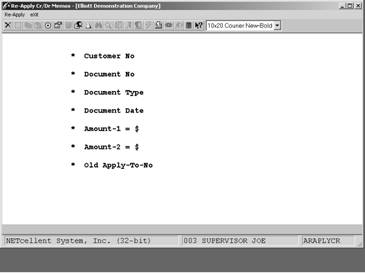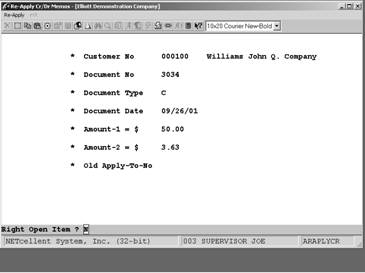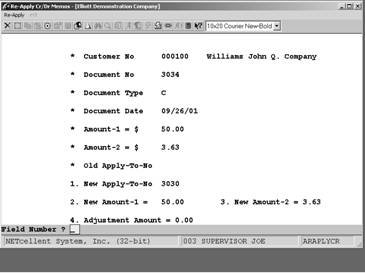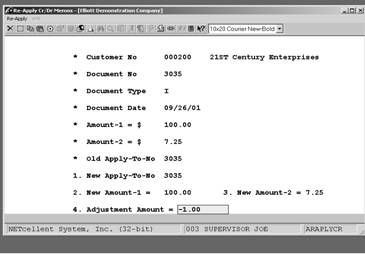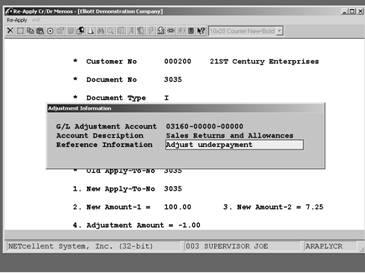|
|
Re-Apply CR/DR MemosApplication Overview
Using the Re-Apply CR/DR Memos application, you can apply a credit memo, debit memo, unapplied payment, or “Quick Adjustment” to an invoice. This application allows you to apply one credit memo or payment to several different invoices.
It is a very easy and fast application to use in the situation where you have open credit on a customer's account and you want to apply that entire amount to one or several invoices, or where a credit or debit memo was issued to the customer's account, but it was not applied to any invoice, or to the wrong invoice. The “Quick Adjustment” feature is useful because it can replace the Credit/Debit Memo process when there is an insignificant amount involved, such as overpayment or underpayment by a few cents.
The next time you print the A/R Aging Report, the credit or debit memo or unapplied payment will appear in the same aging period as the invoice that it now applies to. If the amount of the credit equals the amount still owing on the invoice, both will be cleared from the file the next time the A/R Open Item file is purged. Run Instructions
Select Re-Apply CR/DR Memos from the pull down A/R Processing window. The following screen will then be displayed:
Re-Apply CR./DR Memos Entry Screen
NOTE: The Re-Apply function is not applicable to Balance Forward Type customers, only Open Item Balance Method customers. The following options are available:
* Select the desired mode from Re-Apply CR/DR Memos menu bar * Re-Apply cr/dr memos
To return to the menu bar, press the ESC or F10 key. To leave this application, press X for EXIT when positioned at the menu bar. Entry Field Descriptions
Open Credit Memo To Re-Apply
Open Credit Memo Applied to New Apply-To-No 3030
NOTE: The Re-Apply function is real time; as you complete the transaction, the records are updated.
Quick Adjustment
Scenario: Customer underpaid invoice by $1.00. The above figure displays the adjustment amount, Field 4, required to zero out the invoice rather than do a credit memo or leave the invoice open.
After pressing <enter> in Field 4, popup window appears with required entry. These fields must be completed or the system will not let you out of the window.
|