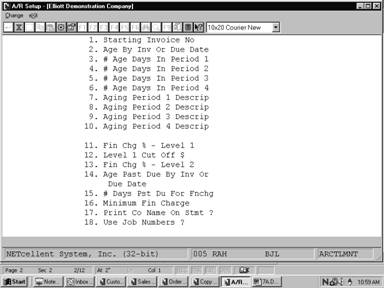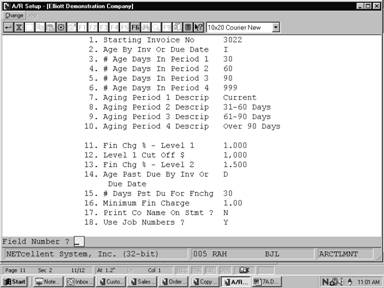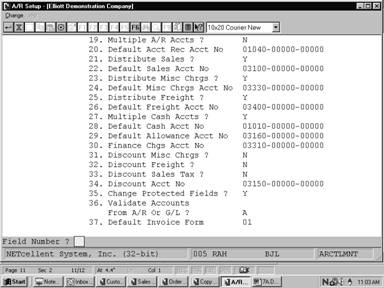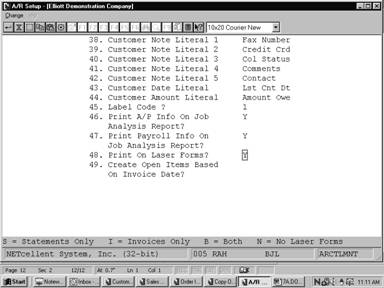|
|
|
|
1.
Starting Invoice No
|
6
numeric digits (999999).
Enter
the first document number, which will be assigned during entry of sales
transactions or during printing of invoices if the COP package is in
use. This field will be incremented when the F1 key is pressed for the
document number in Sales & CR/DR Memo Processing or each time an
invoice is printed in Customer Order Processing.
|
|
2.
Age By Inv Or Due Date
|
1
alphanumeric character.
The
letter entered here determines whether the A/R open items will be aged
from the date of the invoice or from the date when payment is due. Enter the
letter I for aging by invoice date. Enter D for aging by due
date.
|
|
2.
Age By Inv Or Due Date
|
1
alphanumeric character.
The
letter entered here determines whether the A/R open items will be aged
from the date of the invoice or from the date when payment is due. Enter the
letter I for aging by invoice date. Enter D for aging by due
date.
|
|
3.
# Age Days In Period 1
|
3
numeric digits (999).
Enter
the number of days in the first aging period, which is the current or net
due period. Entries of from 1 to 999 days are allowed.
Suggested entry would be 30 days.
|
|
4.
# Age Days In Period 2
|
3
numeric digits (999).
Enter
the upper limit in days of the second aging period (first past due period).
Entries of from 1 to 999 days are allowed. Suggested entry
would be 60 days.
|
|
5.
# Age Days In Period 3
|
3
numeric digits (999).
Enter
the upper limit in days of the third aging period (second past due period).
Entries of from 1 to 999 days are allowed. Suggested entry
would be 90 days.
|
|
6.
# Age Days In Period 4
|
3
numeric digits (999).
Enter
the upper limit in days of the fourth aging period (third and last past due
period). Entries of from 1 to 999 days are allowed. It is
recommended that 999 be entered here to ensure that all documents
older than those in Period 3 are covered in this period.
|
|
7.
Aging Period 1 Descrip
|
12
alphanumeric characters.
|
|
Aging
Period 1 Descrip (continued)
|
For
each of the items 7 through 10 on the screen, enter a brief description for
that aging period. Each description may be up to 12 characters long,
containing letters and/or numbers. These descriptions will be printed on
aging reports to characterize A/R open items.
|
|
|
8.
Aging Period 2 Descrip
|
12
alphanumeric characters.
See
field #7.
|
|
|
9.
Aging Period 3 Descrip
|
12
alphanumeric characters.
See
field #7.
|
|
|
10.
Aging Period 4 Descrip
|
12
alphanumeric characters.
See
field #7.
|
|
|
11.
Fin Chg % ‑ Level 1
|
5
numeric digits with 3 decimal places (99.999).
If
two levels of finance charges exist, this entry is the finance charge
percentage on amounts up to a cut‑off level (level 1). For example, if
finance charges are computed at 1.5% on amounts up to $800 and 1% on the
amount exceeding $800, the finance charge percentage for level 1 would be
1.5. Entries from .001 to 99.999 are allowed. If the company
has only one finance charge percentage, you enter it here and skip over
items 11 and 12 on the screen (by pressing RETURN for those items).
|
|
|
13.
Fin Chg % ‑ Level 2
|
5
numeric digits with 3 decimal places (99.999).
Enter
a value here only if the company charges a different finance charge
percentage for past due amounts that exceed the level 1 cut off value. If
the company uses a single finance charge percentage for all past due
amounts, press RETURN to skip over this item. Entries from .001
to 99.999 are allowed.
|
|
|
14.
Age Past Due By Inv Or
Due Date
|
1
alphanumeric character.
The
value you enter here determines whether the age of overdue amounts will be
determined by the date of the invoice or the date payment was due, for
the purpose of computing finance charges. Enter the letter I
for aging by invoice date. Enter D for aging by due date.
|
|
|
15.
# Days Pst Du For Fnchg
|
3
numeric digits (999).
Enter
the value of the maximum number of days an open item may be past due before
finance charges will be calculated and added to it. Values from 1 to 999
are allowed.
|
|
|
16.
Minimum Fin Charge
|
4
numeric digits with 2 decimal places (99.99).
The
value entered here is the minimum finance charge that will be charged to a
customer with a past due account, regardless of the amount past due. Values
from 0.01 to 99.99 may be entered.
|
|
|
17.
Print Co Name On Stmt ?
|
Y or N.
If
you answer Y (for yes), the company's name and address that is stored
in the Company file will be printed by the computer on the customer
statements. If you answer N (for no), the company's name and address
will not be printed on the customer statements. Note that, if statements
have been pre‑printed with the company's name and address, you should
answer N to this question.
|
|
|
18.
Use Job Numbers ?
|
Y or N.
If
you wish to use job numbers in the A/R package, enter Y. The Job
Analysis Report application will be enabled and records will be posted to
the Job History file.
If
you would prefer not to use job numbers in the Accounts Receivable
package, enter N. The Job Analysis Report application will be
disabled, and records will not be posted to the Job History file.
|
|
|
19.
Multiple A/R Accts ?
|
Y or N.
You
may want to keep track of different types of Accounts Receivable, such
as the Accounts Receivable generated from sales on the east coast and
the Accounts Receivable generated from west coast sales. If you do
want to keep separate A/R accounts, answer Y here.
|
|
|
20.
Default Acct Rec Acct No
|
An
account number in the standard account number format.
Enter
the default Accounts Receivable account number. If you have not
specified that you are using multiple A/R accounts, all Accounts
Receivable amounts will be posted to this default account.
|
|
|
21.
Distribute Sales ?
|
Y or N.
Answer
Y if sales transactions are to be distributed to various account
numbers when they are entered. Answer N if sales transactions are not
to be distributed to different sales accounts.
If
you answer N, all sales transactions will be posted to the default
sales account number entered for the next item of this screen.
This
field may not be accessed if there are unposted transactions in the Sales
Transaction file.
|
|
|
23.
Distribute Misc Chrgs ?
|
Y or N.
Answer
Y if miscellaneous charges are to be distributed to various
miscellaneous charges account numbers when sales transactions are entered.
Answer N if miscellaneous charges are not to be distributed.
If
you answer N, all miscellaneous charges entered will be posted to the
default miscellaneous charges account number entered for the next item of
this screen.
|
|
|
Distribute
Misc Chrgs ? (continued)
|
This
field may not be accessed if there are unposted transactions in the Sales
Transaction file.
|
|
|
24.
Default Misc Chrgs Acct
No
|
An
account number in the standard account number format.
This
is the default miscellaneous charges account that is used in Ship Via Code
File Maintenance.
|
|
|
25.
Distribute Freight ?
|
Y or N.
Answer
Y if freight charges are to be distributed to various freight charges
account numbers when sales transactions are entered. Answer N if
freight charges are not to be distributed. If you answer N, all
freight charges entered will be posted to the default freight account number
entered in the Ship Via Code File Maintenance application.
This
field may not be accessed if there are unposted transactions in the Sales
Transaction file.
|
|
|
26.
Default Freight Acct No
|
An
account number in the standard account number format.
This
is the default freight account that is used in Ship Via Code File
Maintenance.
|
|
|
27.
Multiple Cash Accts ?
|
Y or N.
Answer
Y if cash receipts are to be distributed to more than one cash
account. Answer N if all cash receipts are to be posted to the
default cash account number specified in the next item of this screen.
|
|
|
28.
Default Cash Acct No
|
An
account number in the standard account number format.
Enter
the default cash account number.
|
|
|
29.
Default Allowance Acct No
|
An
account number in the standard account number format.
Enter
the allowance account number. An allowance is some amount of additional
discount that you are giving to your customer for some purpose. The account
number you enter here will be the default allowance account number in those
applications where you are asked to enter an allowance account number.
|
|
|
30.
Finance Chgs Acct No
|
An
account number in the standard account number format.
Enter
the account number of the finance charges account. All finance charge
amounts will be posted to this finance charge account.
|
|
|
31.
Discount Misc Chrgs ?
|
Y or N.
Enter
whether miscellaneous charges are subject to discounts or not.
|
|
|
32.
Discount Freight ?
|
Y or N.
Enter
whether freight is subject to discounts or not.
|
|
|
33.
Discount Sales Tax ?
|
Y or N.
Enter
whether sales tax is subject to discounts or not.
|
|
|
34.
Discount Acct No
|
An
account number in the standard account number format.
Enter
the account number of the discount account used in the package. All
discounts taken on sales transactions throughout the A/R package will
be posted to this discount account.
|
|
|
35.
Change Protected Fields ?
|
Y or N.
Enter
whether you are going to allow changes to the protected fields using the F6
key or not.
This
answer will affect the ability to make changes to selected fields on the
second screen of Customer File Maintenance and Salesman File
Maintenance and the first screen of Tax Code File Maintenance.
|
|
|
37.
Default Invoice Form
|
2
numeric characters.
Enter
a valid Invoice form number that was previously defined in the Invoice
Form Setup application to be used by default when printing customer
invoices.
|
|
|
38.
Customer Note Literal 1
|
10
alphanumeric characters.
This
field serves to label the first literal description line of the Notes
field information. You may enter any expression that suits your needs.
|
|
|
39.
Customer Note Literal 2
|
10
alphanumeric characters.
This
field serves to label the second literal description line of the Notes
field information. You may enter any expression that suits your needs.
|
|
|
40.
Customer Note Literal 3
|
10
alphanumeric characters.
This
field serves to label the third literal description line of the Notes
field information. You may enter any expression that suits your needs.
|
|
|
41.
Customer Note Literal 4
|
10
alphanumeric characters.
This
field serves to label the fourth literal description line of the Notes
field information. You may enter any expression that suits your needs.
|
|
|
42.
Customer Note Literal 5
|
10
alphanumeric characters.
This
field serves to label the fifth literal description line of the Notes
field information. You may enter any expression that suits your needs.
|
|
|
43.
Customer Date Literal
|
10
alphanumeric characters.
This
field serves to label the literal description line of the date field
information. You may enter any expression that suits your needs.
|
|
|
44.
Customer Amount Literal
|
10
alphanumeric characters.
This
field serves to label the literal description line of the amount field
information. You may enter any amount that suits your needs.
|
|
|
|
|
|
|