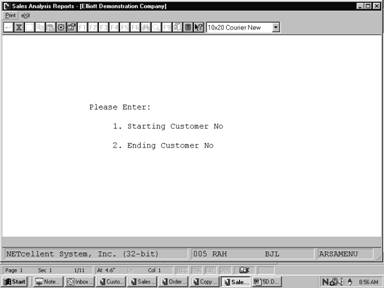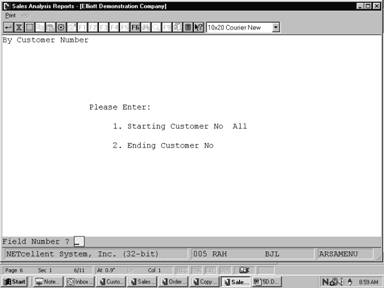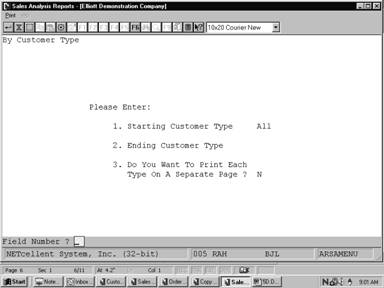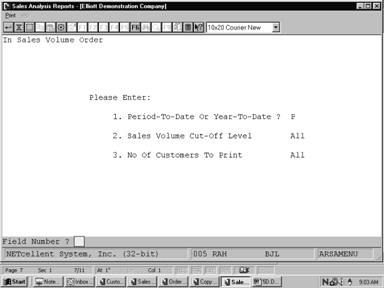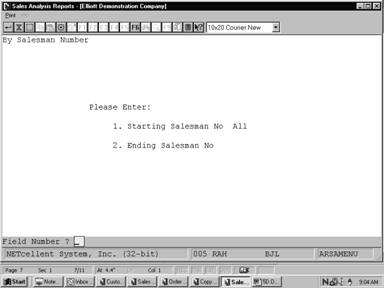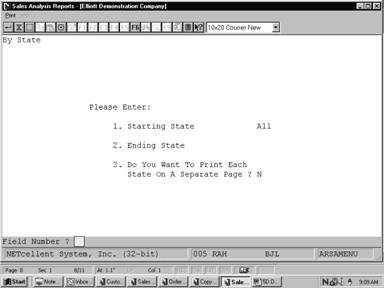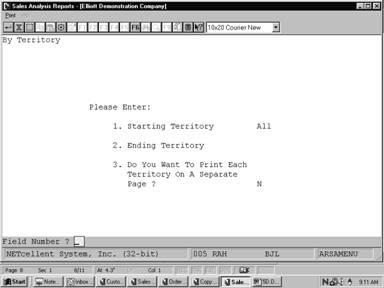There are six Sales Analysis reports, which you can obtain.
They are the Sales Analysis by Customer Report, Sales Analysis by Customer
Type, Sales Analysis by Sales Volume Report, Sales Analysis by Salesman Report,
Sales Analysis by State Report and the Sales Analysis by Territory Report.
Each of these reports draws the information it prints from
the Customer file, except the Sales Analysis by Salesman Report, which
takes its information from the Salesman file. The Sales PTD and YTD and
Cost PTD and YTD fields from the Customer file and the Salesman
file are used to report the sales figures for each customer, customer type,
salesperson, etc., along with profit and percent of total profit figures.
Select Sales Analysis Reports from the pull down A/R
Reports window. The following screen will then be displayed:
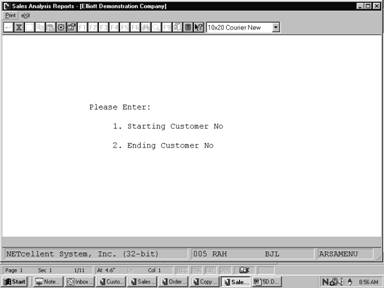
Sales Analysis Reports Entry Screen
The following options are available:
* Print to screen, the following
analysis reports:
* By customer, by customer type, by
sales volume, by salesman, by state, by territory
* Cost, sales and percentages are
displayed
To return to the menu bar, press the ESC or F10
key. To leave this application, press X for EXIT when positioned
at the menu bar.
Entry Field Descriptions
By Customer Number
|
Name
|
Type
and Description
|
|
1.
Starting Customer No
|
6
alphanumeric characters.
Enter
a beginning customer number in the range that you want to print. If you press
RETURN for this entry, it will default to All, and all
customers on file will be printed.
|
|
2.
Ending Customer No
|
6
alphanumeric characters.
Enter
the ending customer number in the range that you want to print.
|
By Customer Type
|
Name
|
Type
and Description
|
|
1.
Starting Customer Type
|
5
alphanumeric characters.
Enter
a beginning customer type in the range that you want to print. If you press RETURN
for this entry, it will default to All, and all customer types on file
will be printed.
|
|
2.
Ending Customer Type
|
5
alphanumeric characters.
Enter
the ending customer number in the range that you want to print.
|
|
3.
Do You Want To Print Each Type On A Separate Page ?
|
Y or N.
If
you enter Y each customer type specified in the previous field will be
printed on a separate page. If you enter N each customer type
specified in the previous field will be printed on the same page.
This
field defaults to N.
|
Sales Analysis by Sales Volume
|
Name
|
Type
and Description
|
|
1.
Period‑To‑Date Or
Year‑To‑Date ?
|
1
alphanumeric character.
Enter
either a P (Period‑to‑Date) or Y (Year‑to‑Date).
The Sales Analysis Report by sales volume is printed in order from the
customer with the highest sales volume to the customer with the lowest sales
volume. Your entry here will determine whether the report uses the PTD or
the YTD sales volume figures when it places the customers in order for
printing.
Default
to P.
|
|
2.
Sales Volume Cut‑Off Level
|
8
numeric digits (99,999,999).
Enter
the sales volume cut‑off amount. Any customer with a sales volume
below the amount you enter here will not appear on the report. If you press RETURN,
it will default to All customers.
|
|
3.
No of Customers to Print
|
4
numeric digits (9,999).
Enter
the number of customers to appear on the report. For example, if you enter
50 here, the report will print only the 50 customers with the largest sales
volumes.
If
you press RETURN, it will default to All customers.
|
By Salesman
|
Name
|
Type
and Description
|
|
1.
Starting Salesman No
|
3
alphanumeric characters.
Enter
a beginning salesman number in the range that you want to print. If you
press RETURN for this entry, it will default to All, and all
salesmen on file will be printed.
|
|
2.
Ending Salesman No
|
3
alphanumeric characters.
Enter
the ending salesman number in the range that you want to print.
|
By State
|
Name
|
Type
and Description
|
|
1.
Starting State
|
2
alphanumeric characters.
Enter
a beginning state in the range that you want to print. If you press RETURN
for this entry, it will default to All, and all states on file will be
printed.
|
|
2.
Ending State
|
2
alphanumeric characters.
Enter
the ending state in the range that you want to print.
|
|
3.
Do You Want To Print Each State On A Separate Page ?
|
Y or N.
If
you enter Y each state specified in the previous field will be printed
on a separate page. If you enter N each state specified in the
previous field will be printed on the same page.
This
field defaults to N.
|
By Territory
|
Name
|
Type
and Description
|
|
1.
Starting Territory
|
2
alphanumeric characters.
Enter
a beginning territory range that you want to print. If you press RETURN
for this entry, it will default to All, and all territories on file
will be printed.
|
|
2.
Ending Territory
|
2
alphanumeric characters.
Enter
the ending territory in the range that you want to print.
|
|
Do
You Want To Print Each Territory On A Separate
Page
?
|
Y or N.
If
you enter Y each territory specified in the previous field will be
printed on a separate page. If you enter N each territory specified
in the previous field will be printed on the same page.
This
field defaults to N.
|
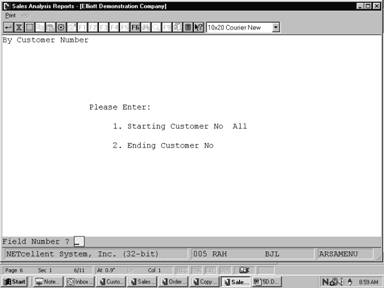
Sales Analysis Report By Customer Number
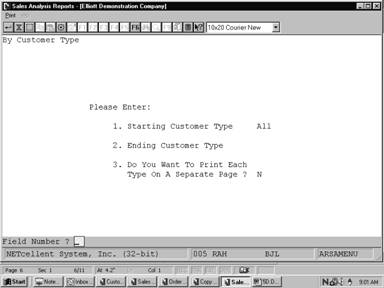
Sales Analysis Report By Customer Type
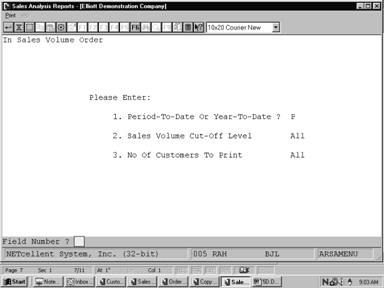
Sales Analysis Reports In Sales Volume Order
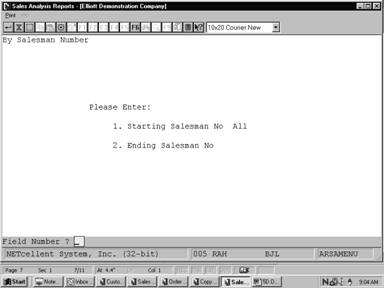
Sales Analysis Reports By Salesman Number
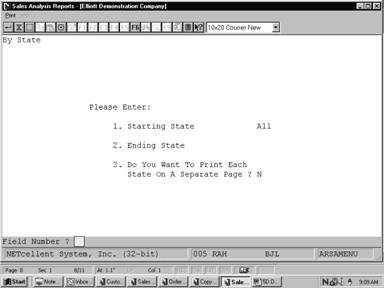
Sales Analysis Reports By State
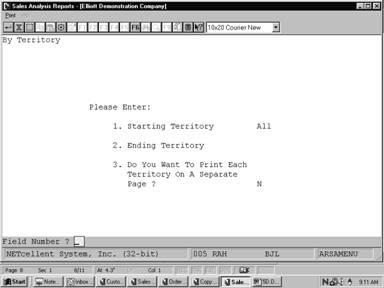
Sales Analysis Reports By Territory