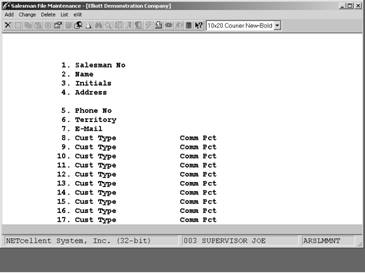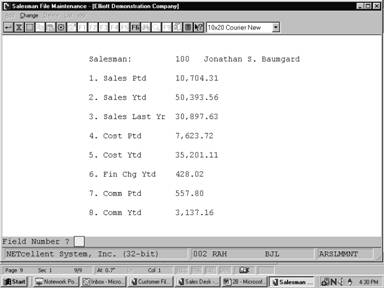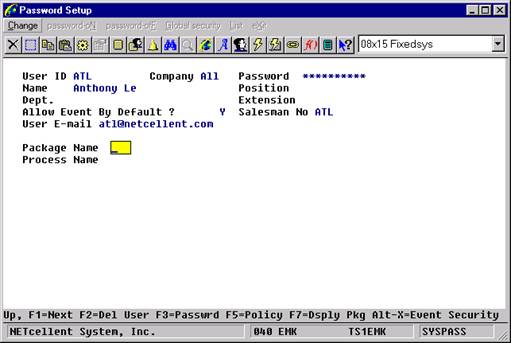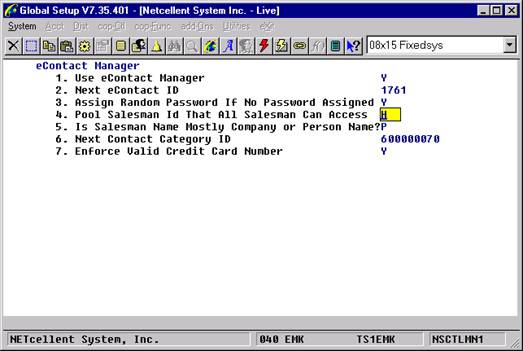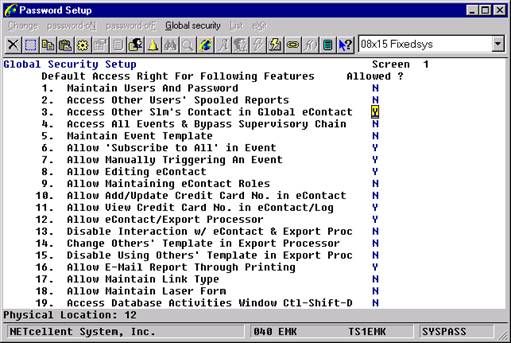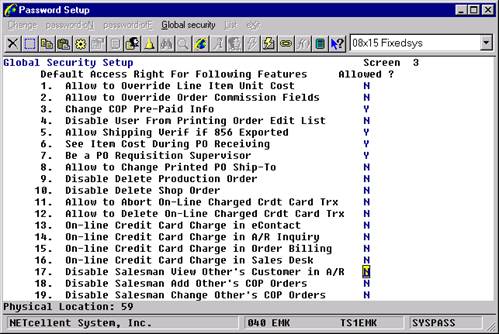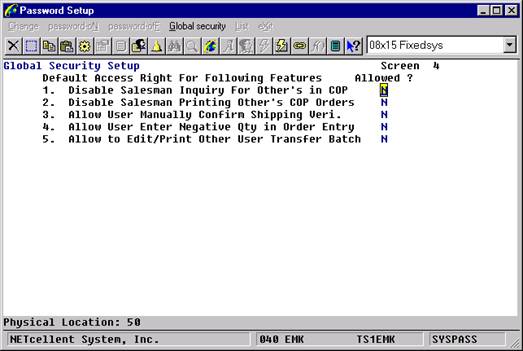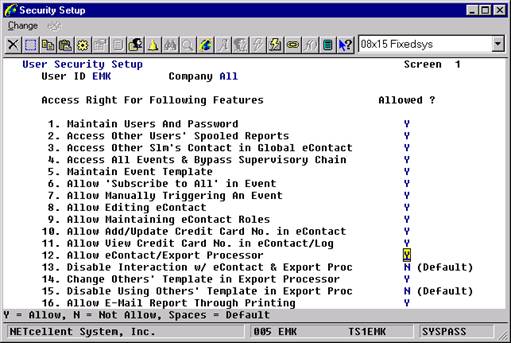You will use the Salesman File to keep a file of all
of the salespersons you employ. There are many places in the Accounts
Receivable package where this file is very useful. Here are a few of them.
When sales transactions are processed, the amount of the
commission to be paid to the salesperson is recorded in the Commissions Due
file. Later on, you can print the Commissions Due Report which details
what commissions are due each salesperson. To make this type of reporting
possible, it is necessary for you to enter during Sales & CR/DR Memo
Processing the number of the salesperson responsible for the sale. The
Salesman record will then be obtained from the Salesman file and the
salesperson's name will be displayed so you can ensure that you have entered
the correct salesperson number.
The Salesman file will also be used in the Customer
Order Processing package. When customer orders are entered, you also enter
the number of the salesperson responsible for the sale. The Customer Order
Processing programs can calculate the commission due the salesperson, using
the table of customer types and commission percents that you enter as part of
the data for each salesperson. This is done by looking through the table for a
customer type which matches the type of the customer whose order you are
processing. If a matching customer type is found, the corresponding commission
percent is used to calculate the amount of commission the salesperson is to
receive. This information is then passed from the Customer Order Processing
package to the Accounts Receivable package. Customer Order Processing
has the ability to calculate commission by item based on data in Customer
Order Processing Setup and the Inventory Maintenance Item file.
The amount of sales that the salesperson is responsible for
is stored in each Salesman record, so that the Sales Analysis by Salesman
Report can be produced. This report will allow you to see what percentage of
total sales is being contributed by each salesperson.
When you are entering customers into Elliott, you will be
requested to enter the number of the salesperson most usually associated with
each customer. This entry will be the default salesperson used by other
applications. That is, when other programs ask you to enter a salesperson
number, those programs will know who the usual salesman is and will be
able to show you that salesperson number and allow you to select it easily.
You will also be able to enter some other salesperson number in place of the default
salesperson number, if you should wish.
Select Salesman File from the pull down A/R Maintenance
window. The following screen will then be displayed:
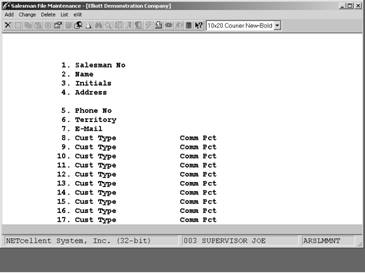
Maintenance Entry Screen
The following options are available:
* Add new salesmen
* Change existing salesmen
* Delete existing salesmen
* Print a salesman listing with
commission percentages and YTD, PTD figures
To return to the menu bar, press the ALT or F10
key. To leave this application, press ESC or X for EXIT
when positioned at the menu bar.
|
Name
|
Type
and Description
|
|
1.
Salesman No
|
3
alphanumeric characters.
Enter
the number you want to represent the salesperson. This salesperson number
can contain alphanumeric characters as well as purely numeric digits.
For
example, you might make your salesperson numbers something easy to remember,
like Bob or Jan. Or, you might use the salesperson's initials
as the salesperson's number. On the other hand, you might just want to use
numeric salesperson numbers like 100 or 250. In the change or
delete mode, press the F7 key to search by the salesman number.
|
|
2.
Name
|
30
alphanumeric characters. Lower case letters are allowed.
Enter
the salesperson's name.
|
|
3.
Initials
|
3
alphanumeric characters.
Enter
the salesperson's initials.
|
|
4.
Address
|
30
alphanumeric characters. Lower case letters are allowed.
Two
lines of 30 alphanumeric characters are allowed for entry of the
salesperson's address.
|
|
5.
Phone No
|
12
alphanumeric characters.
Enter
the salesperson's phone number. Twelve characters are provided so that you
can enter hyphens into the number if you wish. For example, 614‑382‑5999.
|
|
6.
Territory
|
30
alphanumeric characters.
Lower
case letters are allowed. Enter the territory that the salesperson is
responsible for.
|
|
7.
E-Mail
|
Enter
an e-mail address, if applicable.
|
Neither the salesperson's initials nor his territory are
used by any programs in the Accounts Receivable package at this time,
but if you want to put them to some use they will be available to you in the
file. These fields do appear on the Salesman File List for your reference.
The next several fields on the screen are a table of
customer types and commission percentages. These fields are used in the Customer
Order Processing package to calculate the amount of commission that is due
a salesperson as the result of a sale. The programs look through this table of
customer types for a matching customer type of the customer whose order is
being processed. If a matching type is found, the corresponding commission
percent is used to calculate the commission amount. You will still be given
the opportunity to override this commission percentage and enter some other
value, if you should desire to do so.
|
Name
|
Type
and Description
|
|
8.
– 17. Cust Type
|
5
alphanumeric characters.
Enter
the customer type to be used in calculating a salesperson’s commission as
explained above. Any blank customer types that you enter will be removed
from the table of customer types before the record is stored in the Salesman
file. So, if you are changing a Salesman record and want to remove an entry
from the table of customer types, just change the customer type to blank.
|
|
Comm
Pct
|
5
numeric digits with 3 decimal places (99.999).
Enter
the commission percent, which corresponds to the customer type on the left,
to be used in calculating the commission amount as explained above.
|
|
Name
|
Type
and Description
|
|
1.
Sales Ptd
|
11
numeric digits with 2 decimal places and an optional minus sign
(999,999,999.99-).
Enter
the amount of the salesperson's sales so far this period.
|
|
2.
Sales Ytd
|
11
numeric digits with 2 decimal places and an optional minus sign
(999,999,999.99-).
Enter
the amount of the salesperson's sales so far this year.
|
|
3.
Sales Last Yr
|
11
numeric digits with 2 decimal places and an optional minus sign
(999,999,999.99-).
Enter
the amount of the salesperson's sales for last year.
|
|
4.
Cost Ptd
|
11
numeric digits with 2 decimal places and an optional minus sign
(999,999,999.99-).
Enter
the cost of the sales the salesperson has made so far this period.
|
|
5.
Cost Ytd
|
11
numeric digits with 2 decimal places and an optional minus sign
(999,999,999.99-).
Enter
the cost of the sales the salesperson has made so far this year.
|
|
6.
Fin Chg Ytd
|
11
numeric digits with 2 decimal places and an optional minus sign
(999,999,999.99-).
Enter
the amount of finance charges the salesperson has incurred so far this year.
|
|
7.
Comm Ptd
|
9
numeric digits with 2 decimal places and an optional minus sign
(9,999,999.99-).
Enter
the amount of commissions the salesperson has earned so far this period.
|
|
8.
Comm Ytd
|
9
numeric digits with 2 decimal places and an optional minus sign
(9,999,999.99-).
Enter
the amount of commissions the salesperson has earned so far this year.
|
The fields entered on screen 2 of Salesman File
Maintenance are updated every time sales transactions are processed. They
can be cleared to zero using the Clear A/R Accumulators application.
For this reason, the operator will ordinarily not be able to change
these fields in change mode. When these fields are displayed, this message
will also be displayed.
Changes To These Fields Not Allowed Press "Return"
However, if you do find it necessary to make corrections to
data that was entered in error, there is a way to do it. When the above
message is displayed, press Control-O to overwrite the value. You will
then be able to make changes to these fields in the same way as any other
fields are changed, provided you have answered the change protected fields
question in A/R Setup as Y.
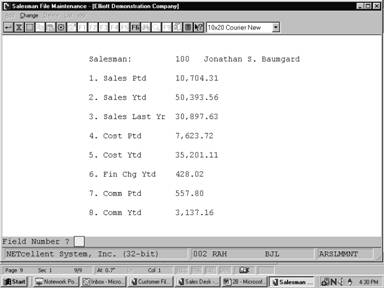
Salesman File Maintenance – Screen 2
To enable Salesman Security in Elliott, you need to perform
the following setup:
1.
Identify the user as a salesman in Password Setup for that user. If you
leave the Salesman No blank, then it implies this person is not subject to
salesman security. (For example, this maybe an accounting person who needs to
access all salesman records).
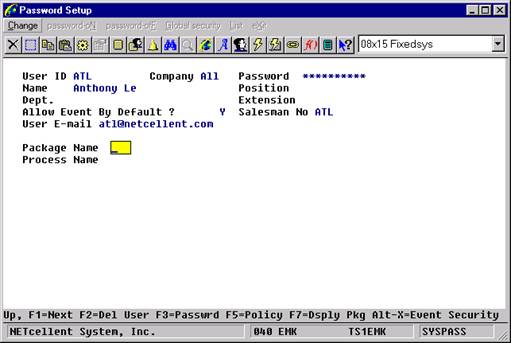
2.
Determine whether there should be house account that all Salesmen can
access in Global Setup for eContact Manager. A house account is usually a
customer that doesn’t have a specific salesman and any salesman can go after
the house account. As of this writing (05/12/05), the house account logic only
applies to eContact Manager, eContact Processor and Export Processor. We plan
to apply the House Account logic to A/R and COP as well.
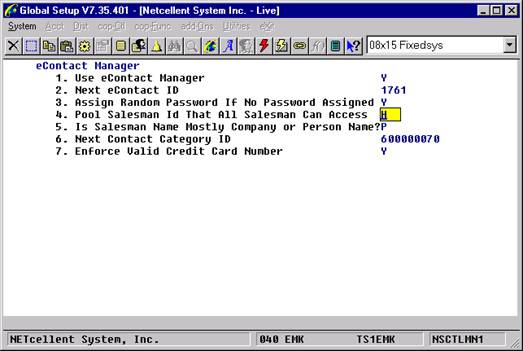
3.
The following flag is for Global eContact Manager. You need to
determine if a particular salesman is subject to the Salesman Security in
eContact manager.
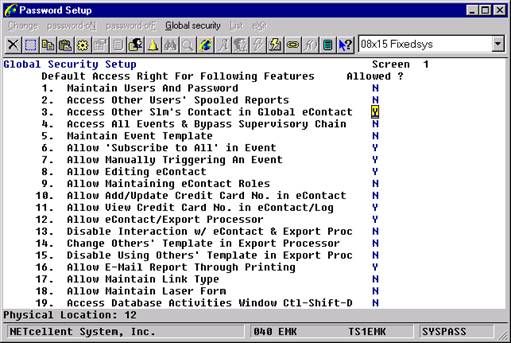
4.
The following flag “Disable Salesman View Other’s Customer in A/R” is
used for
- A/R Customer File Maintenance
- A/R Customer File Inquiry
- A/R Account Inquiry
- A/R Summary Account Inquiry
- eContact Processor (AR Files &
Ship to)
- Export Processor (AR Files &
Ship to)
You need to determine if a particular salesman is subject to
the salesman security in the above areas.
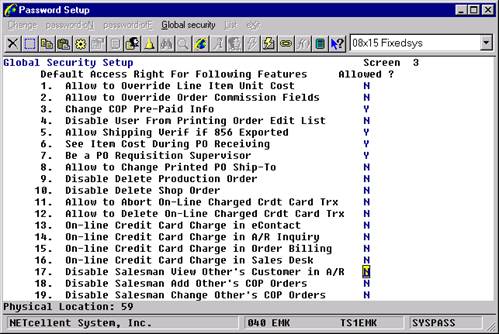
5.
The following flag “Disable Salesman Inquiry For Other’s in COP” is used
in
- COP Order Inquiry
- COP Invoice History Inquiry
- COP Stock Status Inquiry
- COP Recurring Order Inquiry
- COP Freight Calculation Inquiry
- eContact Processor
- Export Processor (COP Files,
except Ship-To).
You need to determine whether the salesman is subject to
salesman security in the above areas.
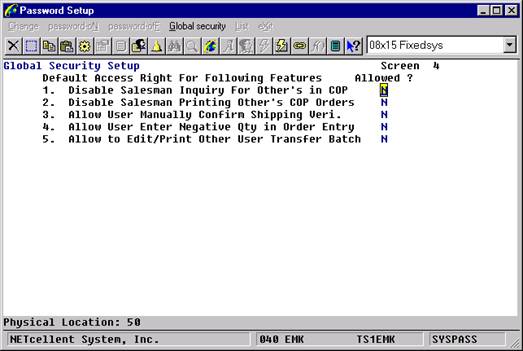
6.
You also want to limit the activities that a salesman can do in
Elliott. The following are areas in Elliott that salesman security is
implemented:
A/R Customer File Maintenance
A/R Customer Inquiry
A/R Customer Account Inquiry
A/R Summary Account Inquiry
COP Order Inquiry
COP Invoice History Inquiry
COP Recurring Order Inquiry
COP Stock Status Inquiry
COP Freight Calculation Inquiry
COP Order Entry
COP Sales Desk (Add Other’s Orders, No Control
on Change Quote)
COP Order Edit List (VA,46)
COP Order Acknowledgement/Email (not Laser Form)
(VA,46)
COP Order Quote/Email (not Laser Form) (VA,46)
COP Open Order by Salesman (VA,46)
eContact Manager
eContact Processor
Export Processor
We suggest you restrict the Salesman beyond these menu
items. For example, if you wish to let Salesmen print reports for their own
customers, you do not want to give them the “Order Status Reports” menu item
since there is no salesman security in that area. Instead, you might consider
giving your salesmen access to “Export Processor” where salesman security is
implemented.
The following flags determine whether the user can use
eContact/Export Processor
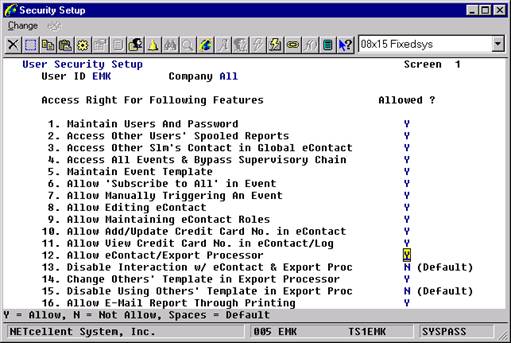
There is a separate flag for “Disable Interaction w/
eContact & Export Proc” because you may want certain people to use the
“eContact/Export Processor” in batch mode without allowing them to use the
interaction mode, where they can access more information.
Before you decide a user’s security for eContact, customers
and sales orders, you should consider the following factors:
- Is this user a salesman? Do you
want to limit this user to access only those eContacts that he/she is a
salesman?
- Do you have a house account? Do
you allow house account information to be accessed by all salesmen if the
previous answer is “yes.”
- Will this user use Global
eContact? Global eContact is like a Rolodex where you can have a list of
contacts with information for their phone number, email, fax number, etc.
Do you want this user to see all Contact information in Global eContact or
would you like to limit the salesman to see only his/her contacts in
Global eContact?
- Do you want to let this user view
eContact information only without the ability to edit it?
- Do you want to let this user add
and edit credit cards or view the credit card number? Typically, you may
allow collecting of credit card information, but once the credit card is
collected you do not want users to see the credit card number for security
reasons.
- Do you allow this user to access
eContact/Export Processor? eContact/Export Processor is like a report
writer where the user can access a lot of information in the Elliott
system. You may consider giving the user access to pre-written reports
without the ability to change it. This lowers the security concern. If
you wish to implement this, then you will give users access to
eContact/Export Processor, but disable the “Interaction” with
eContact/Export Processor.
- If you decide to give users the
ability to Interact with eContact/Export Processor, you need to decide
whether this user use and view other people’s templates or not. If a user
is allowed to Interact with eContact/Export processor, even though they
may be prevented from using other’s templates, they can still create new
templates or change their own template criteria.
- Once you allow a user to
“Interact” with eContact/Export Processor, you should consider the Elliott
menu security. For example, if you allow this user to access customer
file maintenance, then they can access all information in the Customer Category.
Another example is if you allow this user to access order entry, then this
user will be able to access all information in the Order Category. This
may be subject to the Salesman Security, depending on how you set the
following flags:
- Disable Salesman from Viewing
Other’s Customer in A/R
- Disable Salesman from Inquiring
Other’s in COP
- If this user is a supervisor (IT)
and develops a template (pre-written report) for other users, you need to
give this user the ability to change the template for other users.
- The following areas in Elliott are
also related to Salesman Security. It shows how the security is
controlled:
- A/R Customer File Maintenance
- Elliott Menu Security
- Global Security: “Disable
Salesman from Viewing Other Customers in A/R”.
- Global Security: “Disable Change
Customer”
- Global Security: “Disable Delete
Customer”
- Global Security: “Disable Print
Customer List/Label”
- A/R Customer Inquiry
- Elliott Menu Security
- Global Security “Disable
Salesman from Viewing Other Customers in A/R”
- A/R Customer Account Inquiry
- Elliott Menu Security
- Global Security: “Disable
Salesman from Viewing Other Customers in A/R”.
- A/R Summary Account Inquiry
- Elliott Menu Security
- Global Security: “Disable
Salesman from Viewing Other Customers in A/R”.
- COP Order Inquiry
- Elliott Menu Security
- Global Security: “Disable
Salesman Inquiry for Other’s in COP”
- COP Invoice History Inquiry
- Elliott Menu Security
- Global Security: “Disable
Salesman Inquiry for Other’s in COP”
- COP Recurring Order Inquiry
- Elliott Menu Security
- Global Security: “Disable
Salesman Inquiry for Other’s in COP”
- COP Stock Status Inquiry
- Elliott Menu Security
- Global Security: “Disable
Salesman Inquiry for Other’s in COP”
- COP Freight Calculation Inquiry
- Elliott Menu Security
- Global Security: “Disable
Salesman Inquiry for Other’s in COP”
- COP Order Entry
- Elliott Menu Security
- Global Security: “Disable User
from Adding Orders in Order Entry”
- Global Security: “Create Credit
Memo in Order Entry”
- Global Security: “Create COP
Credit Memo from Invoice History”
- Global Security: “Allow User
Enter Negative Qty in Order Entry”
- Global Security: “Change COP
Orders After Pick Ticket Printed”
- Global Security: “Allow to
Delete COP Orders”
- Global Security: “Allow to
Override Terms in Order Entry”
- Global Security: “Allow to
Override Salesman in Order Entry”
- Global Security: “Allow to
Override Disc Pct in Order Entry”
- Global Security: “Allow to
Override Line Item Unit Cost”
- Global Security: “Allow to
Override Order Commission Field”
- Global Security: “Change COP
Pre-Paid Info”
- Global Security: “Disable User
from Printing Order Edit List”
- Global Security: “Disable
Salesman Add Other’s COP Orders”.
- Global Security: “Disable
Salesman Change Other’s COP Orders”.
- Global Security: “Disable
Salesman Printing Other’s COP Orders”.