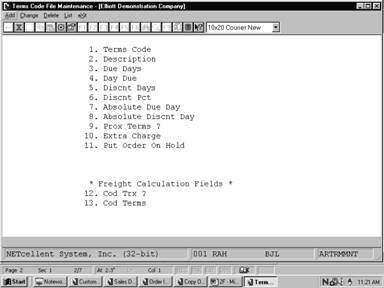When you are setting up your Customer file, you will
be asked to enter for each Customer a Terms Code. This code will
designate the usual payment terms you have given this customer for payment on
his account. For example, you may have arranged with a customer to have a 5%
discount on purchases if they are paid for within 15 days.
Later on when you have received money from the customer and
are using it to pay the outstanding transactions on his account, Elliott will
use this Terms Code information to determine whether the customer has any
discount due on the transaction. The valid discount is then displayed for your
information and you can either allow that discount or enter some other
discount, as you please. But it will be helpful to you in most cases to have
the program calculate any discount that is valid, and show you the amount of
it.
Elliott supports Prox Terms, as well as, Absolute
Day, Extra Charges, and Put Order On Hold By Terms Code. These are
detailed in the Field entry Descriptions.
Select Terms Code File from the pull down A/R Maintenance
window. The following screen will then be displayed:
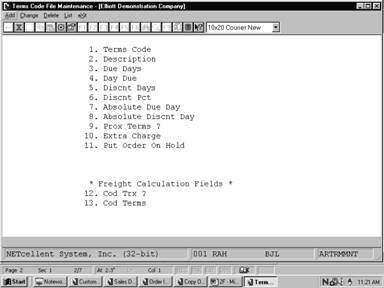
Terms Code File Maintenance Entry Screen
The following options are available:
* Add new Term Codes
* Change existing Term Codes
* Delete Term Codes
* Print a Listing of customer term
codes and their descriptions
Entry Field Descriptions
|
Name
|
Type
and Description
|
|
1.
Terms Code
|
2
alphanumeric characters.
Enter
the characters that you want to use to represent the Terms Code.
In
the change or delete mode, press the F7 key to search for code.
|
|
2.
Description
|
15
alphanumeric characters.
Enter
the description of the Terms Code. This description will be displayed
whenever the entry of a Terms Code is requested so that you will know whether
you have entered the correct code.
As
an example, you might enter 5/15 Net 30 as the description of Terms
Code 1. This would indicate that the customer can obtain a 5% discount if
paid within 15 days, and that the net amount of the account is due within 30
days.
|
|
3.
Due Days
|
3
numeric digits (999).
Enter
the number of days after which the customer's account can be considered
overdue.
This
date is not used during the calculation of Finance Charges
Processing, since there is a separate entry made in A/R Setup
regarding the number of days an account must be past due to accumulate
finance charges. But there are many places in the package where a Due
Date will be calculated from the date of the purchase, and this
calculation is done using the number of days entered here.
|
|
4.
Day Due
|
2
numeric digits (99).
Enter
the number of the day of the month on which the customer's account can be
considered overdue.
This
date is not used during the calculation of Finance Charges
Processing, since there is a separate entry made in A/R Setup
regarding the number of days an account must be past due to accumulate
finance charges. But there are many places in the package where a Due
Date will be calculated from the date of the purchase, and this
calculation is done using the day entered here and incrementing the month.
This field can only be entered if the Due Days field is zero.
|
|
5.
Discnt Days
|
3
numeric digits (999).
Enter
the number of days from the time of the purchase in which the customer must
pay in order to obtain a valid discount.
|
|
6.
Discnt Pct
|
4
numeric digits with 2 decimal places (99.99).
Enter
the percent of discount the customer is to receive if he pays within the
number of discount days entered.
|
|
7.
Absolute Day
|
Enter
a calendar date to set up an Absolute Day. This is a specific due day
regardless of the invoice date. An Absolute Day of 09/01/00 means that
everything is due 09/01/00 regardless of when it was purchased (invoiced). When
using Absolute Day terms, Fields 3 and 4 must be set to 0.
|
|
8.
Absolute Discnt Day
|
If you offer a terms discount for Absolute Day
terms, enter a Discount date, (Field 5, Discnt Days, must be set to 0).
|
|
10.
Prox Terms
|
A Prox Terms is similar to terms like “Due on 10th”.
However, with Prox Term if your purchase is after the 25th of the
month, (Prox cut-off date), then you get one more month. The intention of
Prox Term is to give customers a longer period to pay and encourage sales at
the month end.
Field “4. Day Due” defines the day of the month
when Prox Term is due.
Select Y to set up a Prox Term. You
must set field “3. Due Days” to 0 and Field “4. Day Due”
not as 0 to set up Prox Term.
After you select “Y” you will be prompted for a
Month End Cut-off date.
|
Example:
Invoice Date
|
Terms:
Due on 10th
|
Terms: Prox 10th
|
|
5/25/00
|
Due
6/10/00
|
Due
6/10/00
|
|
5/26/00
|
Due
6/10/00
|
Due
7/10/00
|
Field Entry Descriptions -
Continued
|
Name
|
Type
and Description
|
10. Extra Charge
|
This
allows you to add a dollar amount or percent of the invoice to the
Miscellaneous Charges in COP billing screen or Sales Desk. This is usually
used for COD charges, Shipping and Handling amounts, Processing fees, Credit
Card surcharge, etc.
This
Extra charge only applies to the specific Terms Code, (Field 1). Select “A” for Amount,
“P” for Percent or “N” for None. When entering “A” or “P”, the system will
ask for an amount or percent.
|
11. Put Order On Hold
|
All
orders with the Terms Code where this field is flagged “Y” will be put on
hold, provided credit check feature is enable. You can use this feature, for
example, for Pre-Paids or credit card terms to let credit manager process the
payment or credit card charge before releasing the order for shipment.
|
*
Freight Calculation Fields *
|
* Used By the COP “Print COD Tags” feature if enabled
|
12. COd Trx
|
Y or N
If
yes, the Print COD Tags feature will use the COD Terms payment defined
in Field 13.
|
13. COD Terms
|
1,
2, or 3
1
= Cash Only
2
= Certified Check
3
= Company check
|
Date
filled out __________ by ___________ ADD CHANGE DELETE
TERMS CODE FILE MAINTENANCE LOAD SHEET
1.
Terms Code _ _
2.
Description _ _ _ _ _ _ _ _ _ _ _ _ _ _ _
3.
Due Days _ _ _
4.
Day Due _ _
5.
Discount Days _ _ _
6.
Discount % _ _ . _ _ %
* * * * * * * * * *
1.
Terms Code _ _
2.
Description _ _ _ _ _ _ _ _ _ _ _ _ _ _ _
3.
Due Days _ _ _
4.
Day Due _ _
5.
Discount Days _ _ _
6.
Discount % _ _ . _ _ %
* * * * * * * * * *
1.
Terms Code _ _
2.
Description _ _ _ _ _ _ _ _ _ _ _ _ _ _ _
3.
Due Days _ _ _
4.
Day Due _ _
5.
Discount Days _ _ _
6.
Discount % _ _ . _ _ %
* * * * * * * * * *
Date
entered __________ by _______ Date verified __________ by _______