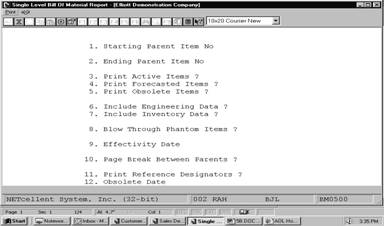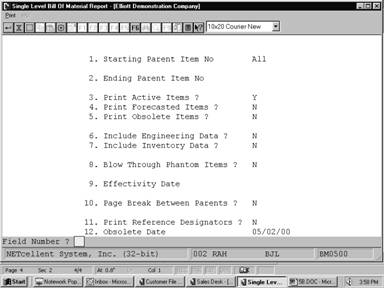Single Level Bill Of Material prints the single
level components for a selected range of parent items. It does not print any
components more than one level down.
It offers the option of blowing through phantom
items (non‑stocked, non‑controlled component items) to show the
phantom item's components in place of the phantom item itself.
It also allows the operator to choose whether or
not he wishes the report to show active items, obsolete items, and/or
forecasted items.
The application also permits one to choose to
include on the report engineering data, inventory data and/or reference
designators.
Select Single Level Bill Of
Material from the pull down BOMP Reports window. The following screen will
then be displayed:
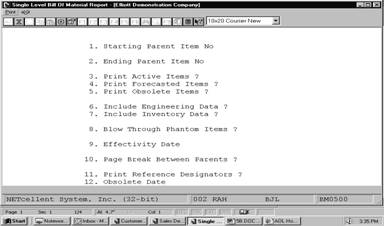
Print Single
Level Bill of Material Entry Screen
The following options are
available:
* Select the
desired mode from the Single Level Bill Of Material menu bar
* Enter the
data requested on the screen
To return to the menu bar,
press the ESC or F10 key. To leave this application, press X for EXIT when
positioned at the menu bar.
Entry Field Descriptions
|
Name
|
Type
and Description
|
|
1. Starting Parent Item
No
|
15 alphanumeric characters.
Enter the item number of the first parent item for
which you wish to print a Single Level Bill of Material report.
Default is to All.
|
|
2. Ending Parent Item
No
|
15 alphanumeric characters.
Enter the item number of the last parent item for which
you wish to print a Single Level Bill of Material report.
Default is the starting
parent item number.
|
|
3. Print Active Items?
|
Y or N.
Enter Y to print active items or N to decline.
This field defaults to Y.
|
|
4. Print Forecasted
Items?
|
Y or N.
Enter Y to print forecasted items or N to decline.
This field defaults to N.
|
|
5. Print Obsolete
Items?
|
Y or N.
Enter Y to print obsolete items or N to decline.
This field defaults to N.
|
|
6. Include
Engineering
Data?
|
Y or N.
Enter Y to include the engineering release or N to
decline.
This field defaults to N.
|
|
7. Include Inventory
Data?
|
Y or N.
Enter Y to include inventory data or N to decline.
Inventory data reflects quantity on hand and quantity allocated totals for
all locations. Quantity on order is for the default location only.
This field defaults to N.
|
|
8. Blow Through
Phantom Items?
|
Y or N.
Component items, which are neither stocked nor
controlled, are known as phantom items. Answering Y to this question allows
you to blow through phantom items to the real component items, which are one
level down.
Default is N.
|
|
9. Effectivity Date
|
A date in the standard date
format.
Enter the effectivity date you wish to use for printing
items. This date will be used to determine whether to include or exclude
items. If you press RETURN, no selection will be made based upon effectivity
date.
You will not be prompted to enter this field unless
both active and forecasted have been selected for printing.
Default is no selection
based on effectivity date.
|
|
10. Page Break
Between Parents?
|
Y or N.
Enter Y for a page break between parent items or N to
decline.
This field defaults to N.
|
|
11. Print Reference
Designators?
|
Y or N.
Enter Y to print reference
designators, or N to decline. Default is N.
|
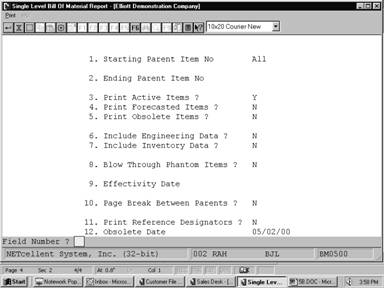 ScreensREPORTS
ScreensREPORTS
Print Single Level Bill of Material
S I N G L E L E V E L B I L L O F M A T E R I A L
Ranges:
All Items
Active Items
With No Blow Through
No Selection On Basis Of Effectivity Date
Component
Item Seq Qty Per Um Llc Component Attch Scrap Act Stk
Ctl P/M
No Parent Description Oper Factor Flg Flg Flg
Cde
Parent
Item CPU Mother Board For Parent Low Level Code 1
Central Processing
CLOCK
10 1.000000 EA 2 25 Meg Clock For Mother Board 30 .0 A Y Y P
Clock ‑ 25M
DATA‑BUS
20 1.000000 EA 2 Data Bus/Buffer 25 Meg 30 .0 A Y Y P
Data ‑ Buffer
MEMMGR
30 1.000000 EA 2 Memory Manager For CPU Board 30 .0 A Y Y P
MEM ‑ Manager
VGA
40 1.000000 EA 2 Monitor / Rom 30 .0 A Y Y P
Obsolete Date: 04/17/92 Monitor ‑ Rom
RAM‑2MEG
50 1.000000 EA 2 2 Meg Ram For Mother Board 30 .0 A Y Y P
Ram ‑ 2 Meg