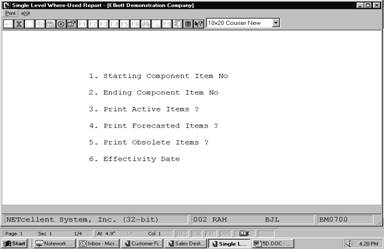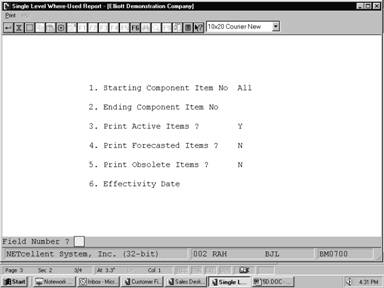|
|
Single Level Where-Used ReportApplication Overview
The Single Level Where-Used Report prints the single level parent for a selected range of component items.
A range of components is entered on the screen and the parents are located for each component. This is then printed on the Single Level Where‑Used Report.
NOTE: The terms active, forecasted and obsolete refer here to structure records within the bills of material. For example, if you request to not show obsolete items, then if a component is flagged as obsolete within a particular parent, this particular parent will not be shown on the print‑out. This will be the case, even if both the parent and component are flagged as active on the Inventory Item File.
Run Instructions
Select Single Level Where-Used from the pull down BOMP Reports window. The following screen will then be displayed:
Single Level Where-Used Report Entry Screen
The following options are available:
* Select the desired mode from the Single Level Where-Used menu bar. * Enter the data requested on the screen.
To return to the menu bar, press the ESC or F10 key. To leave this application, press X for EXIT when positioned at the menu bar.
Entry Field Descriptions
Single Level Where-Used Report
S I N G L E L E V E L W H E R E ‑ U S E D
Ranges: All Component Items Active Items No Selection On Basis Of Effectivity Date
Parent Qty Per U/M Llc Parent Prod Attch Act Stk Ctl Engnr Item Parent Description Cat Oper Flg Flg Flg Relse
Component Item CHAR‑GEN Character Generator At 25 Meg Low Level Code 2 Engnr Relse Character ‑ Gen ‑ 25
VIDEO‑CD 1.000000 EA 1 Component/Sub Assmbly C 30 A Y Y Video Card For PC
Component Item CLOCK 25 Meg Clock For Mother Board Low Level Code 2 Engnr Relse Clock ‑ 25M
CPU 1.000000 EA 1 Mother Board For Parent C 30 A Y Y Central Processing
Component Item CPU Mother Board For Parent Low Level Code 1 Engnr Relse Central Processing
PC 1.000000 EA 0 Parent Item (Mother Board) FG 30 A Y Y Personal Computer
|