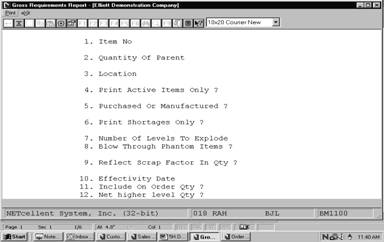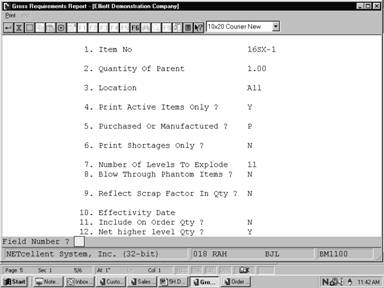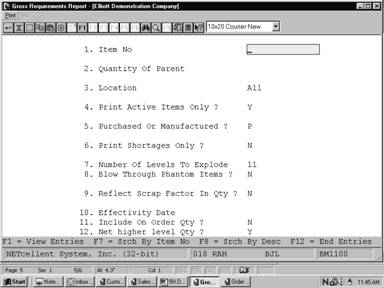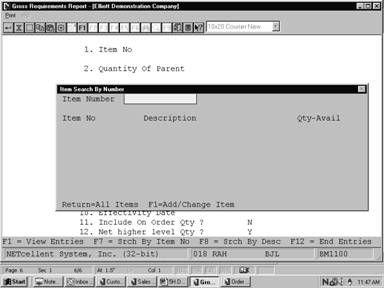The Gross Requirements Report application prints a
selected number of levels of components for a selected quantity of a parent
item or items, summarizing for each component, the total quantity required at
all levels.
It offers the option of blowing through phantom
items (non‑stocked, non‑controlled component items) to show the
phantom item's components in place of the phantom item itself.
It also allows the operator to choose how many
levels are to be printed.
The options to print active items only and
purchased items only are also included.
Select Gross Requirements from the pull down BOMP
Reports window. The following screen will then be displayed:
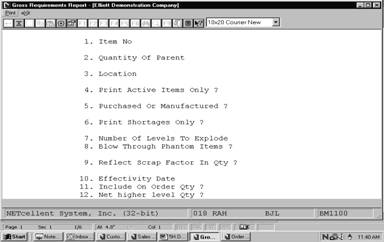
Gross Requirements Entry Screen
The following options are
available:
* Select the
desired mode from the Gross Requirements menu bar
* Enter the
data requested on the screen
To return to the menu bar,
press the ESC or F10 key. To leave this application, press X for EXIT when
positioned at the menu bar.
Entry Field Descriptions
|
Name
|
Type
and Description
|
|
1. Item No
|
15 alphanumeric characters.
Enter the item number of the first parent item for
which you wish to print a Gross Requirements Report.
Press the F7 key to search by item number or press the
F8 key to search by item description. After all of the data is entered for
the first parent item and quantity to be evaluated, you may enter as many
more as you wish.
After the first parent item,
press the ESC key to delete the parents already entered and begin again.
Press the F1 key to view items already selected for the report. Press the
F10 key to end item selection and print the report.
|
|
2. Quantity Of Parent
|
A standard quantity format.
Enter the quantity of the parent for which you wish to
print the Gross Requirements Report.
Defaults to 1.
|
|
3. Location
|
2 alphanumeric characters.
Enter the location for which the report will be
printed. The item entered above must be stocked at the location entered
here.
Defaults to All locations.
|
|
4. Print Active Items
Only?
|
Y or N.
Enter Y to print active items only or N to include
active, forecasted and obsolete items.
This field defaults to Y.
|
|
5. Purchased Or
Manufactured?
|
1 alphanumeric character.
Valid entries are:
P = Purchased
M = Manufactured
B = Both
Enter P to print only purchased items; M to print only
manufactured items, or B to print both.
Defaults to P.
|
|
6. Print Shortages
Only?
|
Y or N.
Enter Y to only print items for which a shortage
exists. Enter N to print all items.
This allows you to easily see the items that require
additional inventory to meet the specified requirements.
Defaults to N.
|
|
7. Number Of Levels
To Explode?
|
2 numeric digits (99).
Enter the number of levels you wish to see.
Default is 11.
|
|
8. Blow Through
Phantom Items?
|
Y or N.
Component items, which are neither stocked nor controlled,
are known as phantom items. Answering Y to this question allows you to blow
through phantom items to the real component items, which are down one level.
Default is N.
|
|
9. Reflect Scrap Factor
In Qty?
|
Y or N.
If Y is entered, the
shrink/scrap factor entered in the Product Structure File Maintenance
application will be included in the calculation of the quantity-required
field in the report.
|
|
10. Effectivity Date
|
A date in the standard date
format.
Enter the effectivity date you wish to use for printing
items. This date will be used to determine whether to include or exclude
items. If you press RETURN, no selection will be made based upon effectivity
date.
You will not be prompted to enter this field unless you
answer N to Print Active Items Only?
Default is no selection
based on effectivity date.
|
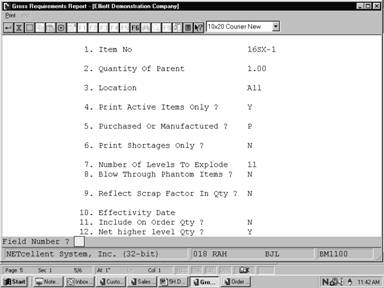 Screens
Screens
Print Gross Requirements Report
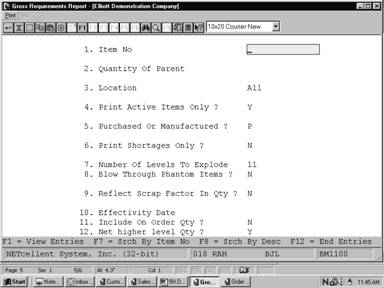
Function Key Options for Multiple Parents
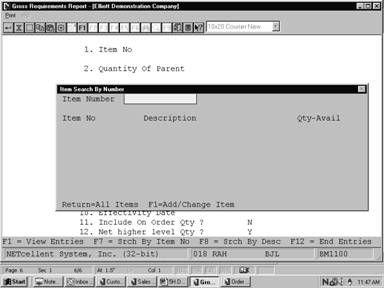 REPORTS
REPORTS
Work File Search Pop-up Window
G R O S S R E Q U I R E M E N T S R E P O R T
Ranges:
Active Items Only
11 Levels With No Blow Through
Both Purchased And Manufactured Items
No Selection On Basis Of Effectivity Date
Inventory Quantities Reflect Totals For Location LA
'**' = Qty Required Exceeds Qty Available For Item
For
Parent Item CPU Mother Board For Parent Low Level Code
1 Engnr Relse Qty Requested 1.000
Central Processing
Item‑No
Qty Qty Qty Qty Bkord Stk
Pur Qty
Qty Required On‑Hand Allocated Backordered On‑Order
Code Sts Mfg Stked? Short
CLOCK
25 Meg Clock For Mother Board Clock ‑ 25M
1.000000 8.000 7.000‑ .000 .000
Reo Pur Y
CPU‑30MEG
Z80 Micro Processor 30 Meg CPU ‑ Z80
1.000000 2.000‑ 7.000‑ .000
.000 O/S Pur Y
DATA‑BUS
Data Bus/Buffer 25 Meg Data ‑ Buffer
1.000000 8.000 7.000‑ .000
50.000 Pur Y
MEMMGR Memory Manager For CPU Board MEM ‑ Manager
1.000000 8.000 7.000‑ .000
40.000 Pur Y
RAM‑2MEG
2 Meg Ram For Mother Board Ram ‑ 2 Meg
1.000000 2.000‑ 7.000‑ .000
.000 O/S Pur Y
RAM‑ADDRES
Ram Address Multiplexer Ram ‑ Add ‑ Mult
1.000000 8.000 7.000‑ .000
10.000 Pur Y