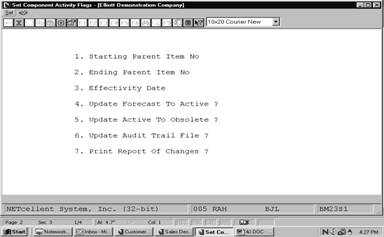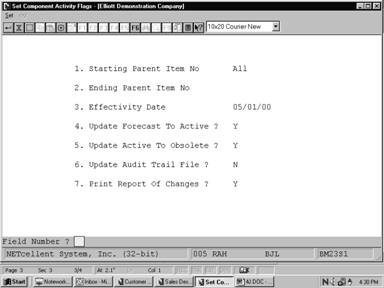|
|
Set Component Activity FlagsApplication Overview
The Set Component Activity Flags application allows the user to automatically set the activity flags for a range of parent items. The application will update the activity flags of all components of selected parents as long as they meet the criteria set by the user. The user may choose to update all forecasted components to active and/or all active components to obsolete. The user must enter an effectivity date which is compared to the effective date, obsolete date, and current activity flag of a given component in the Product Structure File to determine if that component's flag should be reset.
The application gives the user the choice of whether or not to update the Audit Trail File with the changes to the flags. There is also an optional Activity Flag Update List, which can be printed to verify exactly which components were affected.
Run Instructions
Select Set Component Activity Flags from the pull down BOMP Processing window. The following screen will then be displayed:
Set Component Activity Flags Entry Screen
The following options are available:
* Select the desired mode from the Set Component Activity Flags menu bar. * Enter the data requested on the screen.
To return to the menu bar, press the ESC or F10 key. To leave this application, press X for EXIT when positioned at the menu bar.
Entry Field Descriptions
Set Component Activity Flags
A C T I V I T Y F L A G U P D A T E L I S T
Ranges: All Items Effectivity Date: 11/30/92
Component Item Seq Qty Per Um Llc Component Attch Scrap Act Effective Obsolete New No Parent Description Oper Factor Flg Date Date Flg
Parent Item CPU Mother Board For Parent Low Level Code 1 Central Processing
VGA 40 1.000000 EA 2 Monitor / Rom 30 .0 A 04/17/92 O Monitor ‑ Rom
VGA 90 1.000000 EA 2 Monitor / Rom 30 .0 F 04/17/92 A Monitor ‑ Rom
|