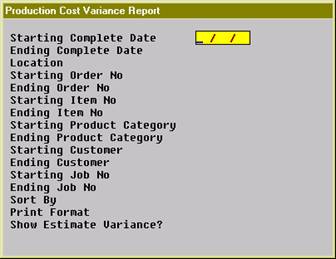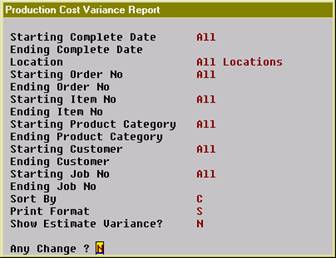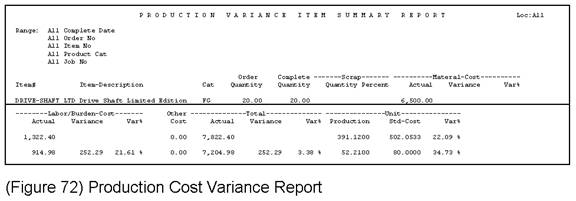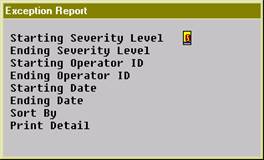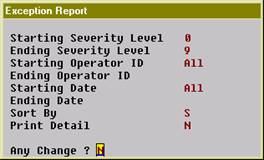The Production Cost Variance
Report prints the cost variance between planned cost and actual production cost
for selected items. Planned production cost is calculated based on the routing
for each work order, while the actual production cost is gathered through
reporting. The report provides the scrap percentage for each selected item.
The report can be sorted by item,
product category, customer or job. When sorted by item, you can print a
summary or the order detail of each item. When sorted by product category, you
can print the category summary, item summary or order detail for each selected
item. If work orders were copied from COP and you want to know the production
cost variance for each customer, you can sort the report by customer. If you
use job numbers for work orders, you can print cost variance by job number.
The report only includes
completed production work orders and you can select orders by complete date,
location, work order number, parent item number, product category, customer
number and job number.
Main Menu è Distribution è Bill
of Material Processor è Reports è Production Analysis Report è Print è
Production Cost Variance Report
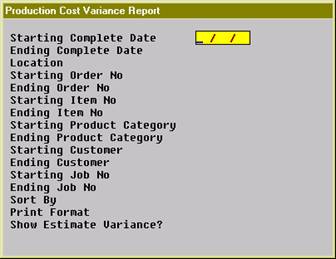
(Figure 68) Production Cost Variance Selection Screen
Entry Field Descriptions
|
Name
|
Type
and Description
|
|
Starting Complete Date
|
Standard date format.
Enter the starting complete date for a range of production
work orders to print on the report. The complete date of a work order is the
last transaction date of the order.
Defaults to All.
|
|
Ending Complete Date
|
Standard date format.
Enter the ending complete date for a range of
production work orders to print on the report.
Defaults to the starting
complete date.
|
|
Location
|
2 alphanumeric characters.
Enter the location for a range of production work
orders to print on the report. This field supports a wild card format.
Defaults to All.
|
|
Starting Order No
|
6 numeric digits
Enter the starting order number for a range of
production work orders to print on the report.
Defaults to All.
|
|
Ending Order No
|
6 numeric digits.
Enter the ending order number for a range of production
work orders to print on the report.
Defaults to the starting
order number.
|
|
Starting Item No
|
15 alphanumeric characters.
Enter the starting product number for a range of
production work orders to print on the report.
Defaults to All.
|
|
Ending Item No
|
15 alphanumeric characters.
Enter the ending product number for a range of
production work orders to print on the report.
Defaults to the starting
item number.
|
|
Starting Product Category
|
3 alphanumeric characters.
Enter the starting product category for a range of
production work orders to print on the report. Press the F1 Key to
select products without a product category.
Defaults to All.
|
|
Ending Product Category
|
3 alphanumeric characters.
Enter the ending product category for a range of
production work orders to print on the report.
Defaults to the starting
product category.
|
|
Starting Customer
|
6 alphanumeric characters.
Enter the starting customer number for a range of
production work orders copied from COP. Press the F1 Key to select
work orders not copied from COP only.
Defaults to All.
|
|
Ending Customer
|
6 alphanumeric characters.
Enter the ending customer number for a range of
production work orders copied form COP.
Defaults to the starting
customer number.
|
|
Starting Job No
|
6 alphanumeric characters.
Enter the starting job number for a range of production
work orders to print on the report. Press the F1 Key to select work
order without a job number only.
Defaults to All.
|
|
Ending Job No
|
6 alphanumeric characters.
Enter the ending job number for a range of production work
orders to print on the report.
Defaults to the starting job
number.
|
|
Sort By
|
1 alphanumeric character.
Valid entries are:
I - By item number. The sorting
sequence is item number and order number.
P - By product category. The
sorting sequence is category, item number and order number.
C - By customer number. The sorting
sequence is customer number, category, item number and order number.
J - By job number. The sorting
sequence is job number, item number and order number.
Enter the sorting sequence for the report. Based on
the sorting sequence, you can choose different print formats.
Defaults to I.
|
|
Print Format
|
1 alphanumeric character.
Valid entries are:
S - Item/Category/Customer/Job
summary, depending on the sort sequence.
C - Category summary. Only
available when the sort sequence is C.
I - Item summary. Only available
when the sort sequence is P, C or J.
D - Order detail. Print all work
orders for selected items.
Enter the print format for the report. This determines
the detail level of the report.
Defaults to S.
|
|
Show Estimate Variance?
|
Y or N.
Enter Y to print the variance, even if the
variance is estimated. By selecting Y, the report will reveal the
variance fields available.
Defaults to N.
|
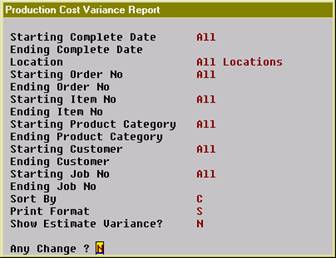
(Figure 71) Production Cost Variance Selection Screen
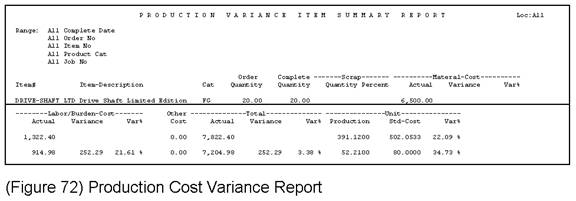
The Exception Report prints all
exception records. Exception records are created when the user performs
exception handling functions. These functions can be modifying time clock
data, canceling a production, reassigning a job or changing a routing.
Each exception record has a
severity level ranging from zero, for the least severe, to nine, for the most
severe, and is assigned based on the impact to the system. For example,
changing time clock data where the time has already been distributed to a
posted production transaction would create a data integrity issue and the
system will assign 9, the highest severity level, to this exception record.
Main Menu è Distribution è Bill
of Material Processor è Reports è Production Analysis Report è Print è
Exception Report
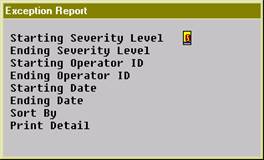
(Figure 73) Exception Report Selection Screen
Entry Field Descriptions
|
Name
|
Type
and Description
|
|
Starting Severity Level
|
1 numeric digit.
Enter the starting severity level for a range of
exception records to print. The range can be from 0 to 9. Zero is the least
severe and nine is the most severe.
Defaults to 0.
|
|
Ending Severity Level
|
1 numeric digit.
Enter the ending severity level for a range of
exception records to print. The range can be from 0 to 9. Zero is the least
severe and nine is the most severe.
Defaults to 9.
|
|
Starting Operator ID
|
10 alphanumeric characters.
Enter the starting operator ID for a range of
exceptions for the selected operators. Press the F1 Key to select
exceptions not assigned to an operator.
Defaults to All.
|
|
Ending Operator ID
|
10 alphanumeric characters.
Enter the ending operator ID for a range of exceptions
for the selected operators.
Defaults to the starting
operator ID.
|
|
Starting Date
|
Standard date format
(MM/DD/YY).
Enter the starting date when the exceptions occurred.
Defaults to All.
|
|
Ending Date
|
Standard date format
(MM/DD/YY).
Enter the ending date when the exceptions occurred.
Defaults to the starting
date.
|
|
Sort By
|
1 alphanumeric character.
Valid entries are:
S - Sort by severity level
T - Sort by time
Enter the sort method for the report.
Defaults to S.
|
|
Print Detail
|
Y or N.
Enter Y to print additional details for each
exception record.
Defaults to N.
|
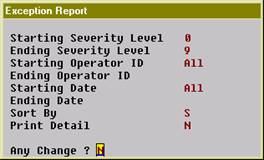
(Figure 74) Exception Report Selection Screen
|
E X C E P T I O N R E P O R T B Y C R E A T E T I M E
Ranges:
Severity 0 Thru 9
All Operators
All Dates
Level
Exception-Time Subject Reporter Override Filename
Reference-No Exception-No
0 08/17/10 11:51 Force Logoff FRANK FRANK
SYTIMCLK 000000079 000000081
08/24/10 16:52 Change Production Detail SAM FRANK BMPRDHDR
000000070 000000096
5 05/25/10 13:22 Reassign Production SAM FRANK
BMPRDHDR 000000059 000000039
6 09/02/10 17:33 Remove Time Clock SAM CHRIS
SYTIMDTL 000000015 000000121
7 09/01/10 13:08 Cancel Activity SAM FRANK
BMACTHDR 000000064 000000106
8 09/15/10 16:22 Remove Time Clock SAM WILL SYTIMDTL
000000062 000000218
Total 6 Exceptions Printed
|
(Figure 75) Exception Report Selection Screen