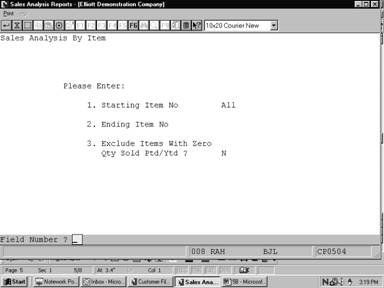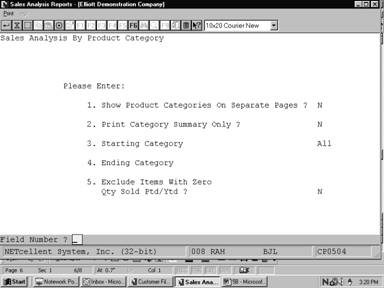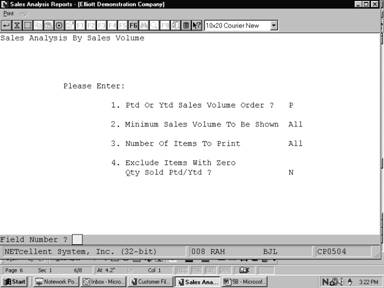There are three Sales Analysis Reports available in
Customer Order Processing. Each provides a different perspective on the
company's sales. The three reports are Sales Analysis by Item, Sales Analysis
by Product Category and Sales Analysis by Sales Volume.
These reports show sales, costs and gross margins, as
well as applicable percentages. Unlike other Sales History Reports, these
reports utilize data available in the Inventory Item file rather than in the
Sales History file.
Select Sales Analysis Reports from the pull down COP
Reports window. The following screen will then be displayed:

Sales Analysis Reports Entry Screen
The following options are available:
* Select the desired mode from
the Sales Analysis Reports menu bar
* A window will appear
allowing you to select one of these
options:
- Sales Analysis By Item
- Sales Analysis By Product
Category
- Sales Analysis By Sales
Volume
* Enter the data requested on
the screen
To return to the menu bar, press the ESC or F10 key. To
leave this application, press X for EXIT when positioned at the menu bar.
Entry Field Descriptions
Sales Analysis By Item
|
Name
|
Type
and Description
|
|
1. Starting Item No
|
15 alphanumeric characters.
Enter the starting item number of the range.
Press the F7 key to search by item number or press the
F8 key to search by item description.
Defaults to All.
|
|
2. Ending Item No
|
15 alphanumeric characters.
Enter the ending item number of the range.
Press the F7 key to search by item number or press the
F8 key to search by item description.
Defaults to the starting
item number.
|
|
3. Exclude Items With Zero Qty Sold Ptd/Ytd
?
|
Y or N.
Enter Y to not include items
that have not been sold. Default is N.
|
Sales Analysis By Product Category
|
Name
|
Type
and Description
|
|
1. Show Product
Categories On Separate Pages ?
|
Y or N.
Enter whether you wish to
print each product category on a separate page or not. Default is N.
|
|
2. Print Category
Summary Only ?
|
Y or N.
Enter whether you wish to
print a product category summary only. Default is N.
|
|
3. Starting Category
|
3 alphanumeric characters.
Enter the starting product category of the range.
Press the F7 key to search for product category codes.
Default is All.
|
|
4. Ending Category
|
3 alphanumeric characters.
Enter the ending product category of the range.
Press the F7 key to search for product category codes.
Default is the starting
product category.
|
|
5. Exclude Items With
Zero Qty Sold Ptd/Ytd ?
|
Y or N.
Enter Y to not include items
that have not been sold. Default is N.
|
Sales Analysis By Sales Volume
|
Name
|
Type
and Description
|
|
1. Ptd or Ytd Sales
Volume Order ?
|
1 alphanumeric character.
If you want the sales volume
to be listed in order by period‑to‑date sales amount, enter a P;
if you want it in year‑to‑date order, enter a Y.
|
|
2. Minimum Sales
Volume To Be Shown
|
8 numeric digits with 3
decimal places and an optional minus sign
(99,999.999-).
Enter the minimum sales
volume to be shown on the report. Defaults to All.
|
|
3. Number Of Items To Print
|
6 numeric digits (999,999).
Enter the number of items which you want to print. If
there are 300 items on file and you specify 100 here, only the top 100 items
will be printed.
Defaults to All.
|
|
4. Exclude Zero Quantity?
|
Y or N.
Enter Y to not include items
that have not been sold. Default is N.
|
Screens
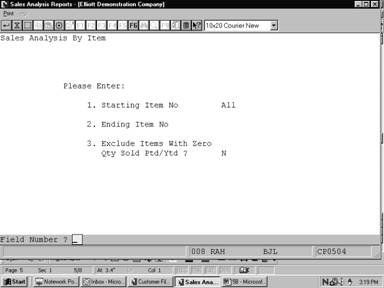
Sales Analysis By Item
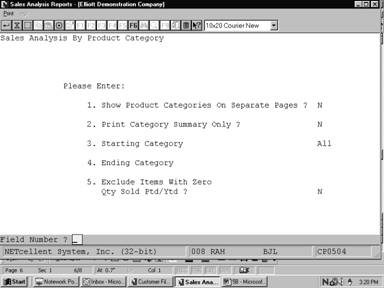
Sales Analysis By Product
Category
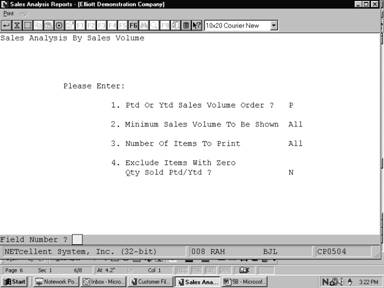
Sales Analysis By Sales
Volume