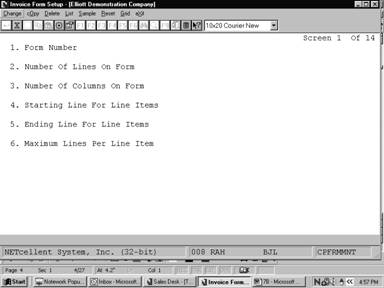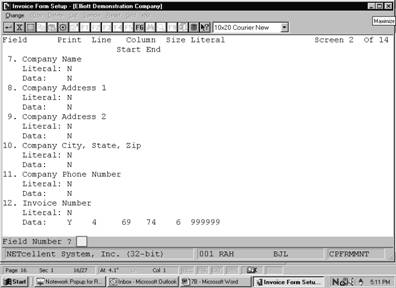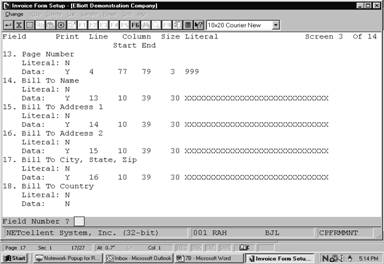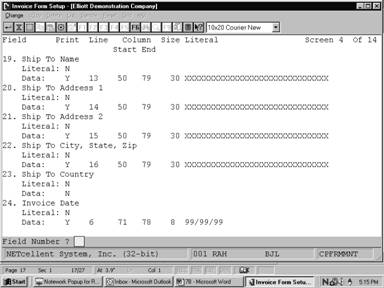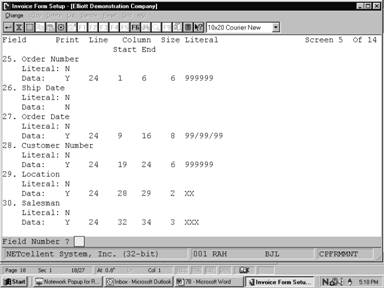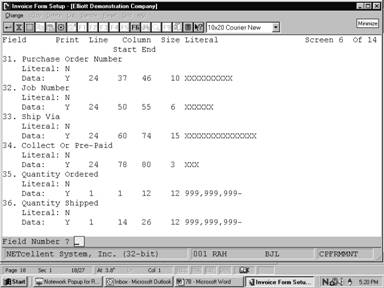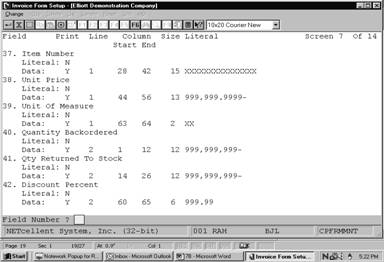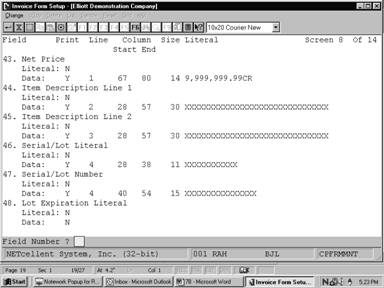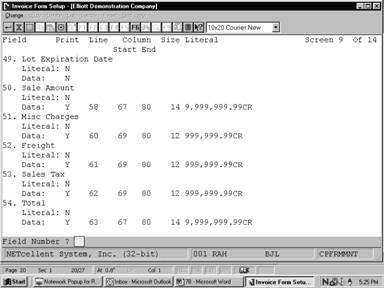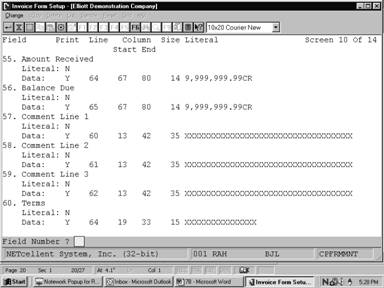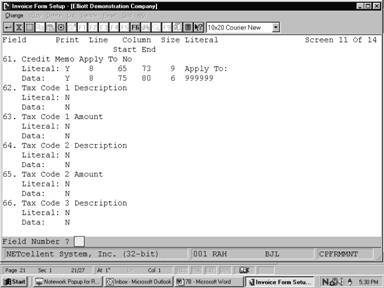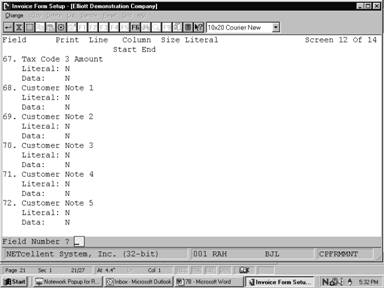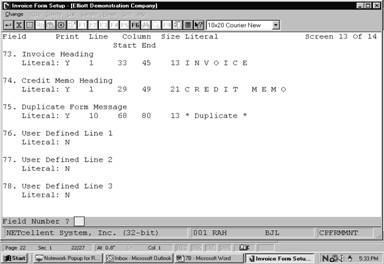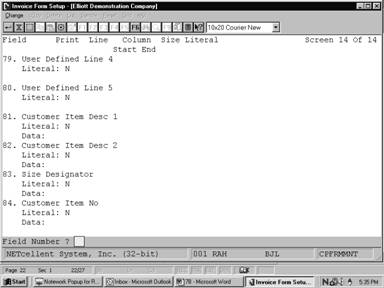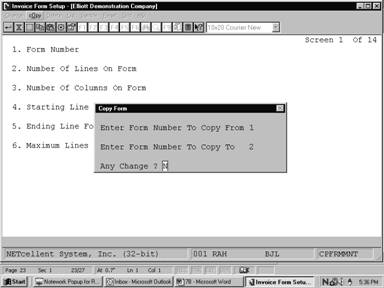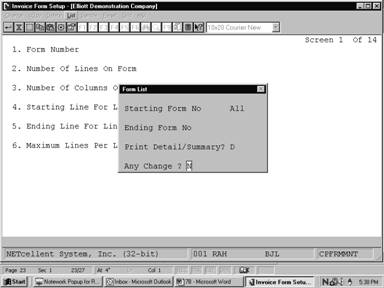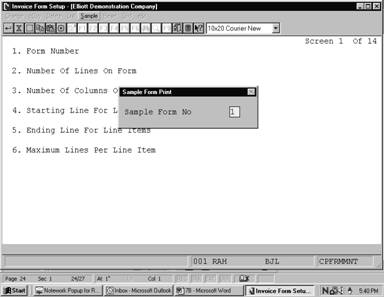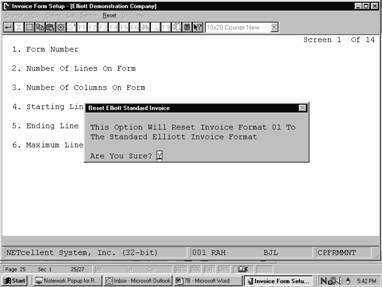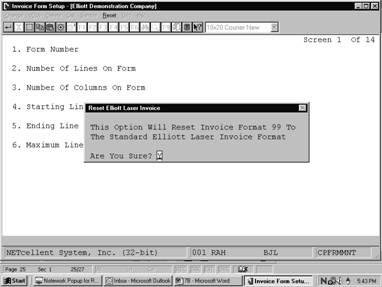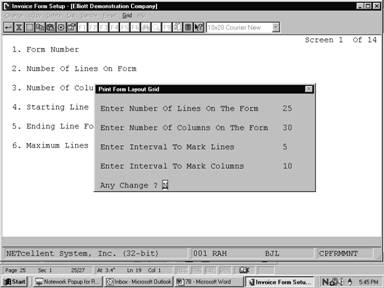We are constantly striving to develop flexible and
compatible business applications. The Invoice Form Setup application and
Design Your Own Invoice enhance this objective, by combining Elliott's
standard Invoice form definitions with a procedure that customizes form
layout. This allows invoices to be printed on any form designed by your art
department or acquired through an outside vendor. This capability also permits
maintenance of up to 99 definitions that serve various invoicing
requirements.
To use the Design Your Own Invoice Form option,
you need to enable it in Global Setup Ò SystemÒ Design
Your Own Form. The Invoice Form Setup application is loaded with our
standard continuous and laser invoice form definitions. You may use them in
conjunction with Elliott or as a template in designing a new definition.
The continuous form No. 3S109 template is predefined as form number 01 in the
form layout file. The laser form template is predefined as form number 99 in
the form layout file. To use these predefined forms when printing invoices,
select Reset from this application's menu bar and choose either Standard
or Laser depending on which type of form you are printing on. After
resetting the standard or laser form number to the default Elliott
layout, make sure the same format number is entered in the Default Invoice
Form field (#14) in the COP Setup application. You must also make
sure that COP Setup field #21 (Print On Laser Forms) is set correctly.
For more information on these fields, refer to the COP Setup section of
this manual.
For more information on printing invoices, see Print
Invoices under the Processing section of this manual.
If you wish to use the predefined form layouts, follow
the directions above and begin printing. However, if you will be using some
other preprinted form, consider the following questions before
proceeding further.
1. Which Fields Are To Be
Printed?
This refers to the Data
or Literal field information printed on your invoice form.
The first type, Data
fields are those that display resulting output information from the
program. They print only the actual data that will appear in a given field. For
example, if the field is named "Company Name", and the data in the
field is "Jones Inc.", you are selecting to print that field
information, and not the "Company Name" title.
Some additional
examples include, the Invoice Number, Invoice Date, Bill To Company name, Bill
to Company Address 1, Bill To Company Address 2, Bill To Company City, State,
and Zip Code, Quantity Ordered, Order Date, Unit Price, Net Price, and other
field variables.
In contrast, Literal
Fields enable you to print special text messages, such as:
TO ORDER CALL
1-800-468-0834
THANK YOU FOR YOUR
ORDER
MERRY CHRISTMAS &
HAPPY NEW YEAR
If you plan to use Elliott's
default form definition as a template please note that it's Data and Literal
field definitions are preset to match the requirements of our form.
Consequently, you will need to change these settings, and determine which
fields must be printed or eliminated from your form.
2. What Is The Physical
Length And Width Of Your Form?
You need to know the
physical line length and column width of the invoice form. Is it 66 lines long
and 80 columns wide?...or some other dimension. By using the Print Grid
application, print a layout grid on your preprinted form. Then mark the
appropriate line length and column width of each field you want to print. This
may require several invoice forms until the proper dimensions are determined.
3. What is the Vertical
Line And Horizontal Column Position Of Each Field To Be Printed?
This refers to the
starting physical line, column, and ending column location position of each
printed field. The Print Layout Grid function is your road map in
designing a new invoice form. It labels vertical lines and horizontal columns
"1234567890." As illustrated, you can coordinate a given physical
location field position, by matching the numbered vertical lines with their
corresponding column position. In this example the Starting Vertical
Line, and Horizontal column location positions are equal to 3 and 3.
The Ending
Vertical Line, and Horizontal column location positions are 3 and 9.
|
|
1
|
2
|
3
|
4
|
5
|
6
|
7
|
8
|
9
|
0
|
|
1
|
|
|
X
|
|
|
|
|
|
|
|
|
2
|
|
|
X
|
|
|
|
|
|
|
|
|
3
|
X
|
X
|
I
|
N
|
V
|
O
|
I
|
C
|
E
|
|
|
4
|
|
|
|
|
|
|
|
|
|
|
|
5
|
|
|
|
|
|
|
|
|
|
|
|
6
|
|
|
|
|
|
|
|
|
|
|
|
7
|
|
|
|
|
|
|
|
|
|
|
|
8
|
|
|
|
|
|
|
|
|
|
|
|
9
|
|
|
|
|
|
|
|
|
|
|
|
0
|
|
|
|
|
|
|
|
|
|
|
4. What Is The Starting And
Ending Location Of Line Items?
There are fourteen
input screens in this program. The first requires you to designate the
beginning and ending vertical line settings for line item fields.
This becomes the
virtual starting point that directs your printer to a physical location where
line item literal or data information is printed.
In every subsequent
related Line Item input screen, you specify only the relevant Line Item
position of a given entry field.
5. How Many Lines Of
Information Are To Be Printed For
Each Line Item?
You need to specify
the amount of line item information to be printed for each transaction.
6. How Many Characters Are
To Be Printed In Each Field?
Each data field prints
a predetermined number of characters. For example the Customer Name Data
field will print 30 alphanumeric characters.
This rule has the same
significance when defining a Literal Field. For example, if you want to print MERRY
CHRISTMAS & HAPPY NEW YEAR at a given location position, the literal
field must support at least 27 characters. If only 20 characters were
supported, the printed message would appear as: MERRY CHRISTMAS & HA
Finally, the Invoice
Form Setup program can print a detailed or summary report of all invoice
forms on file.
Select Invoice Form Setup from the pull down COP
Util_setup window. The following screen will then be displayed:
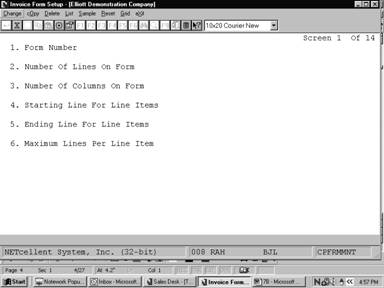
Invoice Form Setup Entry Screen
The following options are available:
*Change the form definition
*Copy the form definition
*Delete a form definition
*Print a detail or summary
report listing all forms on file.
*Print a sample of the form you
are defining.
*Reset the application to the
default form definition for standard or laser forms.
*Print a grid
To return to the menu bar, press the ESC or F10
key. To leave this application, press X for EXIT when positioned
at the menu bar.
The following tables define the fields available for a Elliott
standard C.P.I.F. Please refer to the screens at the end of this section for
specific field size, starting and ending locations, and default settings.
Entry Field Descriptions
Screen 1
|
Name
|
Type
and Description
|
Default
Setting
|
New
Setting
|
|
1. Form Number
|
2 numeric characters.
Enter the form number you
wish to change.
|
|
|
|
2. Number Of Lines On Form
|
3 numeric characters from 1
to 999.
Enter the total number of
lines on the form.
|
66
|
|
|
3. Number Of Columns On Form
|
3 numeric characters from 1
to 132.
Enter the total number of
horizontal columns on the form.
|
80
|
|
|
4. Starting Line For Line Items
|
3 numeric characters that
can not exceed the total number of lines on the form.
Enter the location position,
where you wish to start printing line items.
|
28
|
|
|
5. Ending Line For Line Items
|
3 numeric characters. This
entry cannot be less than the starting line entry or exceed the total number
of lines on the form.
Enter the location where you
wish printing of line items to end.
|
56
|
|
|
6. Maximum Lines Per Line Item
|
1 numeric character.
Enter the number of lines
that separate each line item.
|
4
|
|
Screens 2-14
|
Name
|
Type and
Description
|
|
7. Company Name
|
Literal or data entry
permitted.
Prints company name.
|
|
8. Company Address 1
|
Literal or data entry
permitted.
Prints the first line of
company address.
|
|
9. Company Address 2
|
Literal or data entry
permitted.
Prints the second line of
company address.
|
|
10. Company City, State, Zip
|
Literal or data entry
permitted.
Prints company city, state,
and zip code.
|
|
11. Company Phone Number
|
Literal or data entry
permitted.
Prints company phone number.
|
|
12. Invoice Number
|
Literal or data entry
permitted.
Prints an invoice number.
|
|
13. Page Number
|
Literal or data entry
permitted.
Prints the current page
number.
|
|
14. Bill To Name
|
Literal or data entry
permitted.
Prints the name of company
to be billed.
|
|
15. Bill To Address 1
|
Literal or data entry
permitted.
Prints the first address
line of company to be billed.
|
|
16. Bill To Address 2
|
Literal or data entry
permitted.
Prints the second address
line of company to be billed.
|
|
17. Bill To City, State, Zip
|
Literal or data entry
permitted.
Prints the city, state, and
zip of the company to be billed.
|
|
18. Bill To Country
|
Literal or data entry
permitted.
Prints the country of the
company to be billed.
|
|
19. Ship To Name
|
Literal or data entry
permitted.
Prints the name of the
company that will receive this shipment.
|
|
20. Ship To Address 1
|
Literal or data entry
permitted.
Prints the first address
line of the company that will receive this shipment. This will probably
reference a street address.
|
|
21. Ship To Address 2
|
Literal or data entry
permitted.
Prints the second address
line of the company that will receive this shipment. This references an
additional address line such as a department name, box no, etc.
|
|
22. Ship To City, State, Zip
|
Literal or data entry
permitted.
Prints the shipment's
destination city, state, and zip code.
|
|
23. Ship To Country
|
Literal or data entry
permitted.
Prints the name of the
shipment's destination country.
|
|
24. Invoice Date
|
Literal or data entry
permitted.
Prints the date that this
transaction was invoiced.
|
|
25. Order Number
|
Literal or data entry
permitted.
Prints the order reference
number associated with this transaction.
|
|
26. Ship Date
|
Literal or data entry
permitted.
Prints the date that this
order is to be shipped.
|
|
27. Order Date
|
Literal or data entry
permitted.
Prints the date that
customer's order was placed.
|
|
28. Customer Number
|
Literal or data entry
permitted.
Prints the customer account
number associated with this transaction.
|
|
29. Location
|
Literal or data entry
permitted.
Prints the location code
associated with this transaction.
|
|
30. Salesman
|
Literal or data entry
permitted.
Prints the salesman number
associated with this transaction.
|
|
31. Purchase Order Number
|
Literal or data entry
permitted.
Prints the purchase order
number associated with this transaction.
|
|
32. Job Number
|
Literal or data entry
permitted.
Prints the job number
associated with this transaction.
|
|
33. Ship Via
|
Literal or data entry
permitted.
Prints the ship via code associated
with this transaction.
|
|
34. Collect Or Pre-Paid
|
Literal or data entry
permitted.
Prints whether this
transaction is collect or pre-paid.
|
|
35. Quantity Ordered
|
Literal or data entry
permitted.
Prints the number of items
ordered.
|
|
36. Quantity Shipped
|
Literal or data entry
permitted.
Prints the number of items
shipped.
|
|
37. Item Number
|
Literal or data entry
permitted.
Prints the inventory number
for this item.
|
|
38. Unit Price
|
Literal or data entry
permitted.
Prints the price for one
unit of this item.
|
|
39. Unit Of Measure
|
Literal or data entry
permitted.
Prints the measurement unit
by which this item is sold.
|
|
40. Quantity Backordered
|
Literal or data entry
permitted.
Prints the number of units
on backorder.
|
|
41. Qty Returned To Stock
|
Literal or data entry
permitted.
Prints the number of items
returned to stock.
|
|
42. Discount Percent
|
Literal or data entry
permitted.
Prints the discount
percentage associated with this item.
|
|
43. Net Price
|
Literal or data entry permitted.
Prints the net price by
which this item is sold.
|
|
44. Item Description Line 1
|
Literal or data entry
permitted.
Prints the first description
line for this item.
|
|
45. Item Description Line 2
|
Literal or data entry
permitted.
Prints the second
description line for this item.
|
|
46. Serial/Lot Literal
|
Literal or data entry
permitted.
Prints the Serial or Lot Number Literal.
|
|
47. Serial/Lot Number
|
Literal or data entry
permitted.
Prints the Serial/Lot number
associated with this item.
|
|
48. Lot Expiration Literal
|
Literal or data entry
permitted.
Prints the Lot Expiration
Literal associated with this item.
|
|
49. Lot Expiration Date
|
Literal or data entry
permitted.
Prints the date of
expiration associated with a given lot of items.
|
|
50. Sale Amount
|
Literal or data entry
permitted.
Prints a subtotal amount
that reflects the price all line items, but does not include miscellaneous
charges, freight, or sales tax.
|
|
51. Misc Charges
|
Literal or data entry
permitted.
Prints the miscellaneous
charges associated with this transaction.
|
|
52. Freight
|
Literal or data entry
permitted.
Prints the freight charges
due for this transaction.
|
|
53. Sales Tax
|
Literal or data entry
permitted.
Prints the Sales Tax due for
this transaction.
|
|
54. Total
|
Literal or data entry
permitted.
Prints the total amount due
for this transaction.
|
|
55. Amount Received
|
Literal or data entry
permitted.
Prints the amount received
for from this customer.
|
|
56. Balance Due
|
Literal or data entry
permitted.
Prints the balance due for
this customer.
|
|
57. Comment Line 1
|
Literal or data entry
permitted.
Prints comment line 1.
|
|
58. Comment Line 2
|
Literal or data entry
permitted.
Prints comment line 2.
|
|
59. Comment Line 3
|
Literal or data entry
permitted.
Prints comment line 3.
|
|
60. Terms
|
Literal or data entry
permitted.
Prints the terms for the
customer associated with this transaction.
|
|
61. Credit Memo Apply To No
|
Literal or data entry
permitted.
Prints the credit memo apply
to number associated with this transaction.
|
|
62. Tax Code 1 Description
|
Literal or data entry
permitted.
Prints the description for
Tax Code 1.
|
|
63. Tax Code 1 Amount
|
Literal or data entry
permitted.
This is the amount
associated with Tax Code 1.
|
|
64. Tax Code 2 Description
|
Literal or data entry
permitted.
Prints the description for
Tax Code 2.
|
|
65. Tax Code 2 Amount
|
Literal or data entry
permitted.
This is the amount
associated with Tax Code 2.
|
|
66. Tax Code 3 Description
|
Literal or data entry
permitted.
Prints the description for
Tax Code 3.
|
|
67. Tax Code 3 Amount
|
Literal or data entry
permitted.
This is the amount
associated with Tax Code 3.
|
|
68. Customer Note 1
|
Literal or data entry
permitted.
This is the note 1 field
that may be defined in A/R Setup.
|
|
69. Customer Note 2
|
Literal or data entry
permitted.
This is the note 2 field
that may be defined in A/R Setup.
|
|
70. Customer Note 3
|
Literal or data entry
permitted.
This is the note 3 field
that may be defined in A/R Setup.
|
|
71. Customer Note 4
|
Literal or data entry
permitted.
This is the note 4 field
that may be defined in A/R Setup.
|
|
72. Customer Note 5
|
Literal or data entry
permitted.
This is the note 5 field
that may be defined in A/R Setup.
|
|
73. Invoice Heading
|
Literal or data entry
permitted.
Prints the invoice heading.
|
|
74. Credit Memo Heading
|
Literal or data entry
permitted.
Prints a Credit Memo
Heading.
|
|
75. Duplicate Form Message
|
Literal or data entry
permitted.
Prints *Duplicate* whenever
a duplicate form is encountered.
|
|
76. Request Date
|
Literal entry permitted.
Prints the Request Date for
each item.
|
|
77. Promise Date
|
Literal entry permitted.
Prints the Promise Date for
each item.
|
|
78. Customer Phone No
|
Literal entry permitted.
Prints the phone number of
the customer on the invoice.
|
|
79. Fax Number
|
Literal entry permitted.
Prints the fax number of the
customer on the invoice.
|
|
80. Email Address
|
Literal entry permitted.
Prints the email address of
the customer on the invoice.
|
|
81. Customer Item Desc 1
|
Literal entry permitted.
Prints the first line of
description of the customer item.
|
|
82. Customer Item Desc 2
|
Literal entry permitted.
Prints the second line of
description of the customer item.
|
|
83. Size Designator
|
Literal entry permitted.
Prints the size designator.
|
|
84. Customer Item No
|
Literal entry permitted.
Prints the customer item
number.
|
|
85. Item Unit Price
|
Literal entry permitted.
Prints the unit price from
the Item File.
|
|
86. Net Unit Price
|
Literal entry permitted.
Prints the order line item
unit price minus the discount.
|
|
87. Total Item Unit Price
|
Literal entry permitted.
Prints the total order sales
amount based on the item master unit price.
|
|
88. Total Discount Amount
|
Literal entry permitted.
Prints the difference
between Total Item Unit Price and Order Total Sales Amount.
|
|
89. Terms Due Date
|
Literal entry permitted.
Prints the due date of the
invoice based on the invoice term and invoice date. This field is not
supported on the Order Acknowledgement, Quote or RMA.
|
|
90. Terms Disc Date
|
Literal entry permitted.
Prints the date the customer
can pay up to and still receive a discount according to the terms.
|
|
91. Terms Disc Amount
|
Literal entry permitted.
Prints the discount amount
the customer can deduct if the invoice is paid before the discount date.
|
|
92. Item Note 1
|
Literal entry permitted.
Prints the first Item Note
for each item on the invoice.
|
|
93. Item Note 2
|
Literal entry permitted.
Prints the second Item Note
for each item on the invoice.
|
|
94. Item Note 3
|
Literal entry permitted.
Prints the third Item Note
for each item on the invoice.
|
|
95. Item Note 4
|
Literal entry permitted.
Prints the fourth Item Note
for each item on the invoice.
|
|
96. Item Note 5
|
Literal entry permitted.
Prints the fifth Item Note
for each item on the invoice.
|
|
97. User Defined Field
|
Literal entry permitted.
Prints the first user
defined field.
|
|
98. User Defined Field
|
Literal entry permitted.
Prints the second user
defined field.
|
|
99. User Defined Field
|
Literal entry permitted.
Prints the third user defined
field.
|
Copy Form
|
Name
|
Type
and Description
|
|
Enter Form Number To Copy From
|
2 numeric digits.
Enter the form number you
wish to copy.
|
|
Enter Form Number To Copy To
|
2 numeric digits.
Enter the new form number.
|
Form List
|
Name
|
Type
and Description
|
|
Starting Form No
|
2 numeric digits.
Enter the starting form
number, or press RETURN for All.
|
|
Ending Form No
|
Enter the ending form number.
|
|
Print Detail/Summary
|
1 alphabetic character.
Enter D for detail or
S for summary.
|
Sample
This function allows you to print a sample of any of the
invoice form definitions on file. This can be used to check your work when
changing a form definition.
|
Name
|
Type
And Description
|
|
Sample Form No
|
2 numeric digits.
Enter the number of the
invoice form definition that you wish to print. The form number may not be 00.
|
Reset
This function allows you to reset a form number to the
default Elliott form definition. The following forms can be reset to
their Elliott default:
|
Form
Name
|
Form
Number
|
|
Standard
Invoice
|
01
|
|
Laser
Invoice
|
99
|
|
Expanded
Laser Invoice
|
90
|
|
Laser
Order Acknowledgement
|
98
|
|
Laser
Order Quote
|
97
|
|
Laser
Sales Desk Quote
|
96
|
|
Laser
RMA Acknowledgement
|
95
|
|
Laser
Pickup Form
|
91
|
Standard
|
Name
|
Type
And Description
|
|
Are You Sure?
|
Y or N.
Enter Y to reset form
number 01 to the default standard Elliott invoice form definition.
|
Laser
|
Name
|
Type
And Description
|
|
Are You Sure?
|
Y or N.
Enter Y to reset form
number 99 to the default laser Elliott invoice form definition.
|
Grid
|
Name
|
Type
and Description
|
|
Enter Number Of Lines On The Form
|
2 numeric digits.
Enter the number of lines to
print on the form.
|
|
Enter Number Of Columns On The Form
|
2 numeric digits.
Enter the number of columns.
|
|
Enter Interval To Mark Lines
|
2 numeric digits.
This will mark a horizontal
line on the grid for every interval.
|
|
Enter Interval To Mark Columns
|
2 numeric digits.
This will mark a vertical
line on the grid for every interval.
|
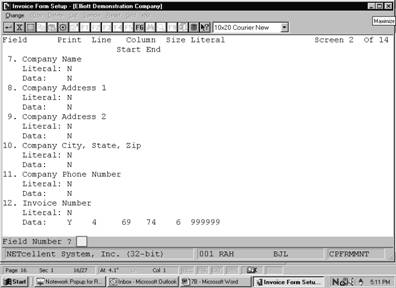 Screens
Screens
Invoice Form Setup (Screen #
2)
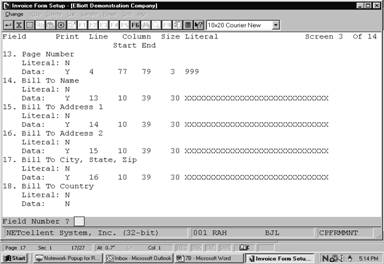
Invoice Form Setup (Screen
#3)
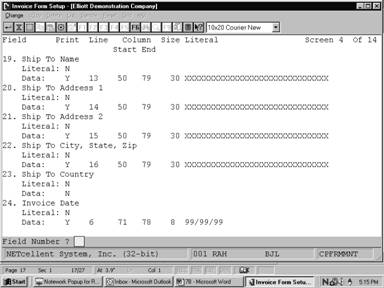
Invoice Form Setup (Screen #
4)
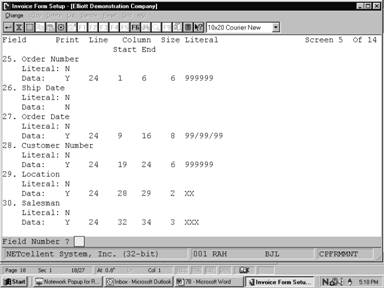
Invoice Form Setup (Screen #
5)
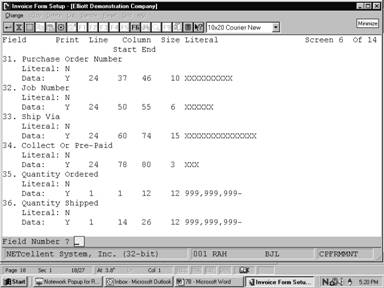
Invoice Form Setup (Screen #
6)
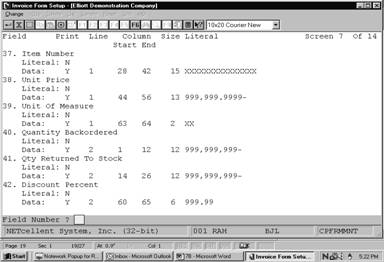
Invoice Form Setup (Screen #
7)
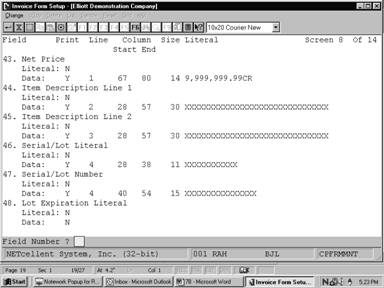
Invoice Form Setup (Screen #
8)
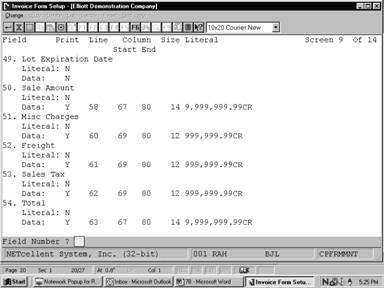
Invoice Form Setup (Screen
#9)
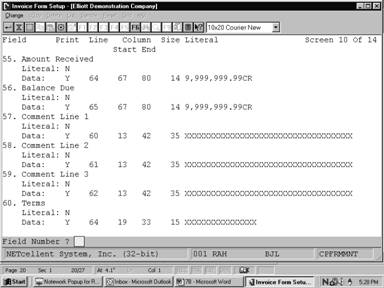
Invoice Form Setup (Screen #
10)
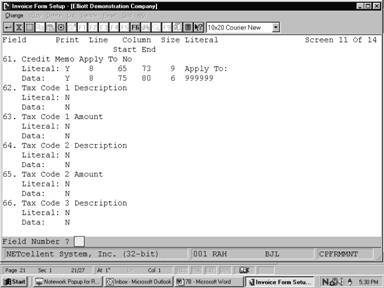
Invoice Form Setup (Screen #
11)
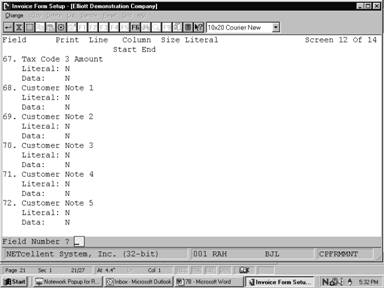
Invoice Form Setup (Screen #
12)
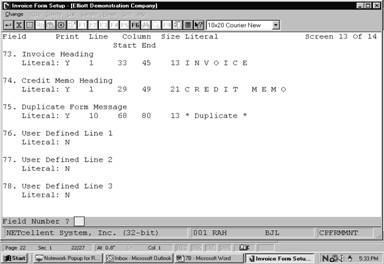
Invoice Form Setup (Screen #
13)
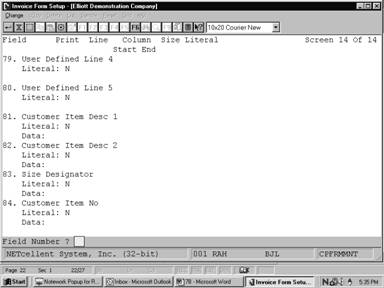
Invoice Form Setup (Screen #
14)
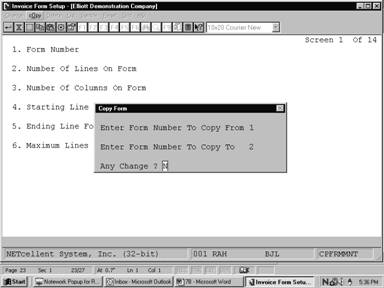 Screens
Screens
Copy Invoice Forms
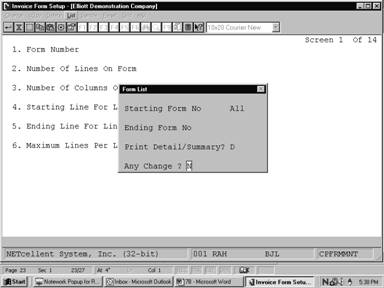
Form List
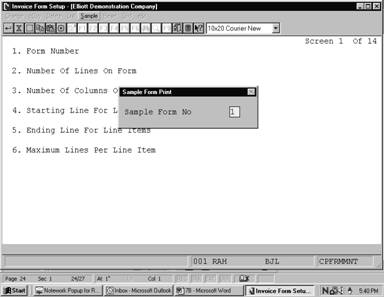
Print Sample Forms
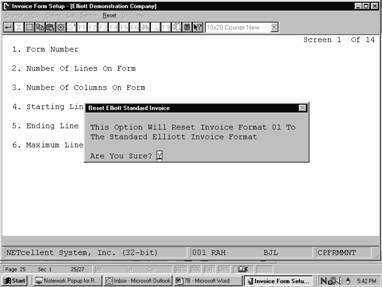
Reset Form To Elliott
Standard Form
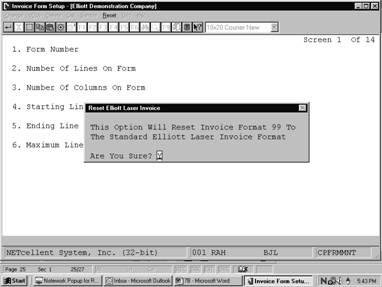
Reset Form To Elliott Laser
Form
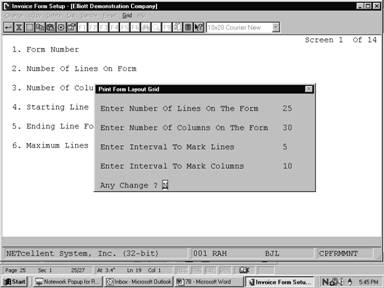
Print Form Layout Grid
Run Date: Jan 12, 1993 ‑
10:33am Elliott Electronics
Co. Page 1
F O R M L I S T
Form No: 01 Elliott Standard
Invoice Format Lines: 66 Columns: 80 Start Item Line: 28 End Item Line:
56 Lines Per Item: 4
‑‑‑‑‑‑‑‑‑‑‑‑‑‑‑‑‑‑‑‑‑‑‑
Literal ‑‑‑‑‑‑‑‑‑‑‑‑‑‑‑‑‑‑‑‑‑‑‑
‑‑‑‑‑‑ Data ‑‑‑‑‑‑
Field No Field Name Print
Line Col End‑Col Text Print Line Col End‑Col
1 Company
Name
N N
2 Company Address
1 N
N
3 Company Address
2
N N
4 Company City, State,
Zip N N
5 Company Phone
Number
N N
6 Invoice
Number N
Y 4 69 74
7 Page
Number
N Y
4 77 79
8 Bill To
Name N Y
13 10 39
9 Bill To Address
1
N Y
14 10 39
10 Bill To Address
2 N Y
15 10 39
11 Bill To City, State,
Zip N
Y 16 10 39
12 Bill To
Country N N
13 Ship To
Name
N Y
13 50 79
14 Ship To Address
1
N Y
14 50 79
15 Ship To Address
2
N Y
15 50 79
16 Ship To City, State,
Zip N Y
16 50 79
17 Ship To
Country
N N
18 Invoice
Date
N Y
6 71 78
19 Order
Number
N Y
24 1 6
20 Ship
Date
N N
21 Order
Date
N Y
24 9 16
22 Customer
Number
N Y
24 19 24
23
Location
N Y
24 28 29
I N V O I C E
999999 999
99/99/99
* Duplicate *
XXXXXXXXXXXXXXXXXXXXXXXXXXXXXX XXXXXXXXXXXXXXXXXXXXXXXXXXXXXX
XXXXXXXXXXXXXXXXXXXXXXXXXXXXXX XXXXXXXXXXXXXXXXXXXXXXXXXXXXXX
XXXXXXXXXXXXXXXXXXXXXXXXXXXXXX XXXXXXXXXXXXXXXXXXXXXXXXXXXXXX
XXXXXXXXXXXXXXXXXXXXXXXXXXXXXX XXXXXXXXXXXXXXXXXXXXXXXXXXXXXX
999999 99/99/99 999999 XX
XXX XXXXXXXXXX XXXXXX XXXXXXXXXXXXXXX XXX
999,999,999‑ 999,999,999‑
XXXXXXXXXXXXXXX 999,999.9999‑ XX 9,999,999.99CR
999,999,999‑ 999,999,999‑
XXXXXXXXXXXXXXXXXXXXXXXXXXXXXX 999.99
XXXXXXXXXXXXXXXXXXXXXXXXXXXXXX
999,999,999‑ 999,999,999‑
XXXXXXXXXXXXXXX 999,999.9999‑ XX 9,999,999.99CR
999,999,999‑ 999,999,999‑
XXXXXXXXXXXXXXXXXXXXXXXXXXXXXX 999.99
XXXXXXXXXXXXXXXXXXXXXXXXXXXXXX
999,999,999‑ 999,999,999‑
XXXXXXXXXXXXXXX 999,999.9999‑ XX 9,999,999.99CR
999,999,999‑ 999,999,999‑
XXXXXXXXXXXXXXXXXXXXXXXXXXXXXX 999.99
REPORTS
12345678901234567890123456789012345678901234567890123456789012345678901234567890
2........|.........|.........|.........|.........|.........|.........|.........2
3........|.........|.........|.........|.........|.........|.........|.........3
4........|.........|.........|.........|.........|.........|.........|.........4
5________|_________|_________|_________|_________|_________|_________|_________5
6........|.........|.........|.........|.........|.........|.........|.........6
7........|.........|.........|.........|.........|.........|.........|.........7
8........|.........|.........|.........|.........|.........|.........|.........8
9........|.........|.........|.........|.........|.........|.........|.........9
10_______|_________|_________|_________|_________|_________|_________|________10
11.......|.........|.........|.........|.........|.........|.........|........11
12.......|.........|.........|.........|.........|.........|.........|........12
13.......|.........|.........|.........|.........|.........|.........|........13
14.......|.........|.........|.........|.........|.........|.........|........14
15_______|_________|_________|_________|_________|_________|_________|________15
16.......|.........|.........|.........|.........|.........|.........|........16
17.......|.........|.........|.........|.........|.........|.........|........17
18.......|.........|.........|.........|.........|.........|.........|........18
19.......|.........|.........|.........|.........|.........|.........|........19
20_______|_________|_________|_________|_________|_________|_________|________20
21.......|.........|.........|.........|.........|.........|.........|........21
22.......|.........|.........|.........|.........|.........|.........|........22
23.......|.........|.........|.........|.........|.........|.........|........23
24.......|.........|.........|.........|.........|.........|.........|........24
12345678901234567890123456789012345678901234567890123456789012345678901234567890