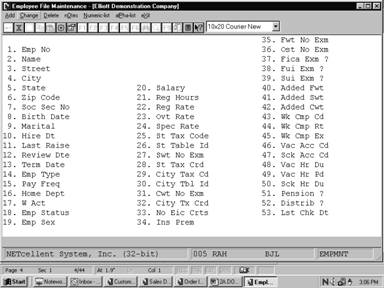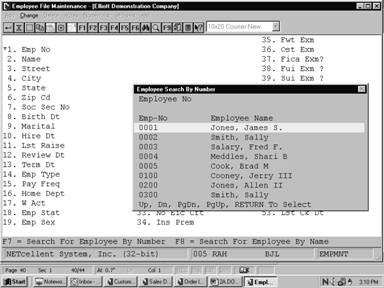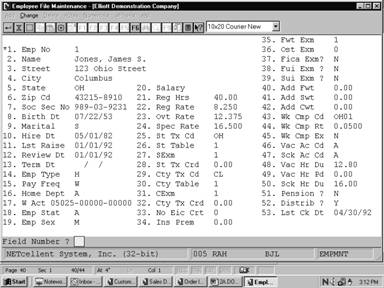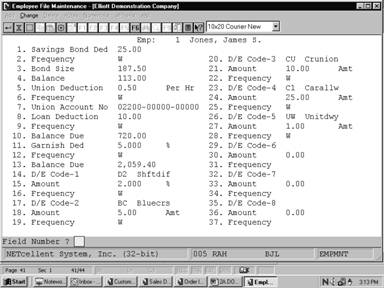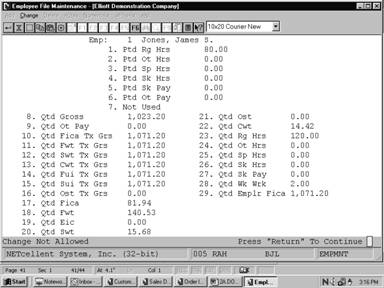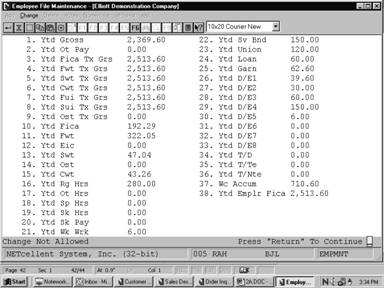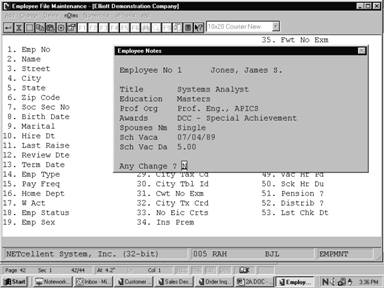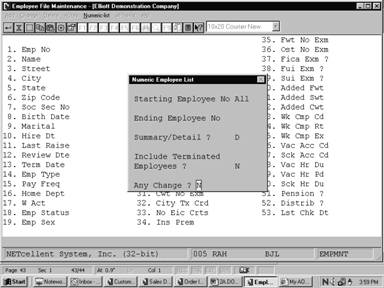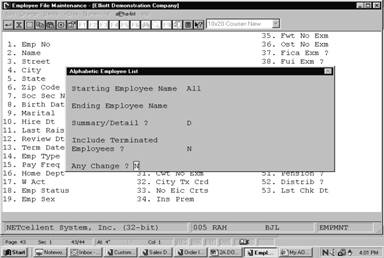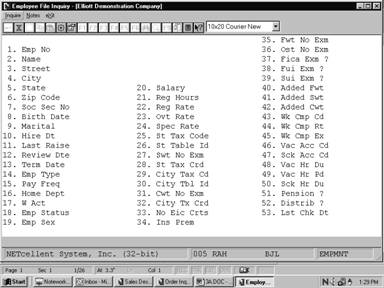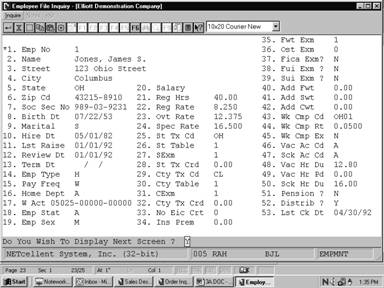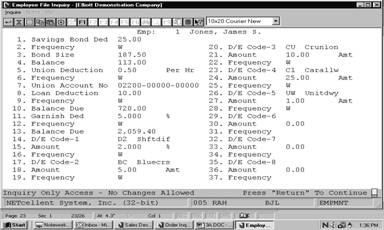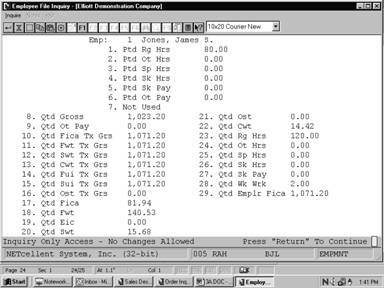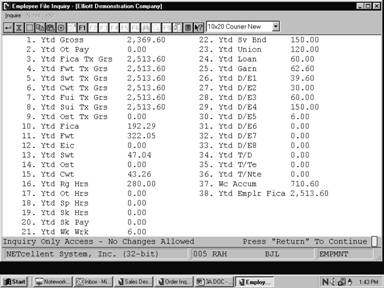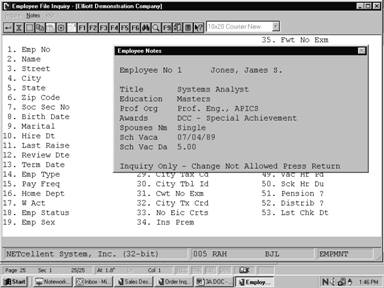|
The Employee File Maintenance
application is used to maintain the basic data connected with all your
employees. There are essentially three types of data stored in the Employee
File, corresponding to the four entry screens in this application:
‑ data
identifying and defining the employee, such as employee number, name, address,
birth date, pay rates, federal, state and city tax calculation information,
etc.
‑ data on
the employee's regular deductions.
‑ the
accumulated period‑to‑date, quarter‑to‑date and year‑to‑date
hours and dollar amounts for the employee.
Wage Account
The General Ledger
account number entered for the employee's wage account is the default account
for all wage distributions that the user does not distribute manually (on the
distribution screen of Time Transaction Processing or Manual
Transaction Processing). This wage account will be used specifically in
the following cases:
‑ If the Payroll
Setup indicates that wages are never distributed;
‑ If the
individual employee is flagged for no distribution (field 52 on the first
screen in entry field descriptions of this section).
‑ As the default
account for all types of pay (except vacation, holiday and sick pay), on the
distribution screen of the Time Transaction Processing and Manual
Transaction Processing applications, when the user presses the return key;
- As the
default account for vacation, holiday, and sick pay if the respective accounts
have been entered as all 9's in Payroll Setup.
‑ Whenever
an expense account is specified (in Payroll Setup, the State/City Tax
Code File or the Deduction/Earning Code File), which is only the first portion
(main account number) of the account number, the second and third portions
(profit center, and department number) are taken from the second and third
portions of the wage account respectively. (Note that if the G/L
account number format is such that the profit center and/or department numbers
are not used, as specified in the Company file, then the current remark
does not apply.)
State and City Withholding Tax Data
This Payroll package uses
a generally utilized scheme for calculating state and city withholding taxes.
Most of the data defining these tax calculations is kept on the State/City Tax
Code File. However, there are several pieces of information concerning these
calculations that are stored directly in the Employee and the Employee Tax Code
Files. The data in these three files, State/City Tax Code File, the Employee
File and the Employee Tax Code File, are used by the Calculate Payroll
application to determine the employee's withholding tax.
Worker's Compensation
The calculation method and
parameters for worker's compensation are defined on a state‑by‑state
basis in the State/City Tax Code File. All of the worker's compensation data
specific to each employee is included in the Employee File and the Employee Tax
Code File. During the posting of payroll checks, and the posting of manual
payroll transactions, the data in these three files, State/City Tax Code File,
the Employee File and the Employee Tax Code File, is used to calculate each
employee's eligible wages or hours, which is accumulated into the Worker's
Compensation Accumulation field in the Employee record. The worker's
compensation premium due is also calculated at this time, for each employee,
and is posted to the Payroll Distribution File (if the Worker's Compensation
Expense Account in the State/City Tax Code File is not zero).
For states, which demand both an
employee and employer worker's compensation liability, refer to the sections of
this manual detailing the capabilities of the labor and industry code method of
withholding and reporting.
NOTE: If additional state tax codes
are used then the worker's compensation accumulation for these codes are in the
Employee Tax Code File. Manual payroll transaction processing does not use the
tax codes in the Employee Tax Code File.
Employee Notes
By selecting Notes from
the Employee File Maintenance menu bar, you can define any additional
requirements for each employee record on file. The benefit of this feature is
apparent when you need special information that isn't present in any other file
maintenance application. The Notes function displays a window that
enables entry of the employee's number. You can enter up to 5 lines 30
characters each of additional comments plus one date and 1 amount field. This
option must be entered in the PR Setup in the Util_setup pull
down window before you can access this application.
Numeric List
You may print a listing of the
employee-by-employee number order with the employee comment lines.
Alpha List
You may print a listing of the
employee file by employee name order.
Select Employee File from
the pull down PR Maintenance window. The following screen will
then be displayed:
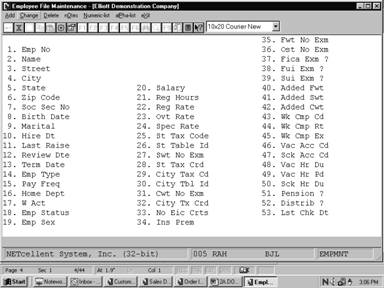
Employee File Maintenance Entry Screen
The following options are
available:
* Select the
desired mode from the Employee File menu bar
* Enter the
data requested on the screen
To return to the menu bar, press
the ESC or F10 key. To leave this application, press X for
EXIT when positioned at the menu bar.
Entry Field Descriptions
First Screen
|
Name
|
Type
and Description
|
|
1. Emp No
|
4 numeric digits (9999).
The employee number may not be zero. This is the key
used throughout the package when referencing a specific employee.
In change or delete mode
only, press the F7 key for employee search by number or press the F8
key for employee search by name.
|
|
2. Name
|
28 alphanumeric characters.
The employee name may be
entered in the format First, Middle, Last or Last, First, Middle. If the
latter format is used, the check printing program and the W‑2 forms
program will print the name in the format First, Middle, Last anyway,
provided that there is a comma after the last name and before the first. But
if the former format is used, the Alphabetical Employee printout will print
in alphabetical order by the first name, not last. For this reason the
latter format is recommended.
|
|
3. Street
|
28 alphanumeric characters.
|
|
4. City
|
20 alphanumeric characters.
|
|
5. State
|
2 alphanumeric characters.
This should be the usual
postal code for the employee's state. It is recommended that this also be
used for the State Tax code in field 23 below.
|
|
6. Zip Cd
|
10 alphanumeric characters.
|
|
7. Soc Sec No
|
9 numeric digits (999‑99‑9999).
Enter the social security number as digits only. The
system will insert the hyphens in the appropriate places.
The social security number
may not be all zeros. If the employee currently has no social security
number, enter a dummy number, such as all 9's, and change this as soon as the
employee receives a valid number.
|
|
8. Birth Dt
|
A date in the standard date format.
|
|
9. Marital
|
1 alphabetic character.
Valid values are:
S = Single
M = Married
H = Head‑of‑Household
This field determines which
Federal Tax Table to use in calculating Federal Withholding Tax during the Calculate
Payroll application. See Calculate Payroll application for
details.
|
|
10. Hire Dt
|
A date in the standard date
format.
This is the date that the
employee was originally hired.
|
|
11. Lst Raise
|
A date in the standard date
format.
This is the date of the
employee's last raise.
|
|
12. Review Dt
|
A date in the standard date
format.
This is the date of the
employee's last review.
|
|
13. Term Dt
|
A date in the standard date
format.
The package will consider
the employee terminated if and only if this date is non‑zero.
|
|
14. Emp Type
|
1 alphabetic character.
Valid values are:
H = Hourly
S = Salaried
N = Non‑Employee
An hourly employee is always
paid at an hourly rate. The regular pay for a salaried employee is taken to
be his salary.
|
|
Emp Type (continued)
|
If the employee is marked as a non‑employee, the
package will not allow a regular payroll transaction to be entered for him or
her. Remuneration for a non‑employee may only be entered through the Manual
Transaction Processing application. The package will not print a check
for this individual and no taxes will be calculated for him or her. The Non‑Employee
Compensation Report may be printed on request showing all remuneration paid
year‑to‑date for all non‑employees.
|
|
15. Pay Freq
|
1 alphabetic character.
The Payroll package will handle the following
pay frequencies:
D = Daily
(also called Miscellaneous by the IRS)
W = Weekly
B = Bi‑weekly
S = Semi‑monthly
M = Monthly
Q = Quarterly
During the Time
Transaction Processing application you will be asked for which employee
pay frequencies you wish to enter transactions. You may request any
combination of the allowed frequencies at this time.
|
|
16. Home Dept
|
4 alphanumeric characters.
The employee's home
department number must be entered. It cannot be blank. It is used as a key
in various payroll reports to give a breakdown of wages and deductions, etc.
by department. Changes to the department number are not allowed if time
transactions are on file for the employee.
|
|
17. W Acct
|
An account number in the
standard account number format.
The employee's wage account number must have previously
been entered via the PR Account File Maintenance application. It
cannot be all zeros. It is used as a default account number by the Time
Transaction Processing application and the Manual Transaction
Processing application when distributing pay for an employee. The second
and third portions or subaccount number of this wage account will be used for
the subaccount number whenever an expense account number is specified from
any of the control files.
Pressing the F7 key
will allow you to search for the account by number or pressing the F8
key will allow you to search for the account by description.
|
|
18. Emp Stat
|
1 alphabetic character.
Valid entries are:
A = Active
I = Inactive
H = Hold
During time entry, the system will check the status of
the employee. If this field is I or H, a message will be
displayed on the screen and the question "Pay this employee? Y or
N will be asked.
The system also only allows
"A" status employees to have a time record automatically
created during the Generate Standard Payroll application.
|
|
19. Emp Sex
|
1 alphabetic character.
This is a reference field only.
M = Male
F = Female
|
|
20. Salary
|
8 numeric digits with 2
decimal places (999,999.99).
If the employee is not type S
(salaried), this field will be bypassed. Otherwise, the employee's regular
hourly rate is calculated and using this, the overtime-hourly rate and
special hourly rate are calculated. The salary amount should be the salary
for the employee's pay frequency.
|
|
21. Reg Hrs
|
5 numeric digits with 2
decimal places (999.99).
This is the number of hours
in this employee's regular pay period. It defaults to the number of hours in
the period as specified on Payroll Setup, but may be overridden by a
manual entry (if the employee is part‑time, for example).
|
|
22. Reg Rate
|
6 numeric digits with 3
decimal places (999.999).
This will need to be the
hourly rate for the employee. If the employee is salaried, the regular
hourly rate will default to the employee's salary divided by the number of
regular hours for the employee.
|
|
23. Ovt Rate
|
6 numeric digits with 3
decimal places (999.999).
The employee's overtime
hourly rate will default to the regular hourly rate times the overtime factor
as given in Payroll Setup.
|
|
24. Spec Rate
|
6 numeric digits with 3
decimal places (999.999).
The employee's special
hourly rate defaults to the regular hourly rate times the special pay factor
as given in Payroll Setup.
|
|
25. St Tax Cd
|
2 alphanumeric characters.
The State Tax code must have already been entered via
the State/City Tax Code File application.
Press The F7 key to
search for code.
|
|
26. St Table
|
1 alphabetic character.
This identifies the particular table for the State Tax
code in 25 above that is used for this employee. It must already have been
entered via the State/City Tax Code File application. Leave this
blank if you will not use a table to calculate SWT for the employee.
You will be prompted by the
system as to the available tax tables on file for this state tax code.
|
|
27. Swt Exm
|
2 numeric digits with no
decimal places (99), or 7 numeric digits with 2 decimal places (99,999.99).
The screen description changes, by pressing the F1
key, to SWT $ EXM, and back again by pressing the F1 key a second
time. You may enter either the number of exemptions for SWT for this
employee when the SWT NO EXM description is displayed, or the flat dollar
amount of the annual exemption, when the SWT $ EXM appears.
This allows flexibility in
calculating the state withholding tax for various states. See the Package
Overview section entitled State and City Tax Calculations for more
information.
|
|
Swt Exm (continued)
|
Values of 98 or 99 in this field have a
special significance, in connection with the Added Withholding Tax fields for
the employee. If the number of exemptions is entered as 98, no
withholding calculations will be done, but the added tax amounts will be
treated as percentages, and the amount of tax withheld will be equal to the
added tax amount (percent) times the employee's taxable gross pay. (This
applies to city and federal withholding also.) If the number of exemptions
entered is 99, then the SWT will be equal to the added SWT field.
(field 41, screen 1)
|
|
28. St Tx Crd
|
7 numeric digits with 2
decimal places (99,999.99).
There are two ways of
calculating any state tax credit allowed for an employee. One is to multiply
the state tax credit figure on the State Tax Code Table record by the
employee's SWT number of exemptions. If that is the way you wish to do it,
do not enter anything in this field. Otherwise, you may enter the exact
amount of this employee's (annual) state tax credit here.
|
|
29. City Tx Cd
|
2 alphanumeric characters.
The City Tax code must have already been entered via
the State/City Tax Code File application.
Press The F7 key to
search for code.
|
|
30. Cty Table
|
1 alphanumeric character.
This is the counterpart of field 29 above, for the
city. This Table ID must already have been entered via the State/City Tax
Code File application. Leave this blank if you will not use a table to
calculate city withholding tax for this employee.
You will be prompted by the
system as to the available tax tables on file for this state tax code.
|
|
31. Cwt Exm
|
2 numeric digits with no
decimal places (99), or 7 numeric digits with 2 decimal places (99,999.99).
This is the counterpart of
field 27 above, for the city. See the description for field 27.
|
|
32. Cty Tx Crd
|
6 numeric digits with 2
decimal places (9,999.99).
This is the counterpart of
field 28 above, for the city. See the description of field 28.
|
|
33. No Eic Crts
|
1 numeric digit (9).
The number of EIC certificates (W‑5 forms) may be
only 0, 1 or 2, depending upon whether the employee
alone has filed a W‑5 form, or both he and his spouse have filed them
(or none were filed). This number is used in the payroll calculation to
determine what, if any, earned income credit should be paid to the employee.
One certificate means that the employee is single or married and the spouse
has not filed a certificate. Two means the employee is married and both
spouses have filed a certificate.
This number is used in
conjunction with the EIC tables previously entered via Payroll Setup
application.
|
|
34. Ins Prem
|
6 numeric digits with 2
decimal places (9,999.99).
The premium for term
insurance in excess of $50,000 given to the employee by the employer. The
term insurance premium entered here prints in the appropriate box on the
year‑end W‑2 form, and will be included in the wages, tips, and
other compensation on that form.
|
|
35. Fwt Exm
|
2 numeric digits (99).
This is the number of
exemptions claimed by the employee on his W‑4 form. The values 98
and 99 have special significance as described for field 27 above.
|
|
36. Ost Exm
|
2 numeric digits (99).
This is the number of
exemptions claimed by the employee for other state tax. The Payroll
package as received from NETcellent System, Incorporated
performs no calculations using this field. If it is required by the
employee's OST state calculation method, coding modifications must be made.
|
|
37. Fica Exm?
|
Y or N.
Defaults to N.
If the employee is marked as
exempt from FICA, the payroll tax calculation will withhold no FICA for the
employee, nor will any employer FICA liability be calculated for this
employee.
|
|
38. Fui Exm ?
|
Y or N.
Defaults to N.
FUI and SUI liability are shown on the Quarterly
Payroll Report and the PR Distribution to G/L Report. The
percentage and cut‑off values for Federal are given in Payroll Setup,
while for State they are given on the State/City Tax Code record that
corresponds to the Employee's State Tax code.
If an employee is exempt
from either of these, the employer's FUI and SUI liability for this employee
will be zero.
|
|
39. Sui Exm ?
|
Y or N.
Defaults to N.
See the comments for field
38 above.
|
|
40. Add Fwt
|
6 numeric digits with 2
decimal places (9,999.99).
The added withholding tax amount will be added to the
calculated withholding tax amounts by the payroll calculation program, to
arrive at the final amount of tax to be withheld for the employee.
The added withholding tax
amount has a special significance if the corresponding number of exemptions
for that tax is either 98 or 99. See the comments for field 27 above.
|
|
41. Add Swt
|
6 numeric digits with 2
decimal places (9,999.99).
See the comments for field
40 above.
|
|
42. Add Cwt
|
5 numeric digits with 2
decimal places (999.99).
See the comments for field
40 above.
|
|
43. Wk Cmp Cd
|
5 alphanumeric characters.
This is the worker's
compensation code for this employee. The system will track the worker's
compensation expense for a group of employees if you associate the same code
for them.
|
|
44. Wk Cmp Rt
|
6 numeric digits with 4
decimal places (99.9999).
This is the rate at which
the worker's compensation premium is calculated for this employee. It will
be an amount per hour (for all hours worked) or a percent of wages (for all
taxable wages received), depending on the Worker's Compensation Calculation
Method recorded on the State Tax Code record for this employee's state.
|
|
45. Wk Cmp Ex
|
Y or N.
Defaults to N.
Ex
stands for executive. This field indicates whether or not this employee's
wages (or hours) are subject to the maximum amount field recorded on the
State Tax Code record for this employee's state. (See the Package
Overview section entitled Worker's Compensation for more information on
this.)
|
|
46. Vac Ac Cd
|
1 alphabetic character.
Valid values are: A, B, C, D,
E, F.
This is the Vacation Hours
Accrual code for the employee. It must correspond to one of the codes
recorded on Payroll Setup. If this field is left blank, no accruing
of vacation hours will be done for this employee, and any desired vacation
hours due must be entered manually.
|
|
47. Sck Ac Cd
|
1 alphabetic character.
Valid values are: A, B, C, D.
This is the Sick Hours
Accrual Code, which must correspond to one of the codes recorded in Payroll
Setup.
|
|
Sck Ac Cd (continued)
|
As for the Vacation Accrual code above, if this field
is left blank, no sick hours will be automatically accrued for this employee.
|
|
48. Vac Hr Du
|
5 numeric digits with 2
decimal places (999.99).
This is the number of
vacation hours currently due to this employee, not including any hours that
have already been taken.
|
|
49. Vac Hr Pd
|
5 numeric digits with 2
decimal places (999.99).
This is the number of
vacation hours that have already been taken by this employee for the current
calendar year only.
|
|
50. Sck Hr Du
|
5 numeric digits with 2
decimal places (999.99).
This is the number of sick
hours currently due to this employee, not including any sick hours already
taken.
|
|
51. Pension ?
|
Y or N.
Defaults to N.
Whether or not the employee
is part of a pension plan is indicated in the appropriate box on the year‑end
W‑2 form, according to the response to this question.
|
|
52. Distrib ?
|
Y, N
or S.
If you have indicated N (never distribute) as
the response to the Distribute Pay? question in the Payroll Setup
application, this field will automatically default to N. If, however,
your response to the Distribute Pay? question was A (always distribute) or S
(selectively distribute), you may enter either a Y, N or S) to
distribute with Shift code) in this field.
Y = Pay
distribution to G/L
N = No
pay distribution to G/L
S = Pay
distributed to G/L with shift differential
|
|
Distrib ? (continued)
|
For more information on
shift differential, refer to the Shift Code File Maintenance section
of this manual.
Note: In
the Generate Standard Payroll function, in the Time Transaction
Processing submenu, a standard payroll transaction will only be
generated for those employees that have an N response in this field
when the Payroll Setup Distribute flag is set to S (selectively
distribute). Payroll transactions for employees that use detailed
distribution to General Ledger must be entered individually.
|
|
53. Lst Ck Dt
|
This is the last date that a payroll check was issued
to this employee. This field will be updated automatically during the Post
Payroll Checks application.
|
|
54. Tip Cr ?
|
Y or N.
Defaults to N.
This indicates whether or not the employee is eligible
for tip credit.
Note: A
response to this question is only requested if the employer has been
indicated as a restaurant in Payroll Setup. If the employer is not a
restaurant, this field will not be displayed.
|
Second Screen
|
Name
|
Type
and Description
|
|
1. Savings Bond Ded
|
6 numeric digits with 2
decimal places (9,999.99).
This is the savings bond
deduction, if any, taken for this employee.
|
|
2. Frequency
|
1 alphabetic character.
Valid values are:
D = Daily
W = Weekly
B = Bi‑Weekly
M = Monthly
S = Semi‑Monthly
Q = Quarterly
|
|
Frequency (continued)
|
The frequency for taking of
the deductions, or adding in a permanent earning, must be one of the valid
pay frequencies. The default is the employee's regular pay frequency (field
15 on screen 1).
If the deduction/earning frequency is specified as more
frequent than the employee's pay frequency, the deduction/earning will still
only be taken when the employee is paid. So, effectively, the
deduction/earning frequency cannot really be more frequent than the
employee's pay frequency.
Note that if the amount for
a particular deduction is skipped (or entered as zero), then the other screen
items related to that deduction will be bypassed during entry.
|
|
3. Bond Size
|
6 numeric digits with 2
decimal places (9,999.99).
The savings bond size should
not be the face value of the bond, but its purchase price. If, during a
particular payroll run, the savings bond deduction when added to the savings
bond balance held becomes equal to or greater than the savings bond size, the
Savings Bond Register (which is printed automatically after payroll checks
are printed) will show a bond is due for this employee, and the savings bond
balance held will be reduced by the savings bond size when the payroll check
is posted.
|
|
4. Balance
|
6 numeric digits with 2
decimal places and an optional minus sign (9,999.99‑).
This is the balance already
accumulated by the employee for purchase of a savings bond.
|
|
5. Union Deduction
|
6 numeric digits with 3
decimal places (999.999) or 2 decimal places (9,999.99).
There are three types of union deductions allowed by
the Payroll package:
1. a dollar amount per hour of work reported (for
regular hours, overtime hours and special hours;
2. a percentage of gross wages (regular pay + overtime
pay + Special pay); or,
3. a fixed amount per pay
period.
|
|
Union Deduction (continued)
|
On entry, the program first
expects the per hour amount to be entered. To enter the percentage type
union deduction, press the F1 key once. To enter the fixed type,
press the F1 key again. If the F1 key is pressed a third time,
the program again expects the per hour amount to be entered, and so on.
The format for entry is 99.999
for the amount per hour and percentage types, but changes to 999.999
for the fixed amount type.
|
|
6. Frequency
|
1 alphabetic character.
See the comments for field 2
above.
|
|
7. Union Account No
|
An account number in the
standard account number format.
The Union Deduction General Ledger account must already
have been entered into the PR Account File through the G/L Account
File Maintenance application.
A Union Deductions Report is available on request via
the Employee Reports application, which summarizes union deductions by
union deduction G/L account number.
Pressing the F7 key
will allow you to search for the account by number or pressing the F8
key will allow you to search for the account by description.
|
|
8. Loan Deduction
|
6 numeric digits with 2
decimal places (9,999.99).
Enter the amount of the loan
deduction, or press RETURN to skip this field.
|
|
9. Frequency
|
1 alphabetic character.
See the comments for field 2
above.
|
|
10. Balance Due
|
7 numeric digits with 2
decimal places and an optional minus sign (99,999.99‑).
The loan balance due and the
garnish balance due are automatically adjusted for any loan or garnish
deductions taken, by both the Print Payroll Checks application and the
Manual Transaction Processing application.
|
|
11. Garnish Ded
|
6 numeric digits with 2
decimal places (9,999.99) or 3 decimal places (999.999)
The garnish deduction to be taken can be a fixed amount
or a percent of gross pay or net pay. To have the deductions be a
percentage, press the F1 key when the cursor is positioned for entry
of the garnish deductions amount. You may press the F1 key again to
return to entry of a fixed amount for the garnish.
By answering Garnish By % Of
Net Pay? Payroll Setup file "Y", the percentage
deduction will be taken from net pay.
|
|
12. Frequency
|
1 alphabetic character.
See the comments for field 2
above.
|
|
13. Balance Due
|
7 numeric digits with 2 decimal
places and an optional minus sign (99,999.99‑).
See the comment for field 10
above.
|
Fields 14‑37
Eight additional deductions or
earnings (or combination of both) may be entered for each employee. The
Deduction/Earning code entered must correspond to a deduction or earning that
has already been entered into the Deduction/Earning Code file through
the Deduction/Earning Code file application.
These deductions and earnings
are considered as permanent in that they will automatically be taken or given
in each applicable pay period (according to the deduction/earning frequency)
either by a fixed amount entered as deduction/earning amount, or as a
percentage of regular wages for earnings or as a percentage of gross wages for
deductions. Any deduction or earning amount or percentage that varies from pay
period to pay period should be entered using the Temporary Deduction/Earnings
fields provided by the Time Transaction Processing application.
Enter the code, and if this code
exists on the Deduction/Earning Code file, its description will be
automatically displayed.
For a restaurant, a T
(tips) or M (meals) type earning may not be entered as one of these
permanent earnings. Both must be entered as Temporary earnings during the Time
Transaction Processing application.
|
Name
|
Type
and Description
|
|
14, 17, 20, 23, 26, 29, 32, 35 D/E Code 1 ‑ 8
|
2 alphabetic characters.
This is the deduction/earning code and must already
exist as a valid code on the Deduction/Earning Code file.
Pressing the F7 key
will allow you to do a search for the Deduction/Earning codes on file.
|
|
15, 18, 21, 24, 27, 30, 33, 36 Amount
|
6 numeric digits with 2
decimal places (9,999.99) or 3 decimal places (999.999).
This is the amount of the deduction/earning to be
taken, or the percentage deduction/earning to be taken.
Pressing the F1 key
will allow the entry of the percentage of gross pay.
|
|
16, 19, 22, 25, 28, 31, 34, 37 Frequency
|
1 alphabetic character.
See the comments for field 2
above.
|
Third Screen
All Period‑to‑Date
(Ptd) and Quarter‑to‑Date (Qtd) fields appearing on the third entry
screen for the employee are automatically updated by the payroll check posting
program, and the manual payroll transactions posting program. These fields may
be cleared to zero at the end of a month or quarter, by running the Clear
Employee Totals application and selecting which fields you wish to clear
(Ptd, Qtd or Ytd).
Once these fields have been
initially entered, change mode of this application will not allow you to change
them (except by pressing the F6 key if the change protected fields flag
in Payroll Setup is Y). This is considered to be the sensitive
payroll data and the Payroll package provides a full audit trail of
changes to these fields during its normal operation, via various registers. If
a change is made in change mode of this application, there will be a record
written to the if the Employee Audit Trail flag is set to Y in Payroll
Setup.
If this flag is set to N
then there will be no audit trail of that change.
It is therefore recommended that
once the employee data is entered and verified to be correct, the F6 key
feature allowing changes to these fields should be disabled by changing the
change protected fields flag to N. Changes may then be entered via the Manual
Transaction Processing application.
Gross wages include all regular,
overtime, special, holiday, sick, vacation, temporary and permanent earnings,
both taxable and non‑taxable.
Note: Upon the initial set up of an
employee, the F10 key will default all of these values to zero.
|
Name
|
Type
and Description
|
|
1. Ptd Rg Hrs
|
5 numeric digits with 2
decimal places and an optional minus sign (999.99‑).
This is the number of
regular hours worked for the period.
|
|
2. Ptd Ot Hrs
|
5 numeric digits with 2
decimal places and an optional minus sign (999.99‑).
This is the number of
overtime hours worked for the period.
|
|
3. Ptd Sp Hrs
|
5 numeric digits with 2
decimal places and an optional minus sign (999.99‑).
This is the number of
special hours worked for the period.
|
|
4. Ptd Sk Hrs
|
5 numeric digits with 2
decimal places and an optional minus sign (999.99‑).
This is the number of sick
hours taken for the period.
|
|
5. Ptd Sk Pay
|
7 numeric digits with 2
decimal places and an optional minus sign (99,999.99‑).
This is the amount of sick
pay paid for the period.
|
|
6. Ptd Ot Pay
|
7 numeric digits with 2
decimal places and an optional minus sign (99,999.99‑)
This is the total over time wages
paid for the period.
|
|
7. Ptd Excess Pay
|
8 numeric digits with 2
decimal places and an optional minus sign (999,999.99‑).
This is the total excess pay paid by the employer to
meet federal minimum wage requirements for the period.
Note: A
response to this question is only requested if the employer has been
indicated as a restaurant in Payroll Setup. If the employer is not a
restaurant, this field is bypassed.
|
|
8. Qtd Gross
|
8 numeric digits with 2
decimal places and an optional minus sign (999,999.99‑).
This is the total wages plus
earnings paid for the quarter so far.
|
|
9. Qtd Ot Pay
|
8 numeric digits with 2
decimal places and an optional minus sign (999,999.99‑).
This is the total overtime
wages paid for the quarter.
|
|
10. Qtd Fica Tx Grs
|
8 numeric digits with 2
decimal places and an optional minus sign (999,999.99‑).
This is the total taxable
FICA wages paid for the quarter.
|
|
11. Qtd Fwt Tx Grs
|
8 numeric digits with 2
decimal places and an optional minus sign (999,999.99‑).
This is the taxable wages
for federal withholding taxes for the quarter.
|
|
12. Qtd Swt Tx Grs
|
8 numeric digits with 2
decimal places and an optional minus sign (999,999.99‑).
This is the taxable wages
for state withholding taxes for the quarter.
|
|
13. Qtd Cwt Tx Grs
|
8 numeric digits with 2
decimal places and an optional minus sign (999,999.99‑).
This is the taxable wages
for city withholding taxes for the quarter.
|
|
14. Qtd Fui Tx Grs
|
8 numeric digits with 2
decimal places and an optional minus sign (999,999.99‑).
This is the taxable wages
for federal unemployment taxes for the quarter.
|
|
15. Qtd Sui Tx Grs
|
8 numeric digits with 2
decimal places and an optional minus sign (999,999.99‑).
This is the taxable wages
for state unemployment taxes for the quarter.
|
|
16. Qtd Ost Tx Grs
|
8 numeric digits with 2
decimal places and an optional minus sign (999,999.99‑).
This is the taxable wages
for other state tax withholding taxes for the quarter.
|
|
17. Qtd Fica
|
7 numeric digits with 2
decimal places and an optional minus sign (99,999.99‑).
This is the amount of FICA
withheld for the quarter to date.
|
|
18. Qtd Fwt
|
8 numeric digits with 2
decimal places and an optional minus sign (999,999.99‑).
This is the amount of
federal tax withheld for the quarter to date.
|
|
19. Qtd Eic
|
7 numeric digits with 2
decimal places and an optional minus sign (99,999.99‑).
This is the amount of all
earned income credit payments made to the employee for the quarter to date.
|
|
20. Qtd Swt
|
7 numeric digits with 2
decimal places and an optional minus sign (99,999.99‑).
This is the amount of
regular state tax withheld for the quarter to date.
|
|
21. Qtd Ost
|
7 numeric digits with 2
decimal places and an optional minus sign (99,999.99‑).
This is the amount of other
state tax withheld for the quarter to date.
|
|
22. Qtd Cwt
|
7 numeric digits with 2
decimal places and an optional minus sign (99,999.99‑).
This is the amount of city
tax withheld for the quarter to date.
|
|
23. Qtd Rg Hrs
|
5 numeric digits with 2
decimal places and an optional minus sign (999.99‑).
This is the number of
regular hours worked for the quarter to date.
|
|
24. Qtd Ot Hrs
|
5 numeric digits with 2
decimal places and an optional minus sign (999.99‑).
This is the number of
overtime hours worked for the quarter to date.
|
|
25. Qtd Sp Hrs
|
5 numeric digits with 2
decimal places and an optional minus sign (999.99‑).
This is the number of
special hours worked for the quarter to date.
|
|
26. Qtd Sk Hrs
|
5 numeric digits with 2
decimal places and an optional minus sign (999.99‑).
This is the number of sick
hours taken for the quarter to date.
|
|
27. Qtd Sk Pay
|
7 numeric digits with 2
decimal places and an optional minus sign (99,999.99‑).
This is the amount of sick
pay paid to the employee for the quarter to date.
|
|
28. Qtd Wk Wrk
|
4 numeric digits with 2
decimal places and an optional minus sign (99.99‑).
This is the number of weeks
worked for the quarter to date.
|
|
29. Qtd Emplr Fica
|
8 numeric digits with 2
decimal places and an optional minus sign (999,999.99‑).
This is the amount of the
employer taxable gross pay for FICA taxes for the quarter to date.
|
Fields 30‑33
The screen items for quarter‑to‑date
meals, tips and tip credit will only be displayed if the employer is a
restaurant (as indicated in Payroll Setup).
|
Name
|
Type
and Description
|
|
30. Qtd Meals
|
7 numeric digits with 2
decimal places and an optional minus sign (99,999.99‑).
This is the value of all
meals given to the employee for the quarter to date.
|
|
31. Qtd Tips
|
7 numeric digits with 2
decimal places and an optional minus sign (99,999.99‑).
This is the value of all
tips reported for the employee for the quarter to date.
|
|
32. Qtd Tp Cr
|
7 numeric digits with 2
decimal places and an optional minus sign (99,999.99‑).
This is the amount of
all tip credit to the employee for the quarter to date.
|
|
33. Qtd Excess Pay
|
8 numeric digits with 2
decimal places and an optional minus sign (999,999.99‑).
This is the total excess
pay paid by the employer to meet federal minimum wage requirements for the quarter
to date.
|
Fourth Screen
All Year‑To‑Date (Ytd) fields
appearing on the fourth entry screen for the employee are automatically
updated by the payroll check posting program and the manual payroll
transactions posting program. These fields may be cleared to zero at the end
of the year, by running the Clear Employee Totals application and
selecting which fields you wish to clear (Ptd, Qtd, or Ytd).
The only possible exception to this is the
Worker's Compensation Accumulation field. If the accumulation period
indicated on the State Tax Code record is A for anniversary year, this
field may only be cleared after the last Worker's Compensation Report before
the anniversary date is printed. This is done at the same time that the
Worker's Compensation Report is printed.
Note:
Upon the initial set up of an employee, the F10 key will default all of
these values to zero.
|
Name
|
Type
and Description
|
|
1. Ytd Gross
|
9 numeric digits with 2
decimal places and an optional minus sign (9,999,999.99‑).
This is the total wages
plus earnings paid for the year to date.
|
|
2. Ytd Ot Pay
|
8 numeric digits with 2
decimal places and an optional minus sign (999,999.99‑).
This is the total overtime
wages paid for the year to date.
|
|
3. Ytd Fica Tx Grs
|
9 numeric digits with 2
decimal places and an optional minus sign (9,999,999.99‑).
This is the total taxable
FICA wages paid for the year to date.
|
|
4. Ytd Fwt Tx Grs
|
9 numeric digits with 2
decimal places and an optional minus sign (9,999,999.99‑).
This is the taxable wages
for federal withholding taxes for the year to date.
|
|
5. Ytd Swt Tx Grs
|
9 numeric digits with 2
decimal places and an optional minus sign (9,999,999.99‑).
This is the taxable wages
for state withholding taxes for the year to date.
|
|
6. Ytd Cwt Tx Grs
|
9 numeric digits with 2
decimal places and an optional minus sign (9,999,999.99‑).
This is the taxable wages
for city withholding taxes for the year to date.
|
|
7. Ytd Fui Tx Grs
|
9 numeric digits with 2 decimal
places and an optional minus sign (9,999,999.99‑).
This is the taxable wages
for federal unemployment taxes for the year to date.
|
|
8. Ytd Sui Tx Grs
|
9 numeric digits with 2
decimal places and an optional minus sign (9,999,999.99‑).
This is the taxable wages
for state unemployment taxes for the year to date.
|
|
9. Ytd Ost Tx Grs
|
9 numeric digits with 2
decimal places and an optional minus sign (9,999,999.99‑).
This is the taxable wages
for other state tax withholding taxes for the year to date.
|
|
10. Ytd Fica
|
7 numeric digits with 2
decimal places and an optional minus sign (99,999.99‑).
This is the amount of FICA
withheld for the year to date.
|
|
11. Ytd Fwt
|
8 numeric digits with 2
decimal places and an optional minus sign (999,999.99‑).
This is the amount of
federal tax withheld for the year to date.
|
|
12. Ytd Eic
|
7 numeric digits with 2
decimal places and an optional minus sign (99,999.99‑).
This is the amount of all
earned income credits paid to the employee for the year to date.
|
|
13. Ytd Swt
|
8 numeric digits with 2
decimal places and an optional minus sign (999,999.99‑).
This is the amount of
regular state tax withheld for the year to date.
|
|
14. Ytd Ost
|
7 numeric digits with 2
decimal places and an optional minus sign (99,999.99‑).
This is the amount of other
state tax withheld for the year to date.
|
|
15. Ytd Cwt
|
7 numeric digits with 2
decimal places and an optional minus sign (99,999.99).
This is the amount of city
tax withheld for the year to date.
|
|
16. Ytd Rg Hrs
|
6 numeric digits with 2
decimal places and an optional minus sign (9,999.99‑).
This is the number of
regular hours worked for the year to date.
|
|
17. Ytd Ot Hrs
|
5 numeric digits with 2
decimal places and an optional minus sign (999.99‑).
This is the number of
overtime hours worked for the year to date.
|
|
18. Ytd Sp Hrs
|
5 numeric digits with 2
decimal places and an optional minus sign (999.99‑).
This is the number of
special hours worked for the year to date.
|
|
19. Ytd Sk Hrs
|
5 numeric digits with 2
decimal places and an optional minus sign (999.99‑).
This is the number of sick
hours taken for the year to date.
|
|
20. Ytd Sk Pay
|
7 numeric digits with 2
decimal places and an optional minus sign (99,999.99‑).
This is the amount of sick
pay paid for the year to date.
|
|
21. Ytd Wk Wrk
|
4 numeric digits with 2
decimal places and an optional minus sign (99.99).
This is the number of weeks
worked for the year to date.
|
|
22. Ytd Sv Bnd
|
7 numeric digits with 2
decimal places and an optional minus sign (99,999.99‑).
This is the total amount of
savings bond deduction taken for the year to date.
|
|
23. Ytd Union
|
7 numeric digits with 2
decimal places and an optional minus sign (99,999.99‑).
This is the total amount of
union deduction taken for the year to date.
|
|
24. Ytd Loan
|
7 numeric digits with 2
decimal places and an optional minus sign (99,999.99‑).
This is the total amount of
loan deduction taken for the year to date.
|
|
25. Ytd Garn
|
7 numeric digits with 2
decimal places and an optional minus sign (99,999.99‑).
This is the total amount of
garnish deduction taken for the year to date.
|
|
26.‑ 33. Ytd D/E‑1 to Ytd D/E-8
|
7 numeric digits with 2
decimal places and an optional minus sign (99,999.99‑).
Each of these fields is the total amount of the
corresponding permanent deduction or earning defined by fields 14‑37 on
the second screen. Note that the accumulation is done on a corresponding
basis. That is, deduction/earning 1 is accumulated into the Ytd D/E1 field,
etc. If one of these deductions or earnings is changed during the course of
the year, the new deduction or earning will accumulate into the same Year‑to‑Date
field as the old one.
Therefore, if you change
such a deduction or earning, you should record manually the accumulated
value for the old deduction and then manually set the Accumulation field to
zero.
|
Fields 34‑36
The temporary Year‑to‑Date
Deductions and Earnings fields include all temporary amounts entered during the
Time Transaction Processing and Manual Transaction Processing
applications.
If the employer is a restaurant,
meals and reported tips will not be included in these amounts. Even though
they may be entered as temporary earnings, they will be included only in the
Year‑to‑Date fields specifically designated for them.
|
Name
|
Type
and Description
|
|
34. Ytd T/D
|
7 numeric digits with 2
decimal places and an optional minus sign (99,999.99‑).
This is the accumulated
amount of all temporary deductions taken for the year to date.
|
|
35. Ytd T/Te
|
7 numeric digits with 2
decimal places and an optional minus sign (99,999.99‑).
This is the total amount of
all temporary taxable earnings paid for the year to date.
|
|
36. Ytd T/Nte
|
7 numeric digits with 2
decimal places and an optional minus sign (99,999.99‑).
This is the total amount of
all temporary non‑taxable earnings paid for the year to date.
|
|
37. Wc Accum
|
8 numeric digits with 2
decimal places and an optional minus sign (999,999.99‑).
This is the accumulated eligible wages or hours for
calculating the worker's compensation premium due for the employee. The
length of time for accumulation is also defined in the State Tax Code record.
It represents hours or wages, depending on the
calculation method indicated for workers compensation on the State Tax Code
record for the employee's state.
See the Package Overview
section entitled Worker's Compensation for more details on this.
|
|
38. Ytd Emplr Fica
|
9 numeric digits with 2
decimal places and an optional minus sign (9,999,999.99‑).
This is the amount of the
employer taxable gross pay for FICA taxes for the year to date.
|
Fields 39‑42
The screen items for year‑to‑date
meals, tips and tip credit will only be displayed if the employer is a
restaurant (as indicated in Payroll Setup).
|
Name
|
Type
and Description
|
|
39. Ytd Meals
|
7 numeric digits with 2
decimal places and an optional minus sign (99,999.99‑).
This is the value of all
meals given to the employee for the year to date.
|
|
40. Ytd Tips
|
8 numeric digits with 2
decimal places and an optional minus sign (999,999.99‑).
This is the value of all
tips reported for the employee for the year to date.
|
|
41. Ytd Tp Cr
|
7 numeric digits with 2
decimal places and an optional minus sign (99,999.99‑).
This is the amount of all
tip credit credited to the employee
|
|
42. Ytd Excess Pay
|
8 numeric digits with 2
decimal places and an optional minus sign (999,999.99‑).
This is the total excess pay
paid by the employer to meet federal minimum wage requirements for the year
to date.
|
Employee Notes
|
Name
|
Type
and Description
|
|
Employee No
|
4 alphanumeric digits (9999)
Enter the employee number
that notes will be added to. Press the F7 key to search by employee
name or F8 to search by employee number.
|
|
Note 1-5
|
5 lines of 30 alphanumeric
characters.
You may enter up to 5 lines
of notes. Each can be up to 30 alphanumeric characters for every line that
was defined in PR Setup.
|
|
Date
|
A date in the standard date
format.
Enter the date relative to
this employee note entry that was defined in PR Setup.
|
|
Amount
|
9 numeric digits with 2
decimal places.
Enter an amount relative to
this employee note entry that was defined in PR Setup.
|
Numeric List
|
Name
|
Type
and Description
|
|
Starting Employee No
|
4 numeric characters.
Enter the starting employee number to specify a range
of employees to print on the report.
If you press RETURN
for the entry of the starting employee number the field will default to All
employees, and the entry of the ending employee number will be skipped.
|
|
Ending Employee No
|
4 numeric characters.
If you press RETURN
for the entry of the ending employee number the field will default to the
same value as entered for the starting employee number.
|
|
Summary/Detail?
|
S or D
Enter S for summary
or D or a detail listing.
|
|
Include Terminated
Employees?
|
Y or N.
Defaults to N.
If terminated employees are
selected to be printed, a total is kept and the termination date is included
on the list.
|
Alphabetical List
|
Name
|
Type
and Description
|
|
Starting Employee Name
|
28 alphanumeric characters.
The starting and ending employee name fields will take
into account upper and lower case letters in the name and will print names
containing lower case letters after ones with all upper case.
Press RETURN to
default to All employees.
|
|
Ending Employee Name
|
28 alphanumeric characters.
Press RETURN to default to the same as the
starting employee name.
See the comments for the
previous field.
|
|
Summary/Detail?
|
S or D.
Enter S for a summary or D to indicate a
detailed listing.
This field defaults to D.
|
|
Include Terminated Employee?
|
Y or N.
Defaults to N.
If terminated employees are
selected to be printed, a total is kept and the termination date is included
on the list.
|
|
Date
Filled Out __________ by ___________ ADD CHANGE DELETE
PAGE
2 of 9
EMPLOYEE FILE MAINTENANCE LOAD SHEET
**
SCREEN 1 cont'd **
23.
Ovt Rate _ _ _ . _ _ _
24.
Spec Rate _ _ _ . _ _ _
25.
St Tx Cd _ _
26.
St Table _
27.
Swt Exm _ _
Swt Exm Amt _ _ , _ _ _ . _ _
28.
St Tx Crd _ _ , _ _ _ . _ _
29.
Cty Tx Crd _ _
30.
Cty Table _
31.
Cwt Exm _ _
Cwt Exm Amt _ _ , _ _ _ . _ _
32.
Cty Tx Crd _ , _ _ _ . _ _
33.
No Eic Crt _ 0, 1, or 2
34.
Ins Prem _ , _ _ _ . _ _
35.
Fwt Exm _ _
36.
Ost Exm _ _
37.
Fica Exm? _ Y = Yes, N = No
38.
Fui Exempt ? _ Y = Yes, N = No
39.
Sui Exempt? _ Y = Yes, N = No
40.
Add Fwt _ , _ _ _ . _ _
41.
Add Swt _ , _ _ _ . _ _
42.
Add Cwt _ _ _ . _ _
43.
Wk Cmp Cd _ _ _ _ _
|
|
Date
Filled Out __________ by ___________ ADD CHANGE DELETE
PAGE
3 of 9
EMPLOYEE FILE MAINTENANCE LOAD SHEET
**
SCREEN 1 cont'd **
44.
Wk Cmp Rt _ _ . _ _ _ _
45.
Wk Cmp Ex
_ Y = Yes, N = No
46.
Vac Ac Cd _
47.
Sck Ac Code _
48.
Vac Hr Du _ _ _ . _ _
49.
Vac Hr Pd _ _ _ . _ _
50.
Sck Hr Du _ _ _ . _ _
51.
Pension? _ Y = Yes, N = No
52.
Distrib? _ Y = Yes, N = No
53.
Last Ck Dt _ _ / _ _ / _ _
54.
Tip Cr? _ Y = Yes, N = No
|
|
Date
Filled Out __________ by ___________ ADD CHANGE DELETE
Page
4 of 9
EMPLOYEE FILE MAINTENANCE LOAD SHEET
**
SCREEN 2 **
1.
Savings Bond Ded _ , _ _ _ . _ _
2.
Frequency _ D = Daily W = Weekly
B = Bi‑weekly M = Monthly
S = Semi‑monthly Q = Quarterly
3.
Bond Size _ , _ _ _ . _ _
4.
Balance _ , _ _ _ . _ _
5.
Union Deduction _ , _ _ _ . _ _
Union Ded % _ _ _ . _ _ _
6.
Frequency _
7.
Union Account No _ _ _ _ _ _ _ _ ‑ _ _ _ _ _ _ _ _ -
_ _ _ _ _ _ _ _
8.
Loan Deduction _ , _ _ _ . _ _
9.
Frequency _
10.
Balance Due _ _ , _ _ _ . _ _
11.
Garnish Ded _ , _ _ _ . _
Garnish Ded % _ _ _ . _ _ _
12.
Frequency _
13.
Balance Due _ _ , _ _ _ . _ _
14.
D/E Code‑1 _ _
15.
Amount _ , _ _ _ . _ _
Percentage _ _ _ . _ _ _
16.
Frequency _
17.
D/E Code‑2 _ _
18.
Amount _ , _ _ _ . _ _
Percentage _ _ _ . _ _ _
19.
Frequency _
|
|
EMPLOYEE FILE MAINTENANCE LOAD SHEET
Date
Filled Out __________ by ___________ ADD CHANGE DELETE
Page
5 of 9
**
SCREEN 2 cont'd **
20.
D/E Code‑3 _ _
21.
Amount _ , _ _ _ . _ _
Percentage _ _ _ . _ _ _
22.
Frequency _
23.
D/E Code‑4 _ _
Percentage _ _ _ . _ _ _
25.
Frequency _
26.
D/E Code‑5 _ _
27.
Amount _ , _ _ _ . _ _
Percentage _ _ _ . _ _ _
28.
Frequency _
29.
D/E Code‑6 _ _
30.
Amount _ , _ _ _ . _ _
Percentage _ _ _ . _ _ _
31.
Frequency _
32.
D/E Code‑7 _ _
33.
Amount _ , _ _ _ . _ _
Percentage _ _ _ . _ _ _
34.
Frequency _
35.
D/E Code‑8 _ _
36.
Amount _ , _ _ _ . _ _
Percentage _ _ _ . _ _ _
37.
Frequency _
|
|
Date
Filled Out __________ by ___________ ADD CHANGE DELETE
Page
6 of 9
EMPLOYEE FILE MAINTENANCE LOAD SHEET
**
SCREEN 3 **
1.
Ptd Rg Hrs _ _ _ . _ _
2.
Ptd Ot Hrs _ _ _ . _ _
3.
Ptd Sp Hrs _ _ _ . _ _
4.
Ptd Sk Hrs _ _ _ . _ _
5.
Ptd Sk Pay _ _ , _ _ _ . _ _
6.
Ptd Ot Pay _ _ , _ _ _ . _ _
7.
Ptd Excess Pay _ _ _ , _ _ _ . _ _
8.
Qtd Gross _ _ _ , _ _ _ . _ _
9.
Qtd Ot _ _ _ , _ _ _ . _ _
10.
Qtd Fica Tx Gross _ _ _ , _ _ _ . _ _
11.
Qtd Fwt Tx Grs _ _ _ , _ _ _ . _ _
12.
Qtd Swt Tx Grs _ _ _ , _ _ _ . _ _
13.
Qtd Cwt Tx Grs _ _ _ , _ _ _ . _ _
14.
Qtd Fui Tx Grs _ _ _ , _ _ _ . _ _
15.
Qtd Sui Tx Grs _ _ _ , _ _ _ . _ _
16.
Qtd Ost Tx Grs _ _ _ , _ _ _ . _ _
17.
Qtd Fica _ _ , _ _ _ . _ _
18.
Qtd Fwt _ _ _ , _ _ _ . _ _
19.
Qtd Eic _ _ , _ _ _ . _ _
20.
Qtd Swt _ _ , _ _ _ . _ _
21.
Qtd Ost _ _ , _ _ _ . _ _
22.
Qtd Cwt _ _ , _ _ _ . _ _
23.
Qtd Rg Hrs _ _ _ . _ _
|
|
Date
Filled Out __________ by ___________ ADD CHANGE DELETE
Page
7 of 9
EMPLOYEE FILE MAINTENANCE LOAD SHEET
**
SCREEN 3 cont'd **
24.
Qtd Ot Hrs _ _ _ . _ _
25.
Qtd Sp Hrs _ _ _ . _ _
26.
Qtd Sk Hrs _ _ _. _ _ _
27.
Qtd Sk Pay _ _ , _ _ _ . _ _
28.
Qtd Wk Worked _ _ . _ _
29.
Qtd Emplr Fica _ _ _ , _ _ _ . _ _
30.
Qtd Meals _ _ , _ _ _ . _ _
31.
Qtd Tips _ _ , _ _ _ . _ _
32.
Qtd Tp Cr _ _ , _ _ _ . _ _
33.
Qtd Excess Pay _ _ _ , _ _ _ . _ _
|
|
Date
Filled Out __________ by ___________ ADD CHANGE DELETE
Page
8 of 9
EMPLOYEE FILE MAINTENANCE LOAD SHEET
**
SCREEN 4 **
1.
Ytd Gross Wages _ , _ _ _ , _ _ _ . _ _
2.
Ytd Ot Pay _ _ _ , _ _ _ . _ _
3.
Ytd Fica Tx Gross _ , _ _ _ , _ _ _ . _ _
4. Ytd
Fwt Tx Gross _ , _ _ _ , _ _ _ . _ _
5.
Ytd Swt Tx Gross _ , _ _ _ , _ _ _ . _ _
6.
Ytd Cwt Tx Gross _ , _ _ _ , _ _ _ . _ _
7.
Ytd Fui Tx Gross _ , _ _ _ , _ _ _ . _ _
8.
Ytd Sui Tx Gross _ , _ _ _ , _ _ _ . _ _
9.
Ytd Ost Tx Gross _ , _ _ _ , _ _ _ . _ _
10.
Ytd Fica _ _ , _ _ _ . _ _
11.
Ytd Fwt _ _ _ , _ _ _ . _ _
12.
Ytd Eic _ _ , _ _ _ . _ _
13.
Ytd Swt _ _ _ , _ _ _ . _ _
14.
Ytd Ost _ _ , _ _ _ . _ _
15.
Ytd Cwt _ _ , _ _ _ . _ _
16.
Ytd Rg Hrs _ , _ _ _ . _ _
17.
Ytd Ot Hrs _ _ _ . _ _
18.
Ytd Sp Hrs _ _ _ . _ _
19.
Ytd Sk Hrs _ _ _ . _ _
20.
Ytd Sk Hrs _ _ , _ _ _ . _ _
21.
Ytd Wk Wrk _ _ . _ _
22.
Ytd Sv Bnd _ _ , _ _ _ . _ _
23.
Ytd Union _ _ , _ _ _ . _ _
|
|
Date
Filled Out __________ by ___________ ADD CHANGE DELETE
Page
9 of 9
EMPLOYEE FILE MAINTENANCE LOAD SHEET
**
SCREEN 4 cont'd **
24.
Ytd Loan _ _ , _ _ _ . _ _
25.
Ytd Garnish _ _ , _ _ _ . _ _
26.
Ytd D/E Code‑1 _ _ , _ _ _ . _ _
27.
Ytd D/E Code‑2 _ _ , _ _ _ . _ _
28.
Ytd D/E Code‑3 _ _ , _ _ _ . _ _
29.
Ytd D/E Code‑4 _ _ , _ _ _ . _ _
30.
Ytd D/E Code‑5 _ _ , _ _ _ . _ _
31.
Ytd D/E Code‑6 _ _ , _ _ _ . _ _
32.
Ytd D/E Code‑7 _ _ , _ _ _ . _ _
33.
Ytd D/E Code‑8 _ _ , _ _ _ . _ _
34.
Ytd T/D _ _ , _ _ _ . _ _
35.
Ytd T/Te _ _ , _ _ _ . _ _
36.
Ytd T/Nte _ _ , _ _ _ . _ _
37.
Wc Accum
_ _ _ , _ _ _ . _ _
38.
Ytd Emplr Fica _ , _ _ _ , _ _ _ . _ _
39.
Ytd Meals _ _ , _ _ _ . _ _
40.
Ytd Tips _ _ _ , _ _ _ . _ _
41.
Ytd Tp Cr _ _ , _ _ _ . _ _
42.
Ytd Excess Pay _ _ _ , _ _ _ . _ _
|
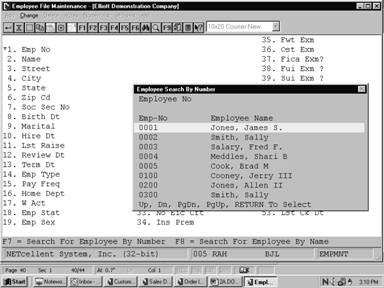
Employee File Maintenance
(Employee Search By Number)
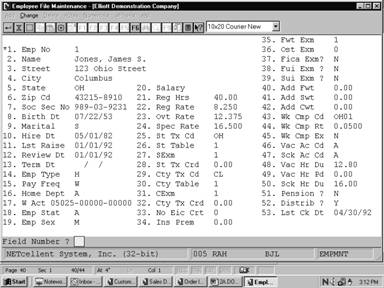
Employee File Maintenance
(Screen #1)
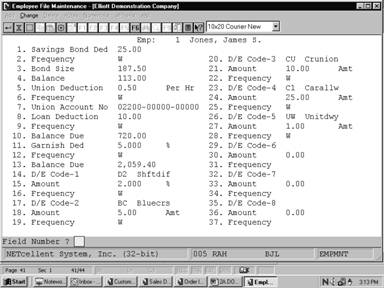
Employee File Maintenance
(Screen #2)
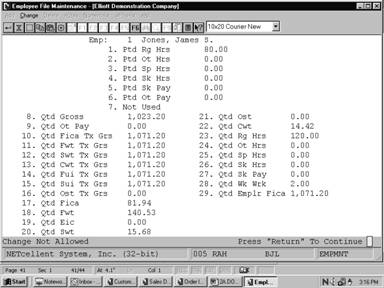
Employee File Maintenance
(Screen #3)
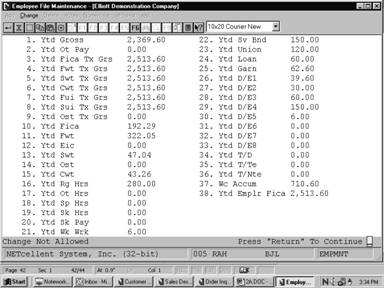
Employee File Maintenance
(Screen #4)
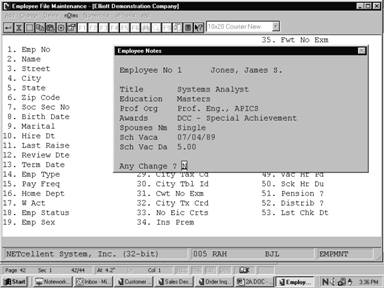
Employee Notes
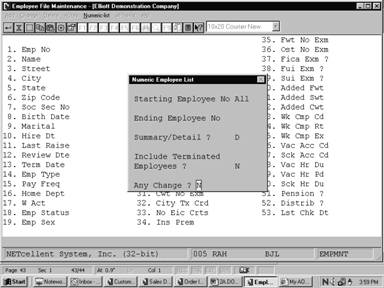
Numeric Employee List
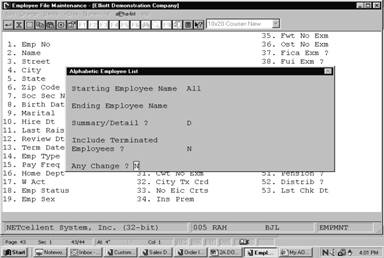
Alphabetic Employee List
E M P L O Y E E F I L E P R I N T ‑ O U T
For All
Employees
Marital
Status: S = Single M = Married H = Head Of Household Employee Status:
A = Active I = Inactive H = Hold
Employee
Types: H = Hourly S = Salary N = Non‑Employee Employee Sex: M
= Male F = Female
Pay/Deduct
Freq: D = Daily W = Weekly B = Bi‑Weekly S = Semi‑Monthly
M = Monthly Q = Quarterly
Terminated
Employees Not Included
Employee:
1 Jones, James S.
123 Ohio Street
Columbus
OH 43215‑8910 Sex: M Status: A
Soc
Sec No 989‑03‑9231 Savings Bond Ded 25.00 Ptd
Rg Hrs 80.00 Ytd Gross 2,369.60
Birth
Date 07/22/53 Frequency W Ptd Ot
Hrs .00 Ytd Emp Fica 2,513.60
Marital S Bond Size 187.50 Ptd Sp
Hrs .00 Ytd Ot Pay .00
Balance 113.00 Ptd Sk Hrs .00 Ytd Tx
Cwt 2,513.60
Hire
Date 05/01/82 Ptd Sk
Pay .00 Ytd Tx Swt 2,513.60
Last
Check 04/30/92 Union Deduction .500 /Hr Ptd Ot Pay .00
Ytd Tx Fica 2,513.60
Last
Raise 01/01/92 Frequency
W Ytd Tx Fwt 2,513.60
Review Dte 01/01/92 Union Account No 02200‑00000‑00000
Qtd Gross 1,023.20 Ytd Tx Ost .00
Term
Date Qtd Emp Fica
1,071.20 Ytd Tx Fui 2,513.60
Emp
Type H Loan Deduction 10.00 Qtd Ot
Pay .00 Ytd Tx Sui 2,513.60
Pay
Freq W Frequency W Qtd Tx Cwt
1,071.20 Ytd Fica 192.29
Home
Dept A Balance Due 720.00 Qtd Tx Swt
1,071.20 Ytd Fwt 322.05
Wage
Acct 05025‑00000‑00000 Qtd Tx
Fica 1,071.20 Ytd Eic .00
Salary Garnish Ded 5.000 % Qtd Tx
Fwt 1,071.20 Ytd Swt 47.04
Frequency W Qtd Tx Ost .00 Ytd
Ost .00
REPORTS
A L P H A B E T I C A L E M P L O Y E E L I S T
Ranges:
All Employees
Terminated Employees Not Included
Emp
Name Street City
St Zip Soc‑Sec‑No Emp Pay
No
Type Freq
400
Bill SaintClaire 5601 All Saints Lane Charlotte
NC 28226 282‑26‑7045 H B
5
Cook, Brad M 778 Sandrige Ave. Los Angeles CA
43329‑9921 008‑39‑3931 H W
100
Cooney, Jerry III 143 Appleton Ave. Westmont
OH 43333 332‑12‑2345 H W
200
Jones, Allen II W. Peach Ave. Norfolk
VA 23456 333‑02‑0101 H W
1
Jones, James S. 123 Ohio Street Columbus
OH 43215‑8910 989‑03‑9231 H W
4
Meddles, Shari B 221 Rolling Hills Drive Los Angeles
CA 43329‑9910 673‑09‑2882 H W
3
Salary, Fred F. 98 Buckeye Street Columbus
OH 43215‑9912 555‑44‑5252 S W
2
Smith, Sally 123 Third Street Columbus
OH 43214‑9211 323‑46‑7373 H W
300
Smith, Sally 100 E. Benchmark Pl. Morrow
OH 45445 435‑54‑3435 H W
The Employee File Inquiry
application enables you to examine the information, and notes that were
previously entered into the Employee File. This is an inquiry only
function.
Select Employee File from
the pull down PR Inquiry window. The following screen will then
be displayed:
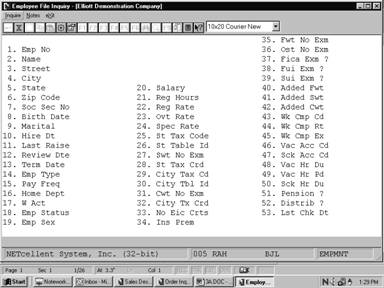
Employee File Inquiry Entry Screen
The following option is available:
* View,
without the ability to change, basic employee information such as address, Social
Security number, tax codes, PTD and YTD figures and notes.
To return to the menu bar, press
the ESC or F10 key. To leave this application, press X
for EXIT when positioned at the menu bar.
Entry Field Descriptions
First Screen
This application provides an Inquiry
function only. It you want to add, change or delete any of these fields, use Employee
File Maintenance in the Maintenance pull down window.
|
Name
|
Type
and Description
|
|
1. Emp No
|
4 numeric digits (9999).
The employee number may not
be zero. This is the key used throughout the package when referencing a
specific employee.
|
|
2. Name
|
28 alphanumeric characters.
The employee name is
displayed in the format First, Middle, Last or Last, First, Middle.
|
|
3. Street
|
28 alphanumeric characters.
|
|
4. City
|
20 alphanumeric characters.
|
|
5. State
|
2 alphanumeric characters.
This displays the usual
postal code for the employee's state.
|
|
6. Zip Code
|
10 alphanumeric characters.
|
|
7. Soc Sec No
|
9 numeric digits (999‑99‑9999).
Displays the employee's
Social Security Number.
|
|
8. Birth Date
|
A date in the standard date
format.
Displays the employee's date
of birth.
|
|
9. Marital
|
1 alphabetic character.
Valid values are:
S = Single
M = Married
H = Head‑of‑Household
This field determines which
Federal Tax Table is used in calculating Federal Withholding Tax during the Calculate
Payroll application. See Calculate Payroll application for
details.
|
|
10. Hire Dt
|
A date in the standard date format.
|
|
11. Last Raise
|
A date in the standard date
format.
This is the date of the
employee's last raise.
|
|
12. Review Dte
|
A date in the standard date format.
|
|
13. Term Date
|
A date in the standard date
format.
The package will consider
the employee terminated if and only if this date is non‑zero.
|
|
14. Emp Type
|
1 alphabetic character.
Valid values are:
H = Hourly
S = Salaried
N = Non‑Employee
An hourly employee is always
paid at an hourly rate. The regular pay for a salaried employee is taken to
be his salary. If the employee is marked as a non‑employee, the
package will not allow a regular payroll transaction to be entered for him or
her.
|
|
15. Pay Freq
|
1 alphabetic character.
One of the following frequencies is displayed.
D = Daily
(also called Miscellaneous by the IRS)
W = Weekly
B = Bi‑weekly
S = Semi‑monthly
M = Monthly
Q = Quarterly
|
|
16. Home Dept
|
4 alphanumeric characters.
Displays the employee's home
department number. This information is used as a key in various payroll
reports to give a breakdown of wages and deductions, etc. by department.
Changes to the department number are not allowed if time transactions are on
file for the employee.
|
|
17. W Acct
|
An account number in the
standard account number format.
Displays the employee's wage
account number. This is entered via the P/R Account File application.
This is used as a default account number by the Time Transaction
Processing application and the Manual Transaction Processing application
when distributing pay for an employee. The second and third portions or
subaccount numbers of this wage account is used as the subaccount number
whenever an expense account number is specified from any of the control
files.
|
|
18. Emp Stat
|
1 alphabetic character.
Displays one of the following entries.
A = Active
I = Inactive
H = Hold
During time entry, the
system checks the status of the employee.
|
|
19. Emp Sex
|
1 alphabetic character.
This is a reference field only.
M = Male
F = Female
|
|
20. Salary
|
8 numeric digits with 2
decimal places (999,999.99).
If the employee is not type S
(salaried), this field will be empty. Otherwise, the employee's regular
hourly rate is calculated providing a basis for the overtime and special
hourly rate calculations. The salary amount should be the salary for the
employee's pay frequency.
|
|
21. Reg Hrs
|
5 numeric digits with 2
decimal places (999.99).
This is the number of hours
in this employee's regular pay period. It defaults to the number of hours in
the period as specified on Payroll Setup, but may be overridden by a
manual entry (if the employee is part‑time, for example).
|
|
22. Reg Rate
|
6 numeric digits with 3
decimal places (999.999).
This field displays the
hourly rate for the employee. If the employee is salaried, the regular
hourly rate will default to the employee's salary divided by the number of
regular hours for the employee.
|
|
23. Ovt Rate
|
6 numeric digits with 3
decimal places (999.999).
Displays the employee's
overtime-hourly rate. It references the regular hourly rate times the
overtime factor as given in Payroll Setup.
|
|
24. Spec Rate
|
6 numeric digits with 3
decimal places (999.999).
Displays the employee's
special hourly rate. It references the regular hourly rate times the special
pay factor as given in Payroll Setup.
|
|
25. St Tax Code
|
2 alphanumeric characters.
This field displays the
State Tax code entered via the State/City Tax Code File application.
|
|
26. St Table
|
1 alphabetic character.
This identifies the
particular table for the State Tax code in 25 above that is used for this
employee. It must already have been entered via the State/City Tax Code
File application.
|
|
27. Swt Exm
|
2 numeric digits with no
decimal places (99), or 7 numeric digits with 2 decimal places (99,999.99).
This field displays either the number of exemptions for
SWT for this employee when the SWT No Exm description is displayed, or the
flat dollar amount of the annual exemption, when the Swt $ EXM appears. This
allows flexibility in calculating the state withholding tax for various
states. See the Package Overview section entitled State and City
Tax Calculations for more information.
Values of 98 or 99
in this field have a special significance, in connection with the Added
Withholding Tax fields for the employee. If the number of exemptions is
entered as 98, no withholding calculations will be done, but the added
tax amounts will be treated as percentages, and the amount of tax withheld
will be equal to the added tax amount (percent) times the employee's taxable
gross pay. (This applies to city and federal withholding also.) If the
number of exemptions entered is 99, then the SWT will be equal to the
added SWT field. (field 41, screen 1)
|
|
28. St Tx Crd
|
7 numeric digits with 2
decimal places (99,999.99).
Displays the exact amount of
this employee's (annual) state tax credit here.
|
|
29. City Tx Cd
|
2 alphanumeric characters.
Displays the City Tax code
applicable for this employee.
|
|
30. City Table
|
1 alphanumeric character.
This is the counterpart of
field 29 above, for the city. It displays the City Table ID applicable for
this employee.
|
|
31. Cwt Exm
|
2 numeric digits with no
decimal places (99), or 7 numeric digits with 2 decimal places (99,999.99).
This is the counterpart of
field 27 above, for the city. See the description for field 27.
|
|
32. City Tx Crd
|
6 numeric digits with 2
decimal places (9,999.99).
This is the counterpart of
field 28 above, for the city. See the description of field 28.
|
|
33. No Eic Crts
|
1 numeric digit (9).
The number of EIC certificates (W‑5 forms) may be
only 0, 1 or 2, depending upon whether the employee
alone has filed a W‑5 form, or both he and his spouse have filed them
(or none were filed). This number is used in the payroll calculation to
determine what, if any, earned income credit should be paid to the employee.
One certificate means that the employee is single or married and the spouse
has not filed a certificate. Two means the employee is married and both
spouses have filed a certificate.
This number is used in
conjunction with the EIC tables previously entered via the Payroll Setup application.
|
|
34. Ins Prem
|
6 numeric digits with 2
decimal places (9,999.99).
The premium for term
insurance in excess of $50,000 given to the employee by the employer. The
term insurance premium displayed here prints in the appropriate box on the
year‑end W‑2 form, and will be included in the wages, tips, and
other compensation on that form.
|
|
35. Fwt No Exm
|
2 numeric digits (99).
This is the number of
exemptions claimed by the employee on his W‑4 form. The values 98
and 99 have special significance as described for field 27 above.
|
|
36. Ost No Exm
|
2 numeric digits (99).
This is the number of
exemptions claimed by the employee for other state tax. The Payroll
package as received from NETcellent System, Incorporated performs
no calculations using this field. If it is required by the employee's OST
state calculation method, coding modifications must be made.
|
|
37. Fica Exm ?
|
Y or N.
If the employee is marked as
exempt from FICA, the payroll tax calculation will withhold no FICA for the
employee, nor will any employer FICA liability be calculated for this
employee.
|
|
38. Fui Exm ?
|
Y or N.
Defaults to N.
FUI and SUI liability are shown on the Quarterly
Payroll Report and the PR Distribution to G/L Report. The
percentage and cut‑off values for Federal are given in Payroll Setup,
while for State they are given on the State/City Tax Code record that
corresponds to the Employee's State Tax code.
If an employee is exempt
from either of these, the employer's FUI and SUI liability for this employee
will be zero.
|
|
39. Sui Exm ?
|
Y or N.
Defaults to N.
See the comments for field
38 above.
|
|
40. Added Fwt
|
6 numeric digits with 2
decimal places (9,999.99).
The added withholding tax amount will be added to the
calculated withholding tax amounts by the payroll calculation program, to
arrive at the final amount of tax to be withheld for the employee.
The added withholding tax
amount has a special significance if the corresponding number of exemptions
for that tax is either 98 or 99. See the comments for field 27 above.
|
|
41. Added Swt
|
6 numeric digits with 2
decimal places (9,999.99).
See the comments for field
40 above.
|
|
42. Added Cwt
|
5 numeric digits with 2
decimal places (999.99).
See the comments for field
40 above.
|
|
43. Wrk Cmp Cd
|
5 alphanumeric characters.
This is the Worker's
compensation code for this employee. The system will track the worker's
compensation expense for a group of employees if you associate the same code
for them.
|
|
44. Wrk Cmp Rt
|
6 numeric digits with 4
decimal places (99.9999).
This is the rate at which
the worker's compensation premium is calculated for this employee. It will
be an amount per hour (for all hours worked) or a percent of wages (for all
taxable wages received), depending on the Worker's Compensation Calculation
Method recorded on the State Tax Code record for this employee's state.
|
|
45. Wrk Cmp Ex
|
Y or N.
Ex
stands for executive. This field indicates whether or not this employee's
wages (or hours) are subject to the maximum Amount field recorded on the
State Tax Code record for this employee's state. (See the Package
Overview section entitled Worker's Compensation for more information on
this.)
|
|
46. Vac Ac Cd
|
1 alphabetic character.
Valid values are: A, B, C, D,
E, F.
This is the Vacation Hours
Accrual code for the employee. It must correspond to one of the codes
recorded in Payroll Setup. If this field is left blank, no accruing
of vacation hours will be done for this employee, and any desired vacation
hours due must be entered manually.
|
|
47. Sck Ac Cd
|
1 alphabetic character.
Valid values are: A, B, C, D.
This is the Sick Hours
Accrual Code, which must correspond to one of the codes recorded in Payroll
Setup. As for the Vacation Accrual code above, if this field is left
blank, no sick hours will be automatically accrued for this employee.
|
|
48. Vac Hr Du
|
5 numeric digits with 2
decimal places (999.99).
This is the number of
vacation hours currently due to this employee, not including any hours that
have already been taken.
|
|
49. Vac Hr Pd
|
5 numeric digits with 2
decimal places (999.99).
This is the number of
vacation hours that have already been taken by this employee for the current
calendar year only.
|
|
50. Sck Hr Du
|
5 numeric digits with 2
decimal places (999.99).
This is the number of sick
hours currently due to this employee, not including any sick hours already
taken.
|
|
51. Pension ?
|
Y or N.
Whether or not the employee
is part of a pension plan is indicated in the appropriate box on the year‑end
W‑2 form, according to the response to this question.
|
|
52. Distrib
|
Y, N
or S.
If you have indicated N (never distribute) as
the response to the Distribute Pay? question in the Payroll Setup
application, this field will automatically default to N. If, however,
your response to the Distribute Pay? question was A (always distribute) or S
(selectively distribute), you may enter either a Y, N or S) to
distribute with Shift code) in this field.
Y = Pay
distribution to G/L
N = No
pay distribution to G/L
S = Pay
distributed to G/L with shift differential
|
|
Distrib (continued)
|
For more information on
shift differential, refer to the Shift Code File Maintenance section
of this manual.
Note: In
the Generate Standard Payroll function, in the Time Transaction
Processing submenu, a standard payroll transaction will only be
generated for those employees that have an N response in this field
when the Payroll Setup Distribute flag is set to S (selectively
distribute). Payroll transactions for employees that use detailed
distribution to General Ledger must be entered individually.
|
|
53. Lst Ck Dt
|
This is the last date that a payroll check was issued
to this employee. This field will be updated automatically during the Post
Payroll Checks application.
|
|
54. Tip Cr ?
|
Y or N.
Defaults to N.
This indicates whether or not the employee is eligible
for tip credit.
Note: A
response to this question is only requested if the employer has been
indicated as a restaurant in Payroll Setup. If the employer is not a
restaurant, this field will not be displayed.
|
Second Screen
|
Name
|
Type
and Description
|
|
1. Savings Bond Ded
|
6 numeric digits with 2
decimal places (9,999.99).
This is the savings bond
deduction, if any, taken for this employee.
|
|
2. Frequency
|
1 alphabetic character.
Valid values are:
D = Daily
W = Weekly
B = Bi‑Weekly
M = Monthly
S = Semi‑Monthly
Q = Quarterly
|
|
Frequency (continued)
|
The frequency for taking of
the deductions, or adding in a permanent earning, must be one of the valid
pay frequencies. The default is the employee's regular pay frequency (field
15 on screen 1).
If the deduction/earning frequency is specified as more
frequent than the employee's pay frequency, the deduction/earning will still
only be taken when the employee is paid. So, effectively, the
deduction/earning frequency cannot really be more frequent than the
employee's pay frequency.
Note that if the amount for
a particular deduction is skipped (or entered as zero), then the other screen
items related to that deduction will be bypassed during entry.
|
|
3. Bond Size
|
6 numeric digits with 2
decimal places (9,999.99).
The savings bond size should
not be the face value of the bond, but its purchase price. If, during a
particular payroll run, the savings bond deduction when added to the savings
bond balance held becomes equal to or greater than the savings bond size, the
Savings Bond Register (which is printed automatically after payroll checks
are printed) will show a bond is due for this employee, and the savings bond
balance held will be reduced by the savings bond size when the payroll check
is posted.
|
|
4. Balance
|
6 numeric digits with 2
decimal places and an optional minus sign (9,999.99‑).
This is the balance already
accumulated by the employee for purchase of a savings bond.
|
|
5. Union Deduction
|
6 numeric digits with 3
decimal places (999.999) or 2 decimal places (9,999.99).
There are three types of union deductions allowed by
the Payroll package:
1. a
dollar amount per hour of work reported (for regular hours, overtime hours
and special hours);
2. a
percentage of gross wages (regular pay + overtime pay + Special pay); or,
3. a fixed amount per pay
period.
|
|
6. Frequency
|
1 alphabetic character.
See the comments for field 2
above.
|
|
7. Union Account No
|
An account number in the
standard account number format.
The Union Deduction General Ledger account must already
have been entered into the G/L Account File through the PR Account
File application.
A Union Deductions Report is
available on request via the Employee Report application, which
summarizes union deductions by union deduction G/L account number.
|
|
8. Loan Deduction
|
6 numeric digits with 2
decimal places (9,999.99).
This field displays the
amount of the loan deduction.
|
|
9. Frequency
|
1 alphabetic character.
See the comments for field 2
above.
|
|
10. Balance Due
|
7 numeric digits with 2
decimal places and an optional minus sign (99,999.99‑).
The loan balance due and the
garnish balance due are automatically adjusted for any loan or garnish
deductions taken, by both the Print Payroll Checks application and the
Manual Transaction Processing applications.
|
|
11. Garnish Ded
|
6 numeric digits with 2
decimal places (9,999.99) or 3 decimal places (999.999).
This field displays a
garnish deduction as a fixed amount or a percent of gross pay or net pay.
|
|
12. Frequency
|
1 alphabetic character.
See the comments for field 2
above.
|
|
13. Balance Due
|
7 numeric digits with 2
decimal places and an optional minus sign (99,999.99‑).
See the comment for field 10
above.
|
Fields 14‑37
|
Name
|
Type
and Description
|
|
14, 17, 20, 23, 26, 29, 32, 35 D/E Code 1 ‑ 8
|
2 alphabetic characters.
This is the
deduction/earning code and must already exist as a valid code on the Deduction/Earning
Code File.
|
|
15, 18, 21, 24, 27, 30, 33, 36 Amount
|
6 numeric digits with 2
decimal places (9,999.99) or 3 decimal places (999.999).
This is the amount of the
deduction/earning to be taken, or the percentage deduction/earning to be
taken.
|
|
16, 19, 22, 25, 28, 31, 34, 37 Frequency
|
1 alphabetic character.
See the comments for field 2
above.
|
Third Screen
|
Name
|
Type
and Description
|
|
1. Ptd Rg Hrs
|
5 numeric digits with 2 decimal
places and an optional minus sign (999.99‑).
This is the number of
regular hours worked for the period.
|
|
2. Ptd Ot Hrs
|
5 numeric digits with 2
decimal places and an optional minus sign (999.99‑).
This is the number of
overtime hours worked for the period.
|
|
3. Ptd Sp Hrs
|
5 numeric digits with 2
decimal places and an optional minus sign (999.99‑).
This is the number of
special hours worked for the period.
|
|
4. Ptd Sk Hrs
|
5 numeric digits with 2
decimal places and an optional minus sign (999.99‑).
This is the number of sick
hours taken for the period.
|
|
5. Ptd Sk Pay
|
7 numeric digits with 2
decimal places and an optional minus sign (99,999.99‑).
This is the amount of sick
pay paid for the period.
|
|
6. Ptd Ot Pay
|
7 numeric digits with 2
decimal places and an optional minus sign (99,999.99‑)
This is the total over time
wages paid for the period.
|
|
7. Ptd Excess Pay
|
8 numeric digits with 2
decimal places and an optional minus sign (999,999.99‑).
This is the total excess pay
paid by the employer to meet federal minimum wage requirements for the
period.
|
|
8. Qtd Gross
|
8 numeric digits with 2
decimal places and an optional minus sign (999,999.99‑).
This is the total wages plus
earnings paid for the quarter so far.
|
|
9. Qtd Ot Pay
|
8 numeric digits with 2
decimal places and an optional minus sign (999,999.99‑).
This is the total overtime
wages paid for the quarter.
|
|
10. Qtd Fica Tx Grs
|
8 numeric digits with 2
decimal places and an optional minus sign (999,999.99‑).
This is the total taxable
FICA wages paid for the quarter.
|
|
11. Qtd Fwt Tx Grs
|
8 numeric digits with 2
decimal places and an optional minus sign (999,999.99‑).
This is the taxable wages
for federal withholding taxes for the quarter.
|
|
12. Qtd Swt Tx Grs
|
8 numeric digits with 2 decimal
places and an optional minus sign (999,999.99‑).
This is the taxable wages
for state withholding taxes for the quarter.
|
|
13. Qtd Cwt Tx Grs
|
8 numeric digits with 2
decimal places and an optional minus sign (999,999.99‑).
This is the taxable wages
for city withholding taxes for the quarter.
|
|
14. Qtd Fui Tx Grs
|
8 numeric digits with 2
decimal places and an optional minus sign (999,999.99‑).
This is the taxable wages
for federal unemployment taxes for the quarter.
|
|
15. Qtd Sui Tx Grs
|
8 numeric digits with 2
decimal places and an optional minus sign (999,999.99‑).
This is the taxable wages
for state unemployment taxes for the quarter.
|
|
16. Qtd Ost Tx Grs
|
8 numeric digits with 2
decimal places and an optional minus sign (999,999.99‑).
This is the taxable wages
for other state tax withholding taxes for the quarter.
|
|
17. Qtd Fica
|
7 numeric digits with 2
decimal places and an optional minus sign (99,999.99‑).
This is the amount of FICA
withheld for the quarter to date.
|
|
18. Qtd Fwt
|
8 numeric digits with 2
decimal places and an optional minus sign (999,999.99‑).
This is the amount of
federal tax withheld for the quarter to date.
|
|
19. Qtd Eic
|
7 numeric digits with 2
decimal places and an optional minus sign (99,999.99‑).
This is the amount of all
earned income credit payments made to the employee for the quarter to date.
|
|
20. Qtd Swt
|
7 numeric digits with 2
decimal places and an optional minus sign (99,999.99‑).
This is the amount of
regular state tax withheld for the quarter to date.
|
|
21. Qtd Ost
|
7 numeric digits with 2
decimal places and an optional minus sign (99,999.99‑).
This is the amount of other
state tax withheld for the quarter to date.
|
|
22. Qtd Cwt
|
7 numeric digits with 2
decimal places and an optional minus sign (99,999.99‑).
This is the amount of city
tax withheld for the quarter to date.
|
|
23. Qtd Rg Hrs
|
5 numeric digits with 2
decimal places and an optional minus sign (999.99‑).
This is the number of
regular hours worked for the quarter to date.
|
|
24. Qtd Ot Hrs
|
5 numeric digits with 2
decimal places and an optional minus sign (999.99‑).
This is the number of
overtime hours worked for the quarter to date.
|
|
25. Qtd Sp Hrs
|
5 numeric digits with 2
decimal places and an optional minus sign (999.99‑).
This is the number of
special hours worked for the quarter to date.
|
|
26. Qtd Sk Hrs
|
5 numeric digits with 2
decimal places and an optional minus sign (999.99‑).
This is the number of sick
hours taken for the quarter to date.
|
|
27. Qtd Sk Pay
|
7 numeric digits with 2 decimal
places and an optional minus sign (99,999.99‑).
This is the amount of sick
pay paid to the employee for the quarter to date.
|
|
28. Qtd Wk Wrk
|
4 numeric digits with 2
decimal places and an optional minus sign (99.99‑).
This is the number of weeks worked
for the quarter to date.
|
|
29. Qtd Emplr Fica
|
8 numeric digits with 2
decimal places and an optional minus sign (999,999.99‑).
This is the amount of the
employer taxable gross pay for FICA taxes for the quarter to date.
|
Fields 30‑33
The screen items for quarter‑to‑date
meals, tips and tip credit will only be displayed if the employer is a
restaurant (as indicated in Payroll Setup).
|
Name
|
Type
and Description
|
|
30. Qtd Meals
|
7 numeric digits with 2
decimal places and an optional minus sign (99,999.99‑).
This is the value of all
meals given to the employee for the quarter to date.
|
|
31. Qtd Tips
|
7 numeric digits with 2
decimal places and an optional minus sign (99,999.99‑).
This is the value of all
tips reported for the employee for the quarter to date.
|
|
32. Qtd Tp Cr
|
7 numeric digits with 2
decimal places and an optional minus sign (99,999.99‑).
This is the amount of all
tip credit to the employee for the quarter to date.
|
|
33. Qtd Excess Pay
|
8 numeric digits with 2
decimal places and an optional minus sign (999,999.99‑).
This is the total excess pay
paid by the employer to meet federal minimum wage requirements for the
quarter to date.
|
Fourth Screen
|
Name
|
Type
and Description
|
|
1. Ytd Gross
|
9 numeric digits with 2
decimal places and an optional minus sign (9,999,999.99‑).
This is the total wages plus
earnings paid for the year to date.
|
|
2. Ytd Ot Pay
|
8 numeric digits with 2
decimal places and an optional minus sign (999,999.99‑).
This is the total overtime
wages paid for the year to date.
|
|
3. Ytd Fica Tx Grs
|
9 numeric digits with 2
decimal places and an optional minus sign (9,999,999.99‑).
This is the total taxable
FICA wages paid for the year to date.
|
|
4. Ytd Fwt Tx Grs
|
9 numeric digits with 2
decimal places and an optional minus sign (9,999,999.99‑).
This is the taxable wages
for federal withholding taxes for the year to date.
|
|
5. Ytd Swt Tx Grs
|
9 numeric digits with 2
decimal places and an optional minus sign (9,999,999.99‑).
This is the taxable wages
for state withholding taxes for the year to date.
|
|
6. Ytd Cwt Tx Grs
|
9 numeric digits with 2
decimal places and an optional minus sign (9,999,999.99‑).
This is the taxable wages
for city withholding taxes for the year to date.
|
|
7. Ytd Fui Tx Grs
|
9 numeric digits with 2
decimal places and an optional minus sign (9,999,999.99‑).
This is the taxable wages
for federal unemployment taxes for the year to date.
|
|
8. Ytd Sui Tx Grs
|
9 numeric digits with 2
decimal places and an optional minus sign (9,999,999.99‑).
This is the taxable wages
for state unemployment taxes for the year to date.
|
|
9. Ytd Ost Tx Grs
|
9 numeric digits with 2
decimal places and an optional minus sign (9,999,999.99‑).
This is the taxable wages
for other state tax withholding taxes for the year to date.
|
|
10. Ytd Fica
|
7 numeric digits with 2
decimal places and an optional minus sign (99,999.99‑).
This is the amount of FICA
withheld for the year to date.
|
|
11. Ytd Fwt
|
8 numeric digits with 2
decimal places and an optional minus sign (999,999.99‑).
This is the amount of
federal tax withheld for the year to date.
|
|
12. Ytd Eic
|
7 numeric digits with 2
decimal places and an optional minus sign (99,999.99‑).
This is the amount of all
earned income credits paid to the employee for the year‑to‑date.
|
|
13. Ytd Swt
|
8 numeric digits with 2
decimal places and an optional minus sign (999,999.99‑).
This is the amount of
regular state tax withheld for the year to date.
|
|
14. Ytd Ost
|
7 numeric digits with 2
decimal places and an optional minus sign (99,999.99‑).
This is the amount of other
state tax withheld for the year‑to‑date.
|
|
15. Ytd Cwt
|
7 numeric digits with 2
decimal places and an optional minus sign (99,999.99).
This is the amount of city
tax withheld for the year to date.
|
|
16. Ytd Rg Hrs
|
6 numeric digits with 2
decimal places and an optional minus sign (9,999.99‑).
This is the number of
regular hours worked for the year to date.
|
|
17. Ytd Ot Hrs
|
5 numeric digits with 2
decimal places and an optional minus sign (999.99‑).
This is the number of
overtime hours worked for the year to date.
|
|
18. Ytd Sp Hrs
|
5 numeric digits with 2
decimal places and an optional minus sign (999.99‑).
This is the number of
special hours worked for the year to date.
|
|
19. Ytd Sk Hrs
|
5 numeric digits with 2
decimal places and an optional minus sign (999.99‑).
This is the number of sick
hours taken for the year to date.
|
|
20. Ytd Sk Pay
|
7 numeric digits with 2
decimal places and an optional minus sign (99,999.99‑).
This is the amount of sick
pay paid for the year to date.
|
|
21. Ytd Wk Wrk
|
4 numeric digits with 2
decimal places and an optional minus sign (99.99).
This is the number of weeks
worked for the year to date.
|
|
22. Ytd Sv Bnd
|
7 numeric digits with 2
decimal places and an optional minus sign (99,999.99‑).
This is the total amount of
savings bond deduction taken for the year to date.
|
|
23. Ytd Union
|
7 numeric digits with 2
decimal places and an optional minus sign (99,999.99‑).
This is the total amount of
union deduction taken for the year to date.
|
|
24. Ytd Loan
|
7 numeric digits with 2
decimal places and an optional minus sign (99,999.99‑).
This is the total amount of
loan deduction taken for the year to date.
|
|
25. Ytd Garn
|
7 numeric digits with 2
decimal places and an optional minus sign (99,999.99‑).
This is the total amount of
garnish deduction taken for the year to date.
|
|
26. ‑ 33. Ytd D/E‑1 Ytd D/E‑8
|
7 numeric digits with 2 decimal places and an optional
minus sign (99,999.99‑).
|
|
Ytd D/E‑1 Ytd D/E‑8
(continued)
|
Each of these fields is the total amount of the
corresponding permanent deduction or earning defined by fields 14‑37 on
the second screen. Note that the accumulation is done on a corresponding
basis. That is, deduction/earning 1 is accumulated into the YTD D/E1 field,
etc. If one of these deductions or earnings is changed during the course of
the year, the new deduction or earning will accumulate into the same Year‑to‑Date
field as the old one. Therefore, if you change such a deduction or earning,
you should record manually the accumulated value for the old deduction and
then manually set the accumulation field to zero.
|
Fields 34‑36
The temporary Year‑to‑Date
Deductions and Earnings fields include all temporary amounts entered during the
Time Transaction Processing and Manual Transaction Processing
applications.
If the employer is a restaurant,
meals and reported tips will not be included in these amounts. Even though
they may be entered as temporary earnings, they will be included only in the
Year‑to‑Date fields specifically designated for them.
|
Name
|
Type
and Description
|
|
34. Ytd T/D
|
7 numeric digits with 2
decimal places and an optional minus sign (99,999.99‑).
This is the accumulated
amount of all temporary deductions taken for the year to date.
|
|
35. Ytd T/Te
|
7 numeric digits with 2
decimal places and an optional minus sign (99,999.99‑).
This is the total amount of
all temporary taxable earnings paid for the year to date.
|
|
36. Ytd T/Nte
|
7 numeric digits with 2
decimal places and an optional minus sign (99,999.99‑).
This is the total amount of
all temporary non‑taxable earnings paid for the year to date.
|
|
37. Wc Accum
|
8 numeric digits with 2
decimal places and an optional minus sign (999,999.99‑).
This is the accumulated eligible wages or hours for
calculating the worker's compensation premium due for the employee. The
length of time for accumulation is also defined in the State Tax Code
record. It represents hours or wages, depending on the calculation method
indicated for workers compensation on the State Tax Code record for the
employee's state.
See the Package Overview
section entitled Worker's Compensation for more details on this.
|
|
38. Ytd Emplr Fica
|
9 numeric digits with 2
decimal places and an optional minus sign (9,999,999.99‑).
This is the amount of the
employer taxable gross pay for FICA taxes for the year to date.
|
Fields 39‑42
The screen items for year‑to‑date
meals, tips and tip credit will only be displayed if the employer is a
restaurant (as indicated in Payroll Setup).
|
Name
|
Type
and Description
|
|
39. Ytd Meals
|
7 numeric digits with 2
decimal places and an optional minus sign (99,999.99‑).
This is the value of all
meals given to the employee for the year to date.
|
|
40. Ytd Tips
|
8 numeric digits with 2
decimal places and an optional minus sign (999,999.99‑).
This is the value of all
tips reported for the employee for the year to date.
|
|
41. Ytd Tp Cr
|
7 numeric digits with 2
decimal places and an optional minus sign (99,999.99‑).
This is the amount of all
tip credit credited to the employee
|
|
42. Ytd Excess Pay
|
8 numeric digits with 2
decimal places and an optional minus sign (999,999.99‑).
This is the total excess pay
paid by the employer to meet federal minimum wage requirements for the year
to date.
|
Employee Notes
|
Name
|
Type
and Description
|
|
Employee No
|
4 alphanumeric digits
(9999).
Enter the employee number
that is the subject of your inquiry. Press the F7 key to search by
employee name or F8 to search by employee number.
|
|
Note
|
5 lines of 30 alphanumeric
characters.
These fields display notes
that were previously entered into the Employee File.
|
|
Date
|
A date in the standard date
format.
Displays the date relative
to this employee note entry.
|
|
Amount
|
9 numeric digits with 2
decimal places.
Displays the amount relative
to this employee note entry.
|
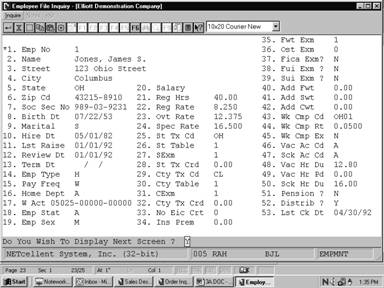
Screens
Employee File Inquiry
(Screen # 1)
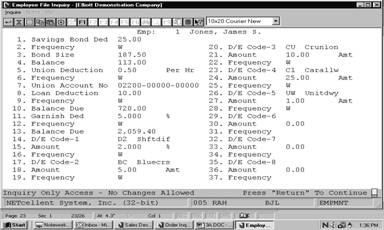
Employee File Inquiry
(Screen #2)
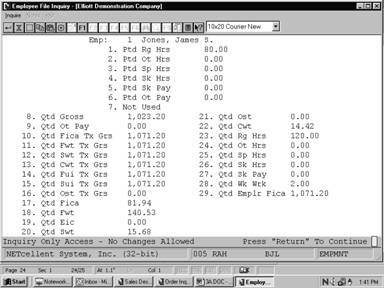 Screens Screens
Employee File Inquiry
(Screen # 3)
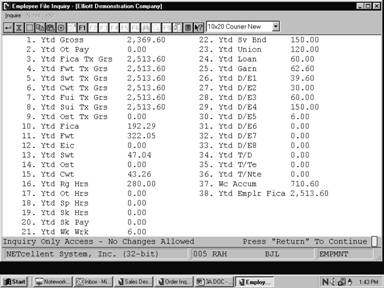
Employee File Inquiry
(Screen # 4)
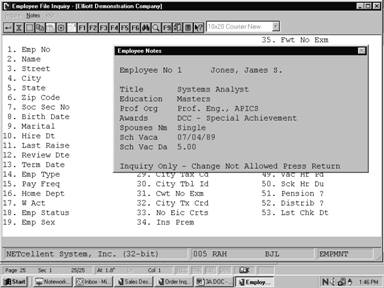
Employee Notes
|