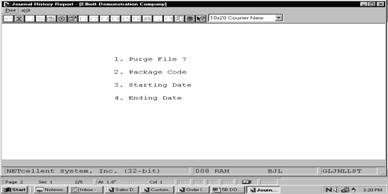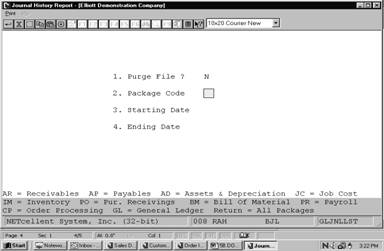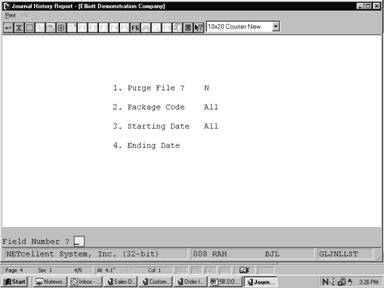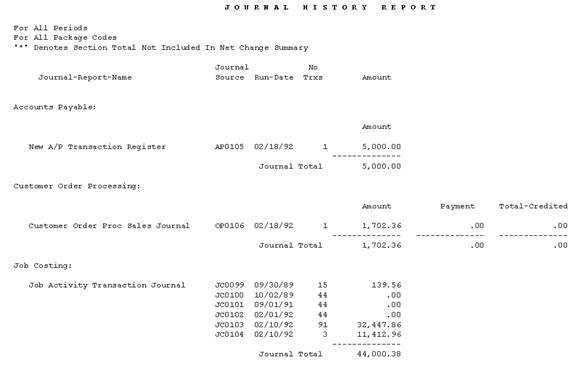|
|
Journal History ReportApplication Overview
The Journal History Report produces a listing of all journal totals. To maintain journal history totals, the field in G/L Setup must be set to "Y". Each posting procedure that is performed for any package that interfaces with General Ledger, a journal total will be written to the Journal History file.
This report will show the totals for each posting that has occurred for the range selected. This information can be used as an audit trail back to all the original posting procedures. The information on the report includes: Journal - Report -Name, Journal Source, Run Date, Number Of Transactions Posted and the Total Amount Posted. The report also produces a Net Change Summary for the selected print range.
Purging the File
Purging the Journal History file periodically will prevent it from growing extremely large. Run Instructions
Select Journal History Report from the pull down G/L Reports window. The following screen will then be displayed:
Journal History Report Entry Screen
The following options are available:
* Enter the data requested on the screen * The Journal History Report is printed if you answer Y to entry field 1. Print Report ?. The file will be purged within the range you enter if you answer Y to entry field 2. Purge Files ?. * Once the printing of the report or the purging of the file has been completed, the program will return to the data entry screen to allow you to enter another range for printing or purging.
To return to the menu bar, press the ESC or F10 key. To leave this application, press X for EXIT when positioned at the menu bar. Entry Field Descriptions
Journal History Report (Package Codes)
Journal History Report
|