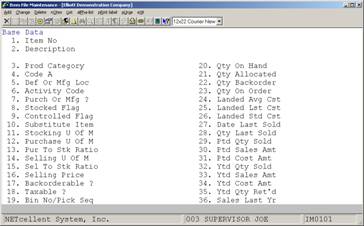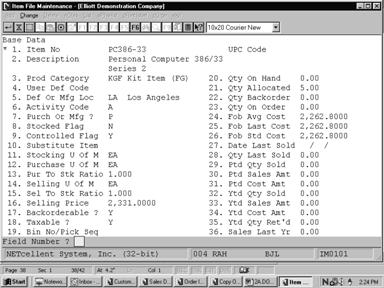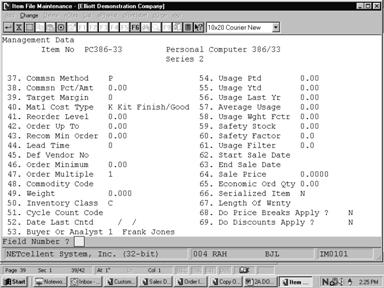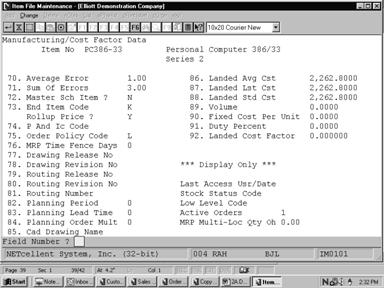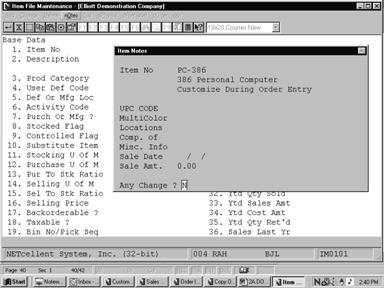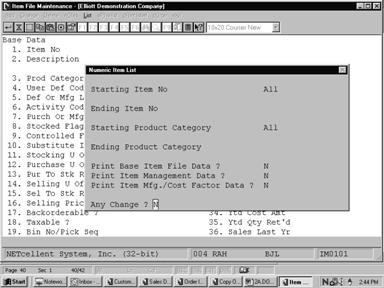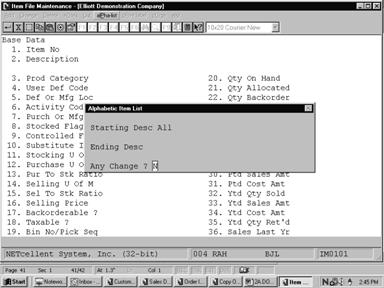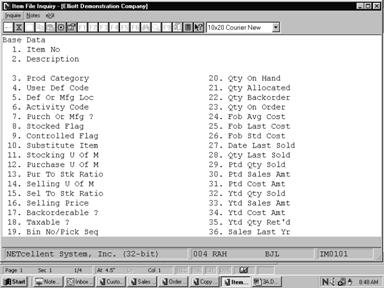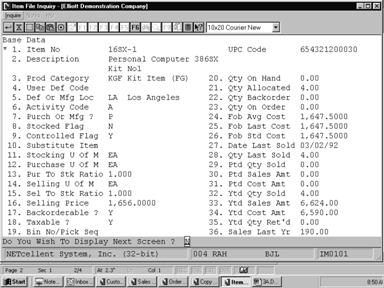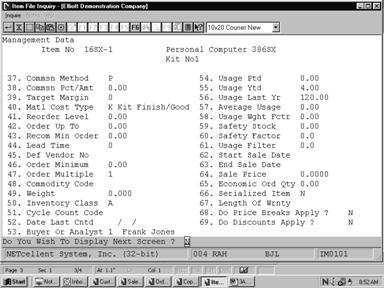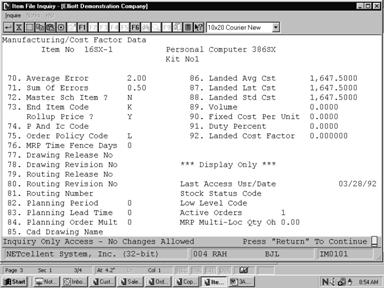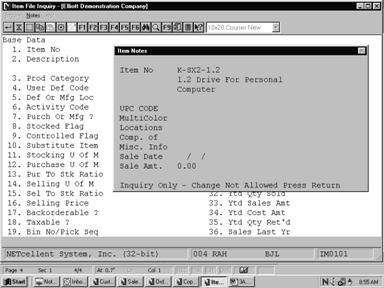Any
inventory system, whether it is manual or computerized, must have some way of
recording what parts are in inventory, and in what quantity. In fact, this
record of what is in inventory is the most fundamental and necessary portion of
the Elliott's manufacturing system as well.
Because
of this, several of the basic concepts of Inventory Management will be
covered here.
Some
of these concepts are not fully implemented within the Inventory Management
package, but extend to the other packages. For example, allocation of material
is not done by any automatic process within I/M. Instead, this
allocation will be done from the Customer Order Processing, Bill Of
Material Processor or Shop Floor Control package. Many of the data
fields entered by way of Item File Maintenance are not used at all in
the Inventory Management package, but are present so that the data will
be available for one or more of the other packages, which use the Inventory
Item File.
This
discussion of the Item File will be broken down into sections dealing with
these subjects:
1. Part Numbering
2. Allocation and Deallocation of Stock
3. Inventory Location Control
4. Forecasting
5. Safety Stock
6. ABC Analysis
7. Stocked vs Non‑Stocked, Controlled
vs Non‑Controlled Items
8. Physical Inventory and Cycle Counting
9. Default Item (For quick entry of new
inventory items)
10. Item Notes
11. Interaction with other Packages
Part Numbering
The
classical definition of a part is, anything which is unique in form,
fit, or function. And if something is different in either form, fit, or
function, it should have a unique part number. However, it is beneficial to a
company to keep the number of its part numbers as low as possible. It is
estimated that it costs a company between $2,000 and $3,000 for every part
number it has on file. This includes the cost of any engineering drawings for
the part, and for someone to manage the part on an on‑going basis. So it
can be beneficial to give some thought to how you assign part numbers.
There
are many different part-numbering schemes possible. In fact, there are
probably as many different ways to define part numbers, as there are
companies. The two main types of schemes that are in use involve either
significant or non‑significant part numbers.
A
significant part number is one which describes (at least partially) what the
part is, such as a part number made up of the Product code, a couple of digits
given to describing the size of the part, a couple more characters which
describe the material the part is made of, etc. Significant part numbers have
been widely used in manual systems wherein the data entry operator and the
warehouse did not have a description of the part handy with every order or
packing slip and could recognize what part was being addressed just by looking
at the part number. Because they serve this purpose so well, significant part
numbers can be quite helpful.
The
major disadvantage to the use of significant part numbers is that after a
period of time, so many variations of a part may come into use, or so many new
parts may be added to existing product categories, that the system gets too
complicated and cannot possibly cope with all the possible variations. In this
case, it may be better to use non‑significant part numbers.
In
a non‑significant part numbering scheme, part numbers may be assigned
fairly arbitrarily, and without reference to product class, size, etc. This
may be the best scheme on a computer system, since the description of the part
is available to the operator for verification as soon as the part number is
entered. And non‑significant part numbers certainly afford a good deal
more flexibility than significant part numbers.
One compromise that is often used between these
systems is to use a partially significant system, where only the first few
characters of the part number are significant. Large distributors may find it
desirable to simply assign parts which they market the same part numbers as
their manufacturers have assigned to the part. But they cannot be sure that
the different manufacturers will assign unique part numbers. So the first few
characters of the part number may refer to the manufacturer, and the remainder
of the characters can be the manufacturer's part number.
Allocation And Deallocation Of Stock
The
Inventory Management package allows you to keep track not only of the
quantity on‑hand of each inventory item, but also of the quantity of the
item which has been allocated to already existing customer or shop orders.
There is a quantity allocated field in the Inventory Item record, as
well as a quantity on‑hand field.
This
allows you a great deal more ability to control your inventory, since you will
be able to accurately determine what quantity of the item is actually available
for use. Your prediction of requirements for the item will be more accurate
than if you were basing it solely on the quantity on‑hand.
When
a customer order is received for an item in the Customer Order Processing
package, the material required to fill the order is allocated. This
shows that the portion of the quantity on‑hand is spoken for, and should
not be used for future orders. This allocation of the material does not affect
in any way the actual quantity of the items that is on‑hand.
When
a feature/option is entered in Customer Order Processing, the parent and
all components are allocated. In Bill Of Materials Processor, the
feature is put on order. When it is produced, the quantity on hand increases
and all components quantity on hand and quantities allocated are decreased. In
Customer Order Processing, when the order is posted, the parent quantity
on hand and quantity allocated are decreased.
When
a stocked and controlled parent item is entered as a work order in Bill Of
Material Processor, the components are allocated. When it is produced, the
quantity on hand of the parent is increased, and the quantity on hand and
quantity allocated is decreased for the components.
Then when the material is issued to fill the
order, the quantity on‑hand is reduced, and the quantity allocated
is also reduced to reflect the fact that the material is no longer spoken for.
Inventory Location Control
Elliott's Inventory Management package allows you to maintain
multiple stocking locations for each inventory item, along with quantity on‑hand
and quantity allocated figures for each location. Thus you can obtain reports,
which allow you to predict usage at each location.
The
maintenance of the on‑hand and allocation figures for other than the main
stocking location is done by way of the Inventory Location File Maintenance
application.
When
a customer order is received and entered into the computer, you specify which
location is to fill the order. The on‑hand and allocation figures for
that location are then updated to reflect the activity.
In
the Item File Maintenance application, you will specify what the
manufacturing or default location for the item is; the quantity on‑hand
and allocated figures, which you will enter, refer to this manufacturing or default
location.
Forecasting
Forecasting
accurately how much of an item you are going to need at some point in the
future can be very important to a company's profits. If the forecast for an
item is too high, too much of it may be produced and then have to be kept in
inventory until it is consumed. This ties up capital in the inventory
investment, and costs you further money in carrying costs. But if the forecast
turns out to be too low, and customer demand exceeds the amount of the item you
have produced, you can again lose money.
No
one, so far, has come up with a sure‑fire technique for forecasting
inventory usage. Some of the techniques which have been developed are almost
beyond the grasp of most college graduates (unless they majored in math), and
these very sophisticated systems of prediction usually require more accuracy in
the data input to them than can be easily obtained.
Elliott's Inventory
Management package uses an easy to understand method of forecasting the
next period's usage of an item based on the item's selling history. The
technique has the rather scientific sounding name of exponential smoothing,
but is basically pretty simple. It uses a weighted moving average to calculate
next period's expected usage level for an item. Let us take a few examples to
illustrate how this calculation works. We will assume that the forecasting
period is a month. This first example will use six month's worth of sales
history.
Figure 1
65 50 55 70 50 40 Average
Usage = 333 = 55
6
Figure 2
50 55 70 50 40 155 Average
Usage = 420 = 70
6
In
Figure 1, we have a diagram showing the usage of an item for six prior months.
The average usage for these six months is 55. Then in Figure 2, we have
dropped the usage for month number 1, and added the usage for the current
month, month number 7, to the end, and recalculated a new average usage for the
item. This new average usage is our forecast for next month. As you can see,
the suddenly higher usage in month 7 caused the average usage to increase quite
a bit over the previous average usage.
Here
is another example of this technique using a longer period of sales history, 12
months.
Figure 3
65 50 55 70 50
40 35 60 70 50 65 50
Average
Usage = 660 = 55
12
Figure 4
50 55 70 50 40
35 60 70 50 65 50 155
Average
Usage = 750 = 63
12
In
Figure 3, we have 12 months of sales history, again with an average usage of
55. In Figure 4, the usage for month 1 has been dropped, and the usage for the
month just ended has been added. Even though the usage for the most recent
month jumped to 155, as in the previous example, the new average usage is only
63. As you use a longer period of sales history, a sudden increase or decrease
in any one month will be dampened more than it is dampened when you only use a
few months of history. In other words, the new forecast is more responsive to
sudden increases and decreases in usage when only a few months of history are
used, whereas, a more stable forecast which does not fluctuate as much is
obtained by using a longer period of sales history.
As
it turns out, you do not actually have to have this sales history available to
the program in order to do this calculation of the new forecast. All you have
to do is specify how much weight to place on the usage figures for the
prior period. This can be done using this table.
Periods
of Usage Weighing
Sales
History Factor
3 .50
6 .29
9 .20
12 .15
18 .11
As
you can see from this table, as you use a larger number of periods in sales
history, the importance placed on this period's usage decreases.
You
specify the usage-weighing factor for each inventory item as part of
Item File.
For
high volume items whose sales can be very volatile, you may want to use a short
period of sales history, so that new forecasts are very responsive to the
current demand for the product. For other items, you may want to use a long
sales history period, so that forecasts do not fluctuate as much as sales
fluctuate.
This
new forecast is calculated whenever you run the Recalculate Reorder Fields
application. Further detail on the actual calculations can be found in the Recalculate
Reorder Fields section of this manual.
Safety Stock
Safety
Stock is the quantity of an item to be kept on‑hand in case of sudden
demand. It serves to cushion your inventory against increases beyond your
ability to meet an unanticipated demand for the item. Initially, you should
decide how much safety stock you should keep on hand for each item. Later on,
each time you run the Recalculate Reorder Fields application, the
optimum value of the Safety Stock field will be recalculated.
This
calculation is based on how far the forecast is deviating from the actual
usage. If the forecast is consistently running lower than the actual usage
(i.e., usage is exceeding the forecast) the amount of safety stock to keep on‑hand
will increase.
ABC Analysis
An ABC Analysis can be a useful tool for categorizing your
inventory items. It is based on the general principle that a small percentage
(about 15‑20%) of your inventory items will be found to produce a large
percentage (about 70‑80%) of your income (Category A items), a larger
portion of your inventory items (about 30‑40%) will be found to produce
about 15‑20% of your income, and that the remaining 40‑60% of your
inventory items will account for only the remaining 5‑10% of income.
Usage in
Dollars Inventory Items Class
70‑80%
15‑20% A
15‑20%
30‑40% B
5‑10%
40‑60% C
You may find it of great benefit to tightly
control the inventory levels of the relatively few Class A items, since these account
for a higher percentage of activity and bring in a higher proportion of your
income. On the other hand, those items which are relatively low‑activity
items can be managed by a looser Inventory Management package on a more casual basis.
When
you first set up the Inventory Item File, you may not have a breakdown of these
categories available. If not, you can leave the ABC Analysis code (called the
Inventory Class code on screen 3 of the Item File) blank. Then later, after
some sales history has accumulated for your inventory items, run the Print ABC Analysis Report application. After the report has been run, and
you are satisfied with the results obtained, you may have the program go
through the inventory items, setting their inventory class.
Stocked vs. Non‑Stocked, Controlled vs. Non‑Controlled
There
are two fields in the Inventory Item record, which will be discussed here, the
Stocked Flag and the Controlled Flag.
The
stocked flag can have one of two values, either Y = Stocked, or N =
Non‑Stocked.
A
stocked item is one, which you plan to keep on the shelf either for sales to
customers or for use in your manufacturing plan. A non‑stocked item is
one which is never kept on the shelf as a finished end item, ready for sale or
use in the plant, even though its components may be kept on stock at all
times. A non‑stocked item may be manufactured or assembled to customer
order, and so is not kept on the shelf itself.
The
controlled flag can have one of two values, either Y = Controlled or N =
Non‑Controlled.
A
controlled item has its quantity in inventory allocated when a customer order
or shop order is issued which requires a quantity of the item, and this
quantity of the item is de‑allocated when the customer order is shipped
or the materials are issued to the shop. This allocation and de‑allocation
does not occur for a non‑controlled item.
Before
covering how these fields are used by the other Manufacturing packages, let us
take a few examples of items, which illustrate the possible combinations, which
can occur using these two fields. We will use a company, which manufactures
bicycles for the example:
1. A stocked and controlled item. This would be
an item, which is kept in stock and which is allocated when ordered, and de‑allocated
when used. An example of this would be the handlebars for the bicycle. It may
be the company's policy to always keep these handlebars in stock, ready for
issue when needed for assembly. But it is also important to know how much of
the quantity on‑hand has already been allocated to orders, which
currently exist. Thus the handlebars are a controlled item as well.
2. A stocked but non‑controlled item.
This would be an item which is always kept in inventory, but which is not
allocated or de‑allocated by the processing of orders. An example of
this might be the nuts used for holding parts of the bicycle together. These
nuts are usually made available in boxes in appropriate areas of the shop, and
they are used as needed. They are replenished when a visual review or a two‑bin
system shows that there is a need.
3. A non‑stocked but controlled item.
This item is not kept in stock for regular orders but instead is purchased or
manufactured for a particular customer order. But once it is made, it is
definitely controlled. An example of this might be a particular seat assembly
that is made for one particular customer. Once it is made, you definitely want
to have its use controlled.
4. A non‑stocked and non‑controlled
item. This might be an item, which only exists as a temporary sub‑assembly
at some point in the assembly procedure, such as a particular gear assembly.
This gear assembly might have engineering drawings associated with it, and the
company may want to be able to determine how many of them have been made, even
though the item never goes into stock and is not allocated or de‑allocated.
This type of item is often referred to as a phantom subassembly.
An
understanding of these terms can be important if you plan to use the Customer Order Processing package, or any of the other Elliott packages which use Bill of Material Processor. For example, when a customer orders a part
which is non‑stocked but controlled, and for which a Bill of Material
exists, the item itself is allocated. The program then explodes through the
Bill of Material and allocates those components, which are stocked, if the components are also controlled.
Physical Inventory And Cycle Counting
A physical inventory is the process of getting an actual count of how
many of every inventory item is currently in stock. For some companies, the
process of taking a physical inventory entails closing down the entire company
for a period of weeks, in order to obtain accurate on‑hand figures.
A
good way to keep these figures accurate without doing many physical inventories
is to institute a cycle counting program. In cycle counting, the inventory is
being counted on a constant, cyclical basis. For example, a certain number of
inventory items might be counted today, and their on‑hand values updated
in the Inventory Item File. The other set of items would be counted tomorrow,
etc. You might decide to count items which have been classed as Category A
items on a more frequent basis than Category B or C items, and thus to keep
their on‑hand values as current as possible.
Many
accountants, in preparation for producing a company's financial statements,
insist that a full physical inventory be done. But it is quite possible that
if you can demonstrate a high degree of accuracy in a selected sample of items
kept current by way of an on‑going cycle counting system, the accountant
might waive the physical inventory requirements, and accept the computer's
record of inventory value on‑hand.
Default Item
To
expedite entry of initial inventory a default item may be loaded to determine
default field values. A function key will prompt you after the basic
information on the item has been entered to accept the remaining fields as
defined in the default item. To utilize this option an item must be entered
with an item number of Default‑Item.
The Default‑Item is treated by the system as a regular inventory
item. It should therefore be deleted after the initial inventory has been
loaded. It is created the same as any other item using the Add function of this application.
Use
of the Default‑Item allows the user to completely bypass the entry of
the second and third screens of the Item File. If the system finds this item
on file, it will prompt the user with a function key option to default
remaining fields during entry of the new item. The function key prompt appears
during two field entries on the first screen of item entry. These field
entries include the Product Category entry and the Backorderable question.
NOTE: This
applies to an item that has any stock on hand, allocated, on order, backordered
or PTD or YTD accumulators, at any location other than the Default or manufacturing location.
Item Notes
By
selecting Notes from the Item File Maintenance menu bar, you can define any additional requirements for each item
record on file. The benefit of this feature is apparent when you need special
information that isn't present in any other file maintenance application. The Notes function displays a window that enables entry of
the item's number. You can enter up to 5 lines 30 characters each of
additional comments plus one date and one amount field. This option must be
setup in the I/M
Setup application from the Util_setup pull down window.
In
fact, most of the fields in the Inventory Item record are
not used directly by the Inventory Management
package. They are present so that the I/M package
can interact with the other manufacturing packages. Those packages which draw
heavily on the Inventory Item File will be Customer Order Processing, Bill of Material
Processor, Purchase Order and Receiving, Material Requirements Planning and
Master Scheduling.
If
you do not plan to implement all of these packages at once, you will not be
forced to enter data for every field in the Inventory Item File. As you put
into use each subsequent package, you could then go back and fill in the data
that is needed.
Select Item File from the pull down I/M
Maintenance window. The following screen will then be displayed:
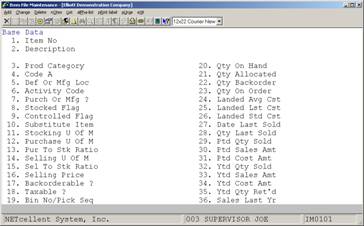
The following options are available:
* Select the desired mode
from the Item File menu bar
* Enter the data requested
on the screen
To return to the menu bar, press the ESC
or F10 key. To leave this application, press X for EXIT
when positioned at the menu bar.
Entry Field Descriptions
Base Data - First Screen
|
Name
|
Type
and Description
|
|
1. Item No
|
15 alphanumeric characters.
Enter
the item number, which will be used to identify the item. This item number
can contain alphanumeric characters, and/or numeric digits, depending on how
you wish to utilize it.
Enter an item number of Default‑Item that
can be used as a temporary default loading item. If this item is a valid
item on file, the system will prompt you to press a function key to default
the rest of the fields of the new item being entered to those of the default
item. Using this feature will substantially reduce initial item loading time
for new items. After the Item File has been loaded, the default item should
be deleted.
In change or delete mode,
pressing the F7 key here will allow you to search by item number or
pressing the F8 key here will allow you to search by item description.
|
|
2. Description
|
Two lines of 30 alphanumeric
characters each.
Enter the description of the item.
In many applications, the
programs allow you to look up an item by way of entering some portion of its
description, instead of the item number. For this reason, you should enter
the description with the most meaningful portion of the description first.
For example, it would be better to enter 50 gallons of white paint as paint,
white, 50 gallons so that the operator could enter paint, white
and have the program find every item whose description begins with those
characters. This will also cause similar items to print together in the
Alphabetical Inventory Item List.
|
|
3. Prod Category
|
3 alphanumeric characters.
Enter the item's product category. It is up to you to
define the Product Category codes in Product Category File Maintenance
application.
If the default item has been
entered, press the F1 key to default the rest of the non‑entered
fields of the item to those of the default item.
|
|
Prod Category (continued)
|
If an entry is made here it
will be validated against the Product Category File.
Press the F7 key to
search for product category.
|
|
4. User Def Code
|
2 alphanumeric characters.
You can utilize this code
for any purpose you choose. It is not used currently in any of the programs
either in Inventory Management or in the other manufacturing packages.
|
|
5. Def Or Mfg Loc
|
2 alphanumeric characters.
Enter the two‑character code, which designates
the location where the item is manufactured, or the default stocking
location.
In change mode, you will not be allowed to change this
to a location, which is already on file for this item in the Inventory
Location File.
Press the F7 key to search for location.
Defaults to location defined
in I/M Setup.
|
|
6. Activity Code
|
1 alphanumeric character.
This field can have one of these values:
A = Active
F = Forecasted
O = Obsolete
P = Planning
An active item is one currently in use, or being sold
to customers. A forecasted item is one, which is forecasted to be active in
the near future. An obsolete item is one, which is no longer a standard
part, though there may still be a supply of the item on‑hand, which can
be sold or used in manufacturing processes. A planning item allows you to
enter forecasted product lines for analysis purposes. In the Inventory
Management package, this is mainly an informational field, although it is
used in other of the manufacturing packages.
The field defaults to A,
or Active.
|
|
7. Purch Or Mfg ?
|
1 alphanumeric character.
This field designates whether the item is purchased or
manufactured.
P = Purchased
M = Manufactured
I = Spare
Parts
An I entered here will only be used by Elliott's
Operator 10 Maintenance Management software package.
The default is P, or
Purchased.
|
|
8. Stocked Flag
|
Y or N.
If an item is stocked, the user plans to keep it on the
shelf, in ready‑to‑use form, either for sales to customers or for
use in the manufacturing facility.
If an item is not stocked, it is never kept on the
shelf, although its components may be stocked. The item is manufactured or
assembled to customer order, or when needed during the manufacturing process,
and so is not kept on the shelf itself.
The default is Y.
|
|
9. Controlled Flag
|
Y or N.
If an item is controlled, it is allocated when customer
or shop orders are issued for it and deallocated when the order is shipped or
the materials are issued to the shop. This allocation and deallocation does
not occur for a non‑controlled item.
The default is Y.
|
|
10. Substitute Item
|
15 alphanumeric characters.
Enter the substitute item for the item. In Customer
Order Processing, if substitute items are allowed then a function key can
be pressed to use the substitute item. If the substitute item is out of
stock or not acceptable then the function key may be pressed again to use
this item's substitute item. Using this linked method, multiple substitute
items may be looked up.
Press the F7 key to
search by item number, or the F8 key to search by item description.
|
|
11. Stocking U Of M
|
2 alphanumeric characters.
This is the unit of measure when stocking the item.
Some examples of this might be each, gallon, case, etc.
Default is EA, or
each.
|
|
12. Purchased U Of M
|
2 alphanumeric characters.
This is the unit of measure
in which the item is purchased from its vendor. This may be different from
the unit of measure in which you sell the item to your customers. This field
defaults to the stocking unit of measure.
|
|
13. Pur To Stk Ratio
|
7 numeric digits with 3
decimal places (9,999.999).
This is the ratio between
the purchase unit of measure and the unit of measure you use for stocking the
item. For example, you may purchase the item by the case, and each case may
contain 50 of the item. But you may want to keep a record of how many units
of the item are on‑hand, rather than how many cases are on‑hand.
In this case, the purchase to inventory ratio would be 50. This field
defaults to 1.000.
|
|
14. Selling U Of M
|
2 alphanumeric characters.
This is the unit of measure
when selling the item. Some examples of this might be each, gallon, case,
etc. This field defaults to the stocking unit of measure.
|
|
15. Sel To Stk Ratio
|
7 numeric digits with 3
decimal places (9,999.999).
This is the ratio between
the stocking unit of measure and the selling unit of measure. An example of
this might be if the stocking UOM is each and the selling UOM is case then
the sell to stock ratio would be 24 (assuming a case contains 24). This field
defaults to 1.000.
|
|
16. Selling Price
|
10 numeric digits with 4
decimal places and an optional minus sign (999,999.9999‑).
This is the price charged
for the item. In the Customer Order Processing package, this price
may be modified by price breaks, but this is the basic price of the item.
|
|
17. Backorderable ?
|
Y or N.
This field designates whether or not the item can be
backordered.
When a customer orders the item and there is none in
inventory to fill the order, one of two conditions may be true. Either 1)
the item has been ordered and can be shipped to the customer when it arrives,
or 2) no further supplies of the item on hold until the receipt of an
additional supply is called backordering the item. If more of the
item can be ordered to meet an out of stock situation, the item is
backorderable. If no more can be obtained, the item is not backorderable.
If the default item has been
entered, press the F1 key to default the rest of the non‑entered
fields of the item to those of the default item. The default answer to this
question is Y.
|
|
18. Taxable ?
|
Y or N.
Is the item taxable or not?
The default answer to this question is Y.
|
|
19. Bin No/Pick Seq
|
8 alphanumeric characters.
This is the number of the
warehouse bin where the item is stored. When a list is prepared for the
warehouse people to use in pulling items from stock, the list is printed in
order by this picking sequence or Bin Location code.
|
|
20. Qty On Hand
|
A standard quantity format
with an optional minus sign.
This is the actual quantity of the item, which is
currently in stock.
This quantity is increased
by the recording of receivings transactions, and decreased by the filling of
customer orders for the item or by issuing a quantity of the item to the
company's manufacturing facility.
|
|
21. Qty Allocated
|
A standard quantity format
with an optional minus sign.
This is the quantity of the
item, which has already been allocated to meet customer orders or to meet the
projected needs of the manufacturing plant. When the customer orders are
actually shipped, or the plant requirements are satisfied by removing stock
from inventory, this quantity decreases by the amount removed or shipped.
|
|
22. Qty Backorder
|
A standard quantity format
with an optional minus sign.
This is the quantity of the
item, which has already been backordered to meet customer orders or to meet
the projected needs of the manufacturing plant. When the customer's
backorder is actually filled, this quantity decreases by the amount filled.
|
|
23. Qty On Order
|
A standard quantity format
with optional minus sign.
This is the quantity of the
item, which is currently on order. This quantity is increased when purchase
orders for the item are processed, and decreased when orders for the item are
received into stock.
|
|
24. Average Cost
|
10 numeric digits with 4
decimal places and an optional minus sign (999,999.9999‑).
This is the average cost per
unit of this item, which is currently in stock. This is a moving average,
which is recalculated whenever a new supply of the item is received.
|
|
25. Last Cost
|
10 numeric digits with 4
decimal places and an optional minus sign (999,999.9999‑).
This is the cost of the item
the last time it was purchased. This field is updated every time a new
supply of the item is received into stock.
|
|
26. Standard Cost
|
10 numeric digits with 4
decimal places and an optional minus sign (999,999.9999‑).
This is the standard cost of
the item. This field is not updated every time a new supply of the item is
received into stock. This field must be updated manually by the user.
|
|
27. Date Last Sold
|
A standard date format.
Defaults to the system
date. This is the last date that any of this item has been sold.
|
|
28. Qty Last Sold
|
A standard quantity
accumulator format with an optional minus sign.
This is the quantity of this
item sold on the last order.
|
|
29. Ptd Qty Sold
|
A standard quantity
accumulator format with an optional minus sign.
This is the quantity of the
item, which has been sold so far this period. This field is updated after
the invoicing of orders in the Customer Order Processing package.
|
|
30. Ptd Sales Amt
|
11 numeric digits with 2
decimal places and an optional minus sign (999,999,999.99‑).
This is the dollar amount of
sales of this item so far this period. This field is updated after the
invoicing of orders in the Customer Order Processing package.
|
|
31. Ptd Cost Amt
|
11 numeric digits with 2
decimal places and an optional minus sign (999,999,999.99‑).
This is the dollar amount of
the cost of the quantity of this item, which has been sold so far this
period. This field is updated after the invoicing of orders in the Customer
Order Processing package.
|
|
32. Ytd Qty Sold
|
A standard quantity
accumulator format with an optional minus sign.
This is the quantity of the
item, which has been sold so far this period. Refer to the above field, Qty
Sold PTD.
|
|
33. Ytd Sales Amt
|
11 numeric digits with 2
decimal places and an optional minus sign (999,999,999.99‑).
This is the dollar amount of
sales of this item so far this year.
|
|
34. Ytd Cost Amt
|
11
numeric digits with 2 decimal places and an optional minus sign
(999,999,999.99‑).
This is the dollar amount of
the cost of the quantity of this item, which has been sold so far this year.
|
|
35. Ytd Qty Ret'd
|
A standard quantity
accumulator format with an optional minus sign.
This is the quantity of the item, which has been
returned to stock this year. This field is updated after the invoicing of
orders in the Customer Order Processing package.
Several of the above fields cannot ordinarily be
changed in change mode on Item File. These fields are updated by the posting
of transactions to the Inventory Item File either from the Inventory
Management package or from one of the other manufacturing packages.
These fields are:
Qty
On‑Hand Qty Allocated
Qty
Backordered Average Cost
Price Usage
PTD
Usage
YTD Usage Last Year
Qty
Sold PTD Qty Sold YTD
Sales
PTD Sales YTD
Sales
Last Year Cost PTD
Cost
YTD Qty Ret'd YTD
If there is really a need to
change any of these fields due to some sort of posting error, press F6
when the Field Number ? question is displayed in change mode. You will then
be allowed to change these fields. This option is only valid if the Change
Protected Fields question in I/M Setup is set to Y.
|
|
36. Sales Last Yr
|
11 numeric digits with 2
decimal places and an optional minus sign (999,999,999.99‑).
This is the dollar amount of
sales of this item last year.
|
Management Data ‑ Second Screen
|
Name
|
Type
and Description
|
|
37. Commsn Method
|
1 alphabetic character.
If calculate commission type is by item in Customer
Order Processing then this field determines how the commission is
calculated for each item. The commission method must be one of the
following:
A = Amount
C = %
of Cost
M = %
of Margin
P = %
of Price
This field defaults to P.
|
|
38. Commsn Pct/Amt
|
7 digit numeric file with 2
decimal places (99,999.99).
This is the commission
percent or amount for this item. If the commission method is C, M,
or P, enter the commission percent given for this item. The commission
percent can not be greater than 100%. If the commission method is A,
enter the commission amount given for this item.
|
|
39. Target Margin
|
3 numeric digits (999).
This is the targeted profit margin for the item, calculated
by comparing the profit made by selling the item to the item's cost. For
example, if the cost of an item is $5.00 and its selling price is $8.00, the
percent of profit would be: (8 ‑ 5) / 5 = 60%. You should enter the
profit margin you wish to obtain for the item.
This field is printed on the
Sales Comparison Reports in the Customer Order Processing
package.
|
|
40. Matl Cost Type
|
1 alphanumeric character.
Enter the item's material cost type. It is up to you
to define valid material cost types using Material Cost Type File
Maintenance. This field will be used to define this item's inventory
asset account. This field defaults to the default material cost type in I/M
Setup.
Press the F7 key to
search for Material Cost Type.
|
|
41. Reorder Level
|
A standard quantity format.
When the quantity of the item on‑hand falls below
the reorder level, an order should be placed for the item.
This could be performed via the Create Unreleased
Purchase Order's By Vendor application, if you wish.
The reorder level is calculated by adding the amount of
stock you want to keep on hand for sudden emergency demands (safety stock) to
the amount of stock you expect to use during the time it takes to receive a
new supply from the vendor or from the manufacturing facility.
This reorder level is recalculated by the package
whenever the Recalculate Reorder Fields application is run.
If this field is left at
zero, it will be calculated on the first run of the Recalculate Reorder
Fields application.
|
|
42. Order Up To
|
A standard quantity format.
This is the maximum quantity
of the item that it is desirable to have in stock. This quantity would be
equal to the reorder point plus the order quantity. The order up to level is
usually used in a periodic review system in which the quantity on‑hand
is inspected visually, and if it is low, enough is ordered to bring the on‑hand
back to the order up to level.
|
|
43. Recom Min Order
|
A standard quantity format.
This is the absolute
minimum, which should be ordered at one time. It is equal to the amount of
stock that will be consumed during the time it takes to obtain new supplies
from the vendor or from the manufacturing facility. If only this amount were
ordered, you would usually find yourself having to place a new order for the item
as soon as the new supply arrived. Thus, you would normally order more than
this recommended minimum order. The amount of the recommended minimum order
is recalculated every time the Recalculate Reorder Fields application
is run. If this field is left at zero, it will be calculated on the first
run of the Recalculate Reorder Fields application.
|
|
44. Lead Time
|
3 numeric digits (999).
This is the number of calendar days, which pass between
the ordering of a new supply of the item and the actual receipt of the item
into stock.
If this field is left at
zero, the Recommended Minimum Order field will always be set to zero by the Recalculate
Reorder Fields application.
|
|
45. Def Vendor No
|
6 alphanumeric characters.
The default or main vendor from which the item is
purchased. It is important to enter a vendor number here if the I/M
Create Unreleased PO's By Vendor application will be used to
automatically generate purchase orders.
Press the F7 key to
search by vendor number or the F8 key to search by vendor name.
|
|
46. Order Minimum
|
A standard quantity format.
In many cases, there is a
minimum quantity of the item, which can be purchased from the vendor. For
example, if the item only comes in cases, at least one case must be
purchased. If a case consisted of 50 of the items, then this field would
have the value of 50.
|
|
47. Order Multiple
|
4 numeric digits (9999).
The item should be ordered in multiples of this
quantity. For example, this order multiple might be the quantity per case.
This field defaults to 1.
|
|
48. Commodity Code
|
4 alphanumeric characters.
This is a user‑defined code, which identifies a
category of items, which you purchase from some vendor. For example, you
might assign the code ST to steel products.
The Purchase Order and
Receiving package allows you to specify which vendors supply which
Commodity Codes, and provides various reports based on this Commodity Code.
|
|
49. Weight
|
8 numeric digits with 3
decimal places (99,999.999).
Enter the unit weight of the
item. This helps to determine the best method of shipping the item.
|
|
50. Inventory Class
|
1 alphanumeric character.
A, B, or C may be entered
here for the ABC Analysis code
A more detailed explanation
of the ABC Analysis concept is contained in the for Item File Maintenance.
|
|
51. Cycle Count Code
|
1 alphanumeric character.
The purpose of the cycle count code is to allow you to
print a Cycle Count Worksheet for those items with selected cycle
count codes. Only these items will be cycle counted.
You may define the cycle
count codes to be used in your inventory system in any way you choose.
|
|
52. Date Last Cntd
|
A standard date format.
This is the date a cycle
count was last done for the item.
|
|
53. Buyer Or Analyst
|
2 alphanumeric characters.
This is a user‑defined field designating who the
main buyer or analyst for the item is. Buyers or analyst codes may be defined
using the Buyer/Analyst Code File Maintenance application.
Press the F7 key to
search for Buyer/Analyst.
|
|
54. Usage Ptd
|
A standard quantity
accumulator format with an optional minus sign.
The quantity of the item,
which has been used so far this period. This usage would have come about
either as the result of shipping a quantity of the item to a customer, or by
consuming the item as a component of some manufacturing process. The field
is updated either after the invoicing of orders in the Customer Order
Processing package, by Inventory Transaction Processing, or by
producing work orders in Bill Of Material Processor.
|
|
55. Usage Ytd
|
A standard quantity
accumulator format with an optional minus sign.
The quantity of the item,
which has been used so far this year. Refer also to the above field, Usage
PTD.
|
|
56. Usage Last Yr
|
A standard quantity
accumulator format with an optional minus sign.
The quantity of the item, which
was used last year. Refer also to the above field, Usage PTD.
|
|
57. Average Usage
|
This is your projected
average usage of the item in one period. The length of the period is defined
in I/M Setup.
The value of this field is recalculated every time the Recalculate
Reorder Fields application is run, based on a comparison between the
actual usage for the previous period and the previous value of this field.
It is important that a
reasonable estimate of the average usage be entered in this field. If this
is not done, it may take several periods of recalculation before it corrects
itself. Exactly how long the self-correction will take is determined by the
usage weight factor. For example, if the usage weight factor is .29,
it will take six periods before this figure is accurate.
|
|
58. Usage Wght Fctr
|
3 numeric digits with 2
decimal places (9.99).
This is the alpha factor used in forecasting the next
period's usage of the item, based on the actual usage for the previous
period, and the forecast for that period. It determines the number of
periods of sales history to use in forecasting next period's usage. Based on
experience in the manufacturing industry, a table of alpha factors for
periods of different lengths has been drawn up for your use.
Periods
of Usage Weighing
Sales
History Factor
3 .50
6 .29
9 .20
12 .15
18 .11
|
|
Usage Wght Fctr (continued)
|
In the calculation of a new
forecast, as you use more periods of sales history, the importance placed on
the previous period's actual usage decreases. Thus a sudden change upward or
downward will not produce a widely out of line forecast for next period.
If this field is left at
zero, the forecast for the next period will never change, regardless of how
high or low the actual usage goes.
|
|
59. Safety Stock
|
A standard quantity format.
The demand for an item may vary over a period of time.
A frequently used way of ensuring that there is enough stock on hand to meet
this variable demand is to always keep a supply of extra stock. This extra
stock is called safety stock. You may enter the initial value of the safety
stock field. It will then be recalculated to reflect changes in actual usage
each time the Recalculate Reorder Fields application is run.
If this field is left at
zero, it will be calculated on the first run of the Recalculate Reorder
Fields application.
|
|
60. Safety Factor
|
2 numeric digits with 1
decimal place (9.9).
This safety factor is used in recalculating the safety
stock when the Recalculate Reorder Fields application is run. In
general, the higher the safety factor is set, the higher the safety stock
will be. Thus the number of out‑of‑stock situations will
decrease.
The following table of safety factors has been drawn up
from experience in the manufacturing industry. It is based on the customer
service level you want to maintain. For example, if you want to provide a
customer service level of 85%, meaning that 85 out of 100 times a
customer orders the item it will be in stock, you would specify the safety
factor at 1.3.
Customer Service Safety
Level Factor
50%
0.0
75%
0.8
80%
1.1
85%
1.3
90%
1.6
|
|
Safety Factor (continued)
|
Customer Service
Safety
Level Factor
95%
2.1
97%
2.4
99%
2.9
99.5%
3.2
99.8%
3.6
99.9%
3.9
99.99%
5.0
If this field is left at
zero, there will not be any safety stock, so about half the time you will be
out of stock.
|
|
61. Usage Filter
|
2 numeric digits with 1
decimal place (9.9).
The usage filter is used during the calculation of a
new forecast for the item.
If a period's actual usage is suddenly very high in
comparison with the forecast, it can cause the new forecast to appear higher
than it should be. For this reason, you may want to dampen the effect of
these sudden usage increases.
When calculating the new forecast, the usage figure
used for the calculation is never allowed to be greater than the usage filter
times the earlier forecast. For example, if the prior forecast for an item
were 1,000, this month's actual usage was 8,000 and the usage filter was 5,
the usage figure used in the calculation of the new forecast would not be
allowed to exceed 5,000 (5 x 1,000). In this example, 5,000 would be the
figure used for actual usage period to date in the calculation.
If this field is left at zero, no dampening will occur.
If it is less than one it will force the forecasted average usage to decrease
regardless of actual usage.
When initially setting up
your package, if you are not certain that the Average Usage field is
accurate, use a fairly high usage filter.
|
|
62. Start Sale Date
|
A standard date format.
When the item is on sale,
enter here the starting date of the sale, and in the next field the ending
date of the sale. If the date of the order is between these dates, the sale
price will be used for the item, instead of the regular item price. The
Price Code File Maintenance application in the Customer Order
Processing package allows you to enter additional pricing data for
inventory items.
|
|
63. End Sale Date
|
A standard date format.
Refer to the above field,
the Start Sale Date.
|
|
64. Sale Price
|
10 numeric digits with 4
decimal places and an optional minus sign (999,999.9999‑).
This sale price will be used
instead of the regular item price during the dates defined above.
|
|
65. Economic Ord Qty
|
A standard quantity format.
It may be beneficial to purchase this item in large
enough quantities that the cost of repeatedly ordering is minimized. At the
same time, you will want to keep the dollar value of inventory as low as
possible in order to minimize carrying costs. The quantity of the item to
order which best balances these factors is called the Economic Order
Quantity. This value is not calculated by the package. You should
determine, based on your experience, what this quantity should be and enter
it here.
The equation is :
Where Q is the
quantity to be ordered, A is the annual sales, S is the setup
or ordering cost r is the carrying cost rate, and v is the
item's unit cost.
|
|
66. Serialized Item
|
Y or N.
If using serialized items in I/M Setup.
Enter yes here if this item will have serial numbers.
The default answer is N.
This field cannot be changed if the quantity on order
is greater than zero.
A more detailed explanation
of serialized processing is contained in the for this application.
|
|
66. Lot Numbers ?
|
Y or N.
If using lot items in I/M Setup.
Enter yes here if this item will have either serial
numbers or lot numbers.
The default answer is N.
This field cannot be changed if the quantity on order
is greater than zero.
A more detailed explanation
of serialized or lot processing is contained in the for this application.
|
|
67. Length Of Wrnty
|
3 numeric digits (999).
This field is used for
serialized inventory only. Enter the number of days the item will be under
warranty after it has been sold.
|
|
68. Do Price Breaks Apply
?
|
Y or N.
If this flag is set to Y, and the pricing basis
(see COP Price Code File Maintenance) is D or M, the percentage
set in the price code file will be applied against the specified Item sale
price. If this flag is set to Y, and the pricing basis is P,
the straight Item sale price will be used.
If this flag is set to N, no price breaks will
be calculated.
The default answer to this
question is N.
|
|
69. Do Discounts Apply ?
|
Y or N.
During the sale, do other discounts apply?
The default answer to this
questions is N.
|
Manufacturing Data - Third Screen
This
information will only be displayed if the I/M Setup manufacturing flag
is set to Y.
|
Name
|
Type
and Description
|
|
70. Average Error
|
A standard quantity format.
This is the average deviation between the forecasted
usage of the item and its actual usage. This figure is recalculated when the
Recalculate Reorder Fields application is run, and is then used to
recalculate the new safety stock level.
Unless you have been keeping
enough forecast data to enter this figure accurately, it is best to leave the
field at zero.
|
|
71. Sum Of Errors
|
A standard quantity format
with an optional minus sign.
This field is also used
during the recalculation of reorder fields. It is equal to the sum of the
deviations between the forecasted usage for the item and its actual usage. It
is probably best not to make an entry for this figure and allow the computer
to update the field when appropriate.
|
|
72. Master Sch Item ?
|
Y or N.
If you are using the Master Scheduling package,
this field designates whether this item should be maintained in the master
production schedule.
The default is to N.
|
|
73. End Item Code
|
1 alphanumeric character.
The value of this code is user‑defined with two
exceptions.
F = Feature
Item
K = Kit
Item
Feature items may only be
used if the BOMP package is installed. For more information on
feature items, see the Feature/Option Configuration File Maintenance
section of the BOMP manual.
|
|
End Item Code (continued)
|
If the item is a kit item, a
K may be entered here. For more information on kit items, see the Kit
File Maintenance section of this manual. Except for F and K,
any character entered here will not be used by the package and may have any
meaning the user desires.
The following are examples of possible uses:
E = End
Item only
C = Component
only
R = Replacement
part (also used as a component).
B = Both
end item or component.
|
|
Rollup Price?
|
Y or N.
This field will only be displayed if field #73 above
contains a K for Kit Item. Enter Y to rollup a kit item's
price from the prices of its components. Enter N to take the price of
a kit item from the Price Code File Maintenance from field #16 Selling
Price in Item File Maintenance.
Defaults to Y.
|
|
74. P And Ic Code
|
3 alphanumeric characters.
This code is used to group
items for production and inventory control for management purposes.
|
|
75. Order Policy Code
|
1 alphanumeric character.
This field is used solely by the Material
Requirements Planning [MRP] package to specify how you want to generate
planned orders for the inventory item. The code designates the planning
method to be used by Material Requirements Planning. It can
have one of the following values:
L = Lot
P = Period
Requirements
R = Reorder
Point
Blank = Not
Planned
Lot
means that every time there is a requirement for the item, a planned order
will be generated. For example, every time a customer order generates a
requirement for the item, an MRP package will generate an order for
that quantity of the item.
|
|
Order Policy Code (continued)
|
In the Period Requirements
planning method, one planned order is created to cover all requirements
within a period.
In the Reorder Point method, planned orders are created
when the item's projected quantity on‑hand falls below its reorder
point.
If this field is blank, MRP
will not read this item during a regeneration.
|
|
76. MRP Time Fence Days
|
3 numeric digits (999).
This allows the planner to
firmly set a short-term schedule for an item and prevent MRP from
making recommendations for changes within the specified number of days from
the date of the material plan regeneration. For more information, see the
time fence section of the MRP manual.
|
|
77. Drawing Release No
|
6 alphanumeric characters.
This is the number which
engineering assigned to the engineering drawing for the item.
|
|
78. Drawing Revision No
|
2 alphanumeric characters.
Each time a revision is made
to the engineering drawing for the item, this field would be updated. A
drawing is usually designated by a Drawing Number and a Drawing Revision
Number.
|
|
79. Routing Release No
|
6 alphanumeric characters.
This is the routing number
assigned by engineering to identify the routing for the item. This engineer
routing might be very detailed, giving exact specifications for the tooling
of every part, which goes to make up the item.
|
|
80. Routing Revision No
|
2 alphanumeric characters.
Each time the above routing
is updated, this revision number would be updated.
|
|
81. Routing Number
|
5 alphanumeric characters.
This is the number of the
routing for a Standard Product Routing File, which designates the primary
routing of the item through the shop. This routing is not as
detailed a routing as the engineering routing. It may show only which
machines to which the item travels, with a brief description of the operation
done at each machine.
|
|
82. Planning Period
|
3 numeric digits (999).
Refer to the above
description of the Order Policy code. If the period requirements method of
planning is used, this field designates the length (in days) of the planning
periods.
|
|
83. Planning Lead Time
|
3 numeric digits (999).
This is the duration, in
calendar days, between the ordering of the part, either from an outside
vendor, or from the manufacturing facility and the actual receipt of the item
into inventory. This field is used during any MRP requirements
generation.
|
|
84. Planning Order Mult
|
4 numeric digits (9999).
Plan orders of the item in
multiples of this. For example, there may only be a requirement for 25
gallons of liquid item, but you may order it in 50 gallon containers, so the
item is ordered in multiples of 50 gallons.
|
Display Only Fields
|
Name
|
Type and
Description
|
|
Stock Status Code
|
1 alphanumeric character.
This is not an entered
field. It is updated when the Reordering Advice Report is printed to
show that the item hit reorder level or out‑of‑stock status when
the report was last printed. The item will not then be printed on a
subsequent Reordering Advice Report, until a receipts transaction for
the item is processed. The field will have one of three values, either 1) blank,
meaning
|
|
Stock Status Code (continued)
|
that it has not appeared on a Reordering Advice Report
since a quantity of the item was last received into stock, 2) R,
meaning that the item had hit its reorder point when the report was last
printed, or 3) O, meaning that the item was out‑of‑stock
when the report was last printed.
|
|
Low Level Code
|
2 numeric digits (99).
This is not an entered field. It is updated by the Bill
of Material Processor applications if that package is in use.
This field indicates the
lowest level where this item appears in any Bill of Material.
For example, the item may appear at level 3 in one bill, and at level 4 in
another. In this case, the Low‑Level code would be 4.
|
|
Active Orders
|
5 numeric digits (99999).
This is not an entered
field. It is updated by the Customer Order Processing applications if
that package is in use. This is the number of outstanding orders on which
this item appears. If this number is greater than zero, the item cannot be
deleted.
|
|
MRP Multi‑Loc Qty Oh
|
A standard quantity
accumulator format with an optional minus sign.
This is not an entered
field. It is used by MRP to sum the quantity on‑hand at those
locations indicated by the MRP Setup as netting locations.
|
Numeric List
|
Name
|
Type and
Description
|
|
Starting Item No
|
15 alphanumeric characters.
Enter the starting item number for the range to print.
Press the F7 key to search by item number.
Press the F8 key to search by item description.
Defaults to All
items.
|
|
Ending Item No
|
15 alphanumeric characters.
Enter the ending item number for the range to print.
Press the F7 key to search by item number.
Press the F8 key to search by item description.
Defaults to the starting
item number.
|
|
Starting Product Category
|
3 alphanumeric characters.
Enter the starting product category for the range to
print.
Defaults to All
product categories.
|
|
Ending Product Category
|
3 alphanumeric characters.
Enter the ending product category for the range to
print.
Defaults to the starting
product category.
|
|
Print Base Item File Data ?
|
Y or N.
Enter Y to print the base item data from the
first screen of the Item File.
Defaults to N.
|
|
Print Item Management Data ?
|
Y or N.
Enter Y to print the item management data from
the second screen of the Item File.
Defaults to N.
|
|
Print Item Manufacturing Data?
|
Y or N.
Enter Y to print the item manufacturing data
from the second screen of the Item File.
Defaults to N.
|
Alpha List
|
Name
|
Type and
Description
|
|
Starting Desc
|
30 alphanumeric characters.
Enter the description of the starting item for the
range to print.
Defaults to All
items.
|
|
Ending Desc
|
30 alphanumeric characters.
Enter the description of the ending item for the range
to print.
Defaults to the starting
item.
|
Date
filled out ________by ________ ADD CHANGE DELETE
Page 1
of 5
ITEM FILE MAINTENANCE LOAD SHEET - BASE DATA
1)
Item Number _ _ _ _ _ _ _ _ _ _ _ _ _ _ _
2)
Description_ _ _ _ _ _ _ _ _ _ _ _ _ _ _ _ _ _ _ _ _ _ _ _ _ _ _ _ _ _
_ _ _ _ _ _ _ _ _ _ _ _ _ _ _ _ _ _ _ _ _ _ _ _ _ _ _ _ _ _
3)
Product Category _ _ _
4)
User Defined Code _ _
5)
Def Or Mfg Loc _ _
6)
Activity Code _
7)
Purch Or Mfg? _
8)
Stocked Flag Y N
9)
Controlled Flag Y N
10)
Substitute Item _ _ _ _ _ _ _ _ _ _ _ _ _ _ _
11)
Stocking U Of M _ _
12)
Purchase U Of M _ _
13)
Pur To Stk Ratio _ , _ _ _ . _ _ _
14)
Selling U Of M _ _
15)
Sel To Stk Ratio _ , _ _ _ . _ _ _
16)
Selling Price _ _ _ , _ _ _ . _ _ _ _
17)
Backorderable ? Y N
18)
Taxable ? Y N
19)
Bin No/Pick Seq _ _ _ _ _ _ _ _
Date
filled out ________by ________ ADD CHANGE DELETE
Page 2
of 5
ITEM FILE MAINTENANCE LOAD SHEET - BASE DATA
20)
Qty On Hand _ _ _ , _ _ _ , _ _ _ . _ _ _
21)
Qty Allocated _ _ _ , _ _ _ , _ _ _ . _ _ _
22)
Qty Backorder _ _ _ , _ _ _ , _ _ _ . _ _ _
23)
Qty On Order _ _ _ , _ _ _ , _ _ _ . _ _ _
24)
Average Cost _ _ _ , _ _ _ . _ _ _ _
25)
Last Cost _ _ _,_ _ _,_ _ _._ _ _
26)
Standard Cost _ _ _,_ _ _,_ _ _._ _ _
27)
Date Last Sold _ _/_ _/_ _
28)
Qty Last Sold _ _ _,_ _ _,_ _ _._ _ _
29)
Ptd Qty Sold _ _ _,_ _ _,_ _ _._ _ _
30)
Ptd Qty Sold _ _ _,_ _ _,_ _ _._ _
31)
Ptd Cost Amt _ _ _,_ _ _,_ _ _._ _
32)
Ytd Qty Sold _ _ _,_ _ _,_ _ _ _ . _ _ _
33)
Ytd Sales Amt _ _ _ , _ _ _ , _ _ _ . _ _
34) Ytd
Cost Amt _ _ _ , _ _ _ , _ _ _ . _ _
35)
Ytd Qty Ret'd _ _ _ , _ _ _ , _ _ _ . _ _ _
36)
Sales Last Yr _ _ _ , _ _ _ , _ _ _ . _ _
Date
filled out ________by ________ ADD CHANGE DELETE
Page 3
of 5
ITEM FILE MAINTENANCE LOAD SHEET - MANAGEMENT DATA
37)
Commsn Method _
38)
Commsn Pct/Amt _ _ , _ _ _ . _ _
39)
Target Margin _ _ _
40)
Matl Cost Type _
41)
Reorder Level _ _ _,_ _ _,_ _ _._ _ _
42)
Order Up To _ _ _,_ _ _,_ _ _._ _ _
43)
Recom Min Order _ _ _,_ _ _,_ _ _._ _ _
44)
Lead Time _ _ _
45)
Def Vendor No _ _ _ _ _ _
46)
Order Minimum _ _ _,_ _ _,_ _ _._ _ _
47)
Order Multiple _ _ _ _
48)
Commodity Code _ _ _ _
49)
Weight _ _,_ _ _._ _ _
50)
Inventory Class _
51)
Cycle Count Code _
52)
Date Last Cntd _ _/_ _/_ _
53)
Buyer Or Analyst _ _
Date
filled out ________by ________ ADD CHANGE DELETE
Page 4
of 5
ITEM FILE MAINTENANCE LOAD SHEET - MANAGEMENT DATA
54)
Usage Ptd _ _ _,_ _ _,_ _ _._ _ _
55)
Usage Ytd _ _ _,_ _ _,_ _ _._ _ _
56)
Usage Last Yr _ _ _,_ _ _,_ _ _._ _ _
57)
Average Usage _ _ _,_ _ _,_ _ _._ _ _
58)
Usage Wght Fctr _._ _
59)
Safety Stock _ _ _,_ _ _,_ _ _._ _ _
60)
Safety Factor _._
61)
Usage Filter _._
62)
Start Sale Date _ _/_ _/_ _
63)
End Sale Date _ _/_ _/_ _
64)
Sale Price _ _ _,_ _ _,_ _ _ _
65)
Economic Ord Qty _ _ _,_ _ _,_ _ _._ _ _ _
66)
Serialized Item Y N
67)
Length Of Wrnty _ _,_ _ _._ _ _
68) Do
Price Breaks Apply?
69) Do
Discounts Apply? _ _ _ _ _ _ _
Date
filled out ________by ________ ADD CHANGE DELETE
Page 5
of 5
ITEM FILE MAINTENANCE LOAD SHEET - MANUFACTURING DATA
70)
Average Error _ _ _ , _ _ _ , _ _ _ . _ _
_
71)
Sum Of Errors _ _ _ , _ _ _
72)
Master Sched Item? Y N
73)
End Item Code _
74) P
And Ic Code _ _ _
75)
Order Policy Code _
76)
MRP Time Fence Days _ _ _
77)
Drawing Release No _ _ _ _ _ _
78)
Drawing Revision No _ _
79)
Routing Release No _ _ _ _ _ _
80)
Routing Revision No _ _
81)
Routing Number _ _ _ _ _
82)
Planning Period _ _ _
83)
Planning Lead Time _ _ _
84)
Planning Order Mult _ _ _ _
****Display
Only****
Stock
Status Code _
Low
Level Code _ _
Active
Orders _ _ _ _ _
MRP
Multi-Loc Qty Oh _ _ _ , _ _ _ , _ _ _ . _ _ _

Item File Maintenance (Item Search By Description)
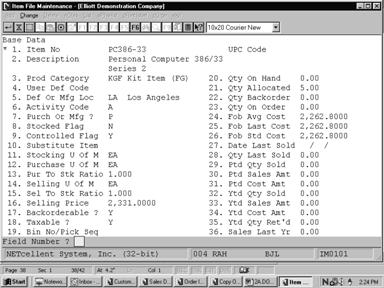
Item Base Data (Screen #1)
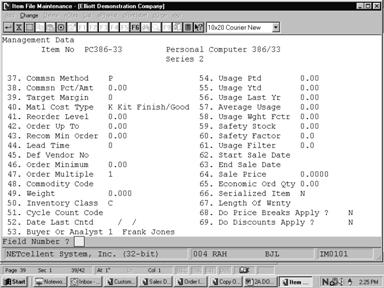
Item Management Data (Screen #2)
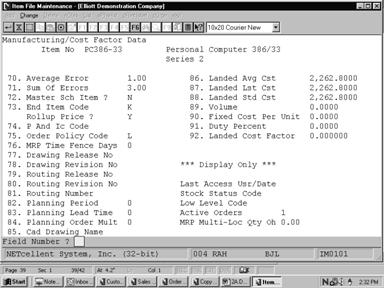
Item Manufacturing Data (Screen #3)
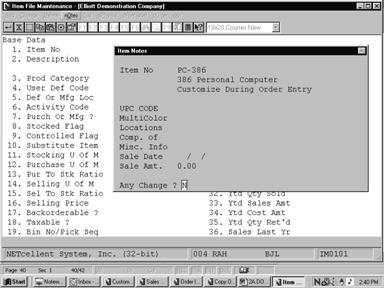
Item Notes
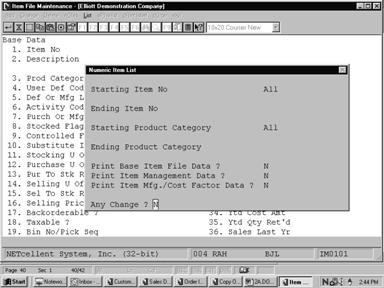
Numeric Item List
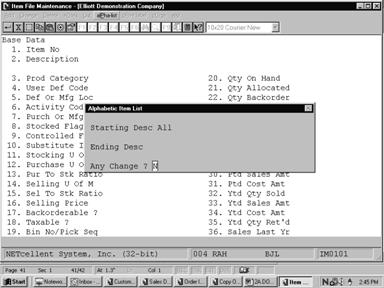 ScreensREPORTS
ScreensREPORTS
Alphabetic Item List
N U M E R I C I T E M L I S T
Range: All Items
All Product Categories
Summary Report
1. Item No 16SX‑1
2. Description Personal Computer 386SX 3. Prod Category KGF Qty
On‑Hand .000
Kit No1 Price 1,656.0000 Qty On‑Order
.000
1. Item No 16SX‑2
2. Description Personal Computer 386SX 3. Prod Category KGF Qty
On‑Hand .000
Kit No2 Price 1,672.0000 Qty On‑Order
.000
1. Item No 16SX‑3
2. Description Personal Computer 386SX 3. Prod Category KCM Qty
On‑Hand .000
Price 1,472.0000 Qty On‑Order .000
1. Item No BOX‑386‑1
2. Description Basic SM Box w/7 Exp 6‑16 1‑8 3. Prod
Category Qty On‑Hand 731.000
Price 399.0000 Qty On‑Order .000
1. Item No BOX‑386‑2
2. Description Adv Box HDps 8 Exp 32 5‑16 2‑8 3. Prod
Category Qty On‑Hand 421.000
Price 499.0000 Qty On‑Order .000
1. Item No CHAR‑GEN
2. Description Character Generator At 25 Meg 3. Prod Category CVD Qty
On‑Hand 10.000
Character ‑ Gen ‑ 25 Price 9.6000 Qty On‑Order
40.000
1. Item No
CLOCK 2. Description 25 Meg Clock For Mother Board 3. Prod
Category A Qty On‑Hand 15.000
Clock ‑ 25M Price 15.5000 Qty On‑Order
20.000
A L P H A B E T I C I T E M L I S T
Range: All Items
Item‑No
Description Prod U‑Of Average Price
Qty Qty Reorder B/O Tax Pick
Cat
Meas Cost On‑Hand Alloc Level Ok?
? Seq
K‑SX2‑1.2
1.2 Drive For Personal KCM EA 180.0000 210.0000
17.000 .000 .000 Y Y
Computer
K‑1.2DRIVE 1.2
Drive For Personal KCM EA 252.0000 260.0000 16.000
5.000 .000 Y Y
Computer
K‑SX2‑1.44
1.44 Drive For Persoanl KCM EA 190.0000 210.0000 16.000
.000 .000 Y Y
Computer
K‑SX3‑1.44
1.44 Drive For Personal KCM EA 168.0000 180.0000
9.000 .000 .000 Y Y
Computer 386
K‑1.44DRIVE 1.44
Drive For Personal KCM EA 163.0000 170.0000 14.000
5.000 .000 Y Y
Computer
K‑SX1‑1.44
1.44 Drive For Personal KCM EA 189.0000 195.0000
18.000 2.000 .000 Y Y
Computer
K‑SX3‑101KB
101 Keyboard For PC KCM EA 119.0000 128.0000
19.000 .000 .000 Y Y
REPORTS
Many
occasions may arise where you will want to quickly inquire into the Inventory
Item File. Item File Inquiry gives you a rapid procedure to display on the
screen all or a portion of an Inventory Item. This application allows you to
view the item without the ability to change any of the information displayed.
The Notes Inquiry allows you to view the pertinent information that was defined
in Item File Maintenance, Notes application. All of the information and field
descriptions that are displayed to the screen may be found in the Item File
Maintenance section under Maintenance in this manual.
Select Item File from the pull down I/M
Inquiry window. The following screen will then be displayed:
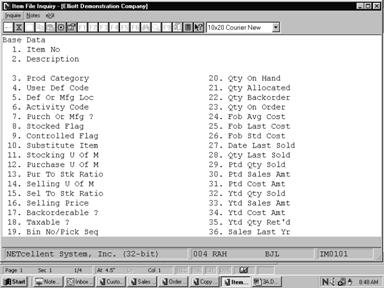
Item File Inquiry Entry Screen
The following options are available:
* Select the desired mode
from the Item File menu bar
* Enter the data requested
on the screen
To return to the menu bar, press the ESC or
F10 key. To leave this application, press X for EXIT when positioned at the
menu bar.
Screens
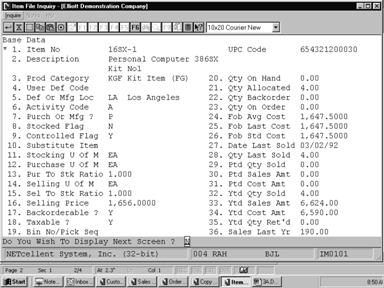
Item File
Inquiry (Screen #1)
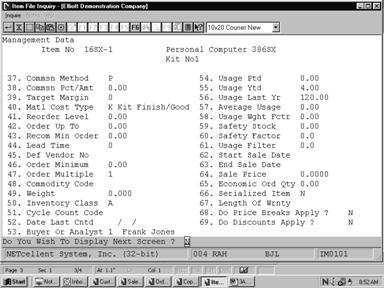
Item File
Inquiry (Screen #2)
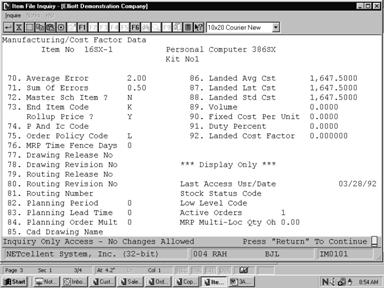
Item File
Inquiry (Screen #3)
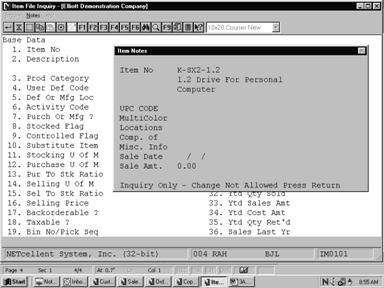
Item Notes