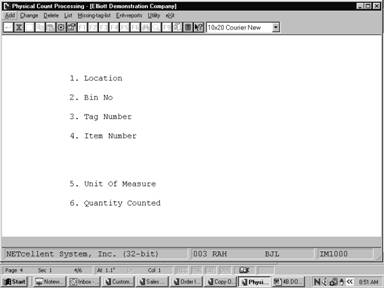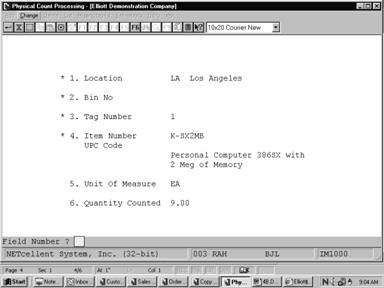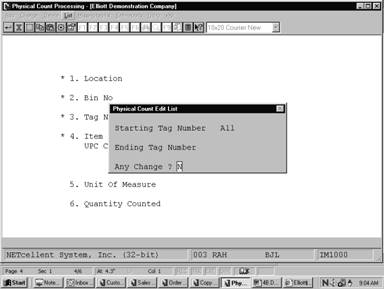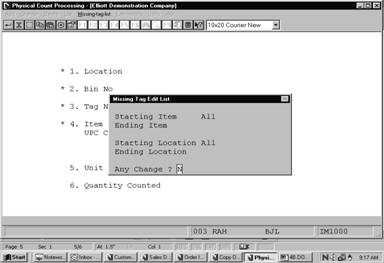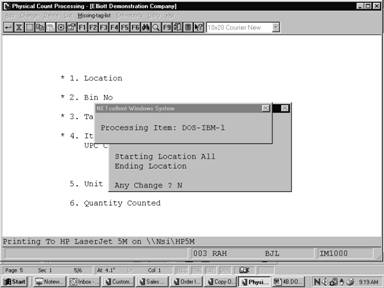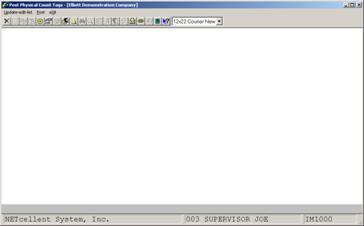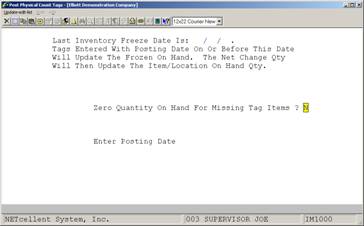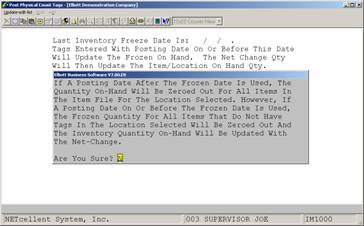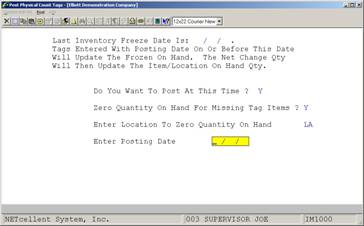|
|
Physical Count ProcessingApplication Overview
In just about any Inventory Management package, it is necessary to physically count inventory items periodically to ensure that the theoretical quantity on‑hand figures being used in the package are fairly accurate. This can be done for all inventory items at the same time, or each item can be counted periodically with some kind of rotating schedule (cycle counting).
The Physical Count Processing application is set up so it can be used for either method. A system based on tags is used. A tag is a two‑part form, which is filled out by the person counting inventory. Tags are numbered sequentially to help keep track of them during the inventory process.
Each inventory item in stock is assigned a tag. On each half, the inventory taker writes the quantity of the item counted and the unit of measure (EA, DZ, CS, etc.). Half of the tag is left with the items; the other half is entered into the computer. Any items removed or added to stock after counting are noted on the remaining half of the tag. These updates can be entered into the computer after the counting is over.
After all tags have been entered, you may print the Missing Tag List. This prints a list of all items in the Inventory Item File, which did not have tags, entered for them. This is to help verify that all items, which were assigned tags, actually had them entered. The list may be printed for a range of items and locations.
When you have confirmed that all counted items have tags entered for them, you are ready to proceed to the Post Physical Count Tags application. That application will update the necessary files and accounts with the counted quantities. If serial/lot items have tags entered or if the LIFO or FIFO costing methods are in use, the posting application will print a report indicating items that are out of balance. For more information on this, refer to the Post Physical Count Tags documentation.
If I/M Setup field #27 is configured for batch processing, you may set I/M Setup field #28 to allow distributions to G/L accounts during posting of tags entered in Physical Count Processing. These adjustments to quantities on hand will be made to the appropriate asset accounts, as well as the Inventory Transaction Audit File.
Note: The use of tags is optional. If there will be little activity in the warehouse or if absolute accuracy of the count is not critical, it may not be necessary to use tags. In this case, the quantities counted can be written on the cycle count worksheet (see the Print Cycle Count Worksheet application for details) and entered into the computer from that report.
Run Instructions
Select Physical Count Processing from the pull down I/M Processing window. The following screen will then be displayed:
Physical Count Processing Entry Screen
The following options are available:
* Select the desired mode from the Physical Count Processing menu bar * Enter the data requested on the screen
To return to the menu bar, press the ESC or F10 key. To leave this application, press X for EXIT when positioned at the menu bar.
Entry Field Descriptions
Physical Count Processing
Physical Count Edit List
Missing Tag Edit List
Processing Item Missing Tag Edit List
P H Y S I C A L C O U N T E D I T L I S T
Range: All Tags
Tag Number Item No Description Location Unit‑Of‑Measure Quantity Counted
1 K‑SX2MB Personal Computer 386SX with LA EA 9.000 2 Meg of Memory
2 K‑SX1‑1.2 386SX 1.2 Drive For Personal LA EA 14.000 Computer
3 K‑SX1‑1.44 1.44 Drive For Personal LA EA 19.000 Computer
4 K‑SX1‑IDE 386SX IDE Drive For Personal LA EA 9.000 Computer
5 K‑SX1‑V512 VGA Card with 512 Ram LA EA 15.000 Chip Manual
6 K‑SX1‑VGA VGA Monitor For Personal LA EA 11.000 Computer
7 K‑SX1‑PARL Parallel Port LA EA 16.000
M I S S I N G T A G E D I T L I S T
Range: All Items Range: All Locations
Item No Description Pick Seq Location Quantity On Hand
BOX‑386‑1 Basic SM Box w/7 Exp 6‑16 1‑8 LA 731.000
BOX‑386‑2 Adv Box HDps 8 Exp 32 5‑16 2‑8 LA 421.000
CHAR‑GEN Character Generator At 25 Meg Character ‑ Gen ‑ 25 A‑4444‑1 LA 10.000
CLOCK 25 Meg Clock For Mother Board Clock ‑ 25M A‑5555‑A LA 15.000
CLOCK‑ADJ Adjustment Clock For CPU Replace For CLock. A‑100‑A1 LA 10.000
CPU Mother Board For Parent Central Processing LA 4.000
CPU‑30MEG Z80 Micro Processor 30 Meg CPU ‑ Z80 A‑5555‑A LA 5.000
DATA‑BUS Data Bus/Buffer 25 Meg Data ‑ Buffer C‑4444‑A LA 15.000
DATA‑CONTRL Data Control Module Data ‑ Control S‑8888‑A LA 10.000
DEFAULT‑ITEM Default‑Item LA 10.000 PE 0.000
Post Physical Counts TagsApplication Overview
The Post Physical Count Tags application allows posting of physical count tags after they are entered in Physical Count Processing. Posting tags updates quantities on hand in the Inventory Item File. If I/M Setup is configured for batch processing and for physical count distributions, the appropriate G/L asset accounts are also updated. For more information on entering tags, refer to the documentation for the Physical Count Processing application.
Before posting, run the Update Edit List. This prints all counted items by tag number and verifies that for each item the units of measure are the same in the Item File and on the tags. It also prints a warning if an item's counted quantity is zero or if two tags have been entered for the same tag at the same location. You will be given the option of zeroing out the quantity on hand amounts (on the list) for any items, which did not have a tag, entered.
When the Update Edit List is printed, the application will check to see if LIFO/FIFO costing methods are being used and if any of the tags are for serial/lot items. If either of those conditions are met, it will print a Quantity On Hand Error Report. This compares quantity on hand levels in the Item File and the Serial/Lot Layer File or LIFO/FIFO Layer File.
After all tags are properly entered and verified using the edit lists, they may be posted. You will again be given the option zeroing out the quantity on hand amounts for items without tags entered. This time, however, the Item File fields will be effected, not just the edit list. As the posting is performed, a Posting Register is printed. The register is basically the same as the Update Edit List, but also indicates any tags that could not be posted. Also, if LIFO/FIFO costing is in use, or if any of the posted tags were for serial/lot items, another Quantity On Hand Error Report is printed.
If the Freeze Inventory application has been run, tags with a posting date on or before the last freeze date will update frozen quantity on hand levels. Refer to the documentation for the Freeze Inventory application for more information on freezing inventory levels. Run Instructions
Select Post Physical Count Tags from the pull down I/M Processing window. The following screen will then be displayed:
Post Physical Count Tags Entry Screen
The following options are available:
* Select the desired mode from the Post Physical Count Tags menu bar * Enter the data requested on the screen
To return to the menu bar, press the ESC or F10 key. To leave this application, press X for EXIT when positioned at the menu bar. Entry Field Descriptions
Update Edit List
Post
Update Edit List
Zero Quantity On Hand “Y”
Post Physical Count Tags
P H Y S I C A L C O U N T U P D A T E E D I T L I S T
Post Date: 03/15/93 Date Inv Frozen: * None * Variance Acct: 01100‑00000‑00000 Zero O/H Location: All
Item No Description Tag Lc Um Current Counted Dollar Posting Comments Number On‑Hand On‑Hand Change
BOX‑386‑1 Basic SM Box w/7 Exp 6‑16 1‑8 LA EA 735.000 .000 228,585.00‑ Zero Loc OH For Missing Tag
Asset Acct: 01140‑20000‑00000 Feature Option Item Goods 228,585.00CR Variance Acct: 07030‑10000‑00000 Purchase Price Variance 228,585.00
Item Total: 735.000 .000 228,585.00‑
BOX‑386‑2 Adv Box HDps 8 Exp 32 5‑16 2‑8 LA EA 421.000 .000 168,821.00‑ Zero Loc OH For Missing Tag
Asset Acct: 01140‑20000‑00000 Feature Option Item Goods 168,821.00CR Variance Acct: 07030‑10000‑00000 Purchase Price Variance 168,821.00
Item Total: 421.000 .000 168,821.00‑
CHAR‑GEN Character Generator At 25 Meg LA EA 15.000 .000 117.00‑ Zero Loc OH For Missing Tag Character ‑ Gen ‑ 25
Asset Acct: 01100‑00000‑00000 Inventory ‑ Raw Materials 117.00CR Variance Acct: 04230‑00000‑00000 Purchase Price Variance ‑ R/M 117.00
Item Total: 15.000 .000 117.00‑
|