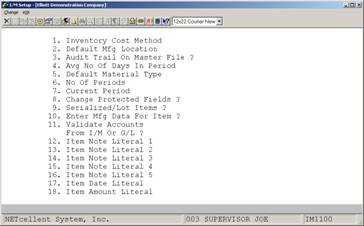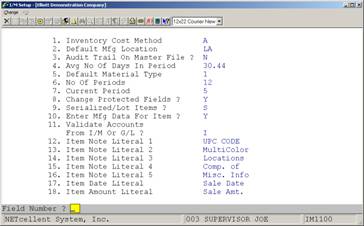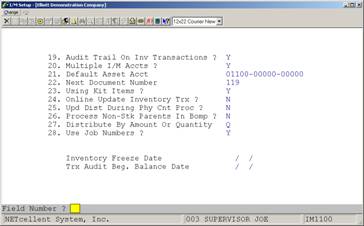|
7. Current Period
|
2 numeric digits (99).
Enter the current inventory
period. Valid periods are 1-24.
|
|
8. Change Protected Fields?
|
Y or N.
Enter Y here if you want the ability to change F6
protected fields in the Inventory Item File.
The default here is N.
|
|
9. Serialized/Lot Items?
|
1 alphanumeric character.
L = Lot
N = None
S = Serialized
Enter whether Serialized or
Lot Processing will be used in Inventory Management. Serialized or Lot
Processing is not allowed when using LIFO or FIFO costing method. The default
here is N.
|
|
10.
Enter Mfg Data For Item?
|
Y or N.
If you enter Y then the
manufacturing screen will appear in the Inventory File Maintenance
application. Default is N.
|
|
11.
Validate Accounts From I/M Or G/L ?
|
1 alphanumeric character.
I = I/M
Account File
G = G/L
Account File
Default is I.
|
|
12. Item Note Literal 1
|
10 alphanumeric characters.
This field serves to define the first literal
description line of the Notes field information.
You may enter any expression
that suits your needs.
|
|
13. Item Note Literal 2
|
10 alphanumeric characters.
This field serves to define the second literal
description line of the Notes field information.
You may enter any expression
that suits your needs.
|
|
14. Item Note Literal 3
|
10 alphanumeric characters.
This field serves to define the third literal
description line of the Notes field information.
You may enter any expression
that suits your needs.
|
|
15. Item Note Literal 4
|
10 alphanumeric characters.
This field serves to define the fourth literal
description line of the Notes field information.
You may enter any expression
that suits your needs.
|
|
16. Item Note Literal 5
|
10 alphanumeric characters.
This field serves to define the fifth literal
description line of the Notes field information.
You may enter any expression
that suits your needs.
|
|
17. Item Date Literal
|
10 alphanumeric characters.
This field serves to define the literal description
line of the Date field information.
You may enter any expression
that suits your needs.
|
|
18. Item Amount Literal
|
10 alphanumeric characters.
This field serves to define the literal description
line of the Amount field information.
You may enter any expression
that suits your needs.
|
|
19.
Audit Trail On Inv Transactions?
|
Y or N.
Enter Y to maintain a record
of all inventory transactions in the Inventory Transaction File. This
information may be printed out on the Inventory Transaction Audit Trail
Report. Enter N to disable this function. The default is N.
|
|
20. Multiple I/M Accts ?
|
Y or N.
Enter Y to allow
distributions to multiple asset accounts in the Inventory Transaction
Processing application. Enter N to allow distributions to the default asset
account only. The default is N.
|
|
21. Default Asset Acct
|
An account number in the
standard account number format.
Enter the default asset
account number. This will be the default account number for distributions in
the Inventory Transaction Processing application.
|
|
22. Next Document Number
|
6 numeric digits.
Enter the next document number to be used in the
Inventory Transaction Processing application. If the user presses the F1 key
in field #2 of that application, the number entered here will be displayed.
The default is one.
Note: This field will only
be used if field #24 is set to N for batch processing.
|
|
23. Using Kit Items?
|
Y or N.
If Y is entered here, field
#10 (Enter Mfg Data For Item ?) will automatically be set to Y. Also, the
user may not change field #10 to N. This ensures that the user will have the
opportunity to set the End Item Code field to K in Item File Maintenance.
|
|
24. Online Update Inventory
Trx?
|
Y or N.
Enter Y to update inventory levels as soon as
transactions are entered in the Inventory Transaction Processing
application.
Enter N to use batch
transaction processing. This option allows distributions to G/L accounts.
For more information, see
the of the Inventory Transaction Processing section of this manual.
If the P/O package is in
use, this field should be set the same as field #15 (Online Update Receivings
Trx ?) in P/O Setup to avoid errors in distributions.
|
|
25.
Upd Dist During Phy Cnt Proc?
|
Y or N.
If field #24 is set to N for batch processing, this
field may be set to Y to create distribution records during Physical Count
Processing.
If field #24 is set to Y for
on-line processing, this field must be set to N.
|
|
26.
Process Non-Stk Parents In Bomp?
|
Y or N.
Enter Y to allow BOMP's Production Order Entry
application to process parent items flagged as non-stocked and
manufactured in the Inventory Item File. Items flagged as non-stocked and
purchased will not be allowed in BOMP regardless of this flag setting.
If this flag is set to Y, components of non-stocked
purchased items will still be allocated and have quantities on hand reduced
in the COP Order Entry application. However, components of non-stocked
manufactured parents of product structures will not be allocated or have quantities
on hand reduced until the order is entered into BOMP and produced. See the
description for field #2 Item No. in BOMP's Production Order Entry
application for more information.
Enter N to disallow all
processing of non-stocked parent items in BOMP.
|
|
27.
Distribute By Amount Or Quantity?
|
1 alphabetic character.
Only A or Q are allowed. Enter A to enter
distributions in Inventory Transaction Processing by dollar amount. Enter Q
to enter distributions by item quantity.
Note: This field will only
be used if field #24 is set to N for batch processing.
|
|
28. Use Job Numbers?
|
Y or N.
Enter Y to allow distributions to be made to specific
job numbers when entering transactions in I/M. Job numbers allow you to
track costs associated with specific jobs.
Enter N to not use job
numbers in the I/M package. If this field is set to N, you will not be able
to access the Job Analysis Report application.
|
|
Inventory Freeze Date
|
Automatically displayed.
If the Freeze Inventory
application has been run, this field will display the freeze date entered
there.
|
|
Trx Audit Beg. Balance Date
|
Automatically displayed.
If the Set Transaction Audit File Beginning Balances
application has been run, this field will display the beginning balance date
entered there. These beginning balances may be printed on the Inventory
Transaction Audit Trail Report.
This field will only appear
if field #23 is set to N.
|