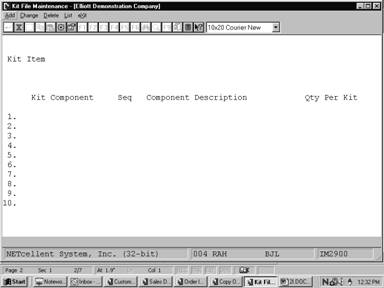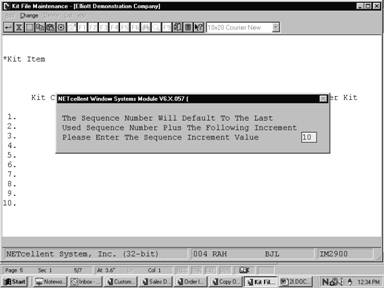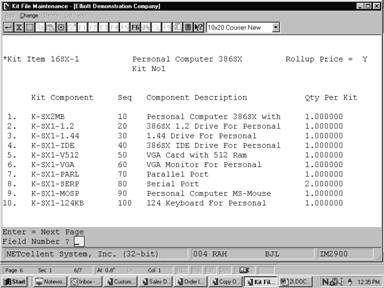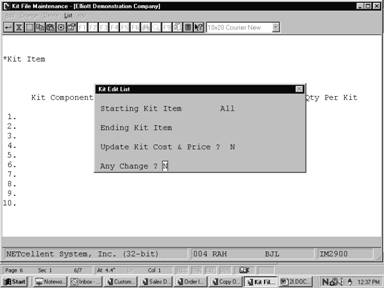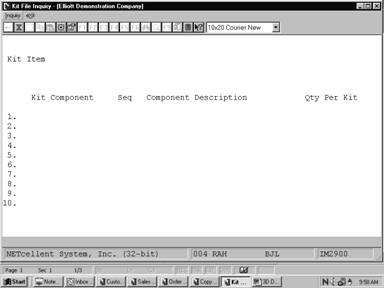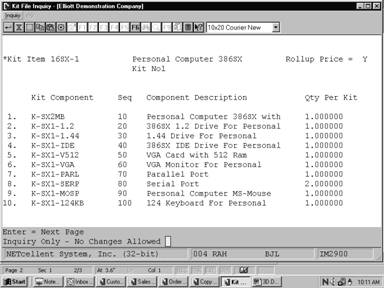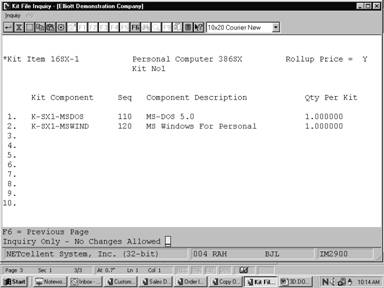|
|
Kit File MaintenanceApplication Overview
The Kit File Maintenance application allows the user to design and maintain kit structures. A kit is essentially a flat bill of material that maintains single level relationships between a parent item and a group of components.
This application can be useful to businesses that assemble end items from purchased components. It gives them some of the advantages of a bill of material package without the expense or complexity.
Kits may be ordered through the Order Entry application in the Customer Order Processing package. The user is allowed to adjust kit pricing and may print components on Order Acknowledgements, Quotes and Invoices. If the Rollup Price field in Item File Maintenance is set to Y for the kit item, the kit's price will be calculated as the total of the components' prices. If the Rollup Price field is set to N, the kit's price will be taken from the Customer Order Processing Price Code File, if there is an appropriate price code on file. If not, the price will be taken from the Selling Price field in the Item File.
Making changes to kit component quantities and adding or deleting components is not allowed during Order Entry in Customer Order Processing.
Kits may be made available at locations other than the default location contained in the Item File by adding locations in the Location Control File Maintenance application. When setting up alternate locations, be sure that all components of the kit are also available in those locations. Kit Item Structure ImportThis is an add-on feature. This utility can be used to either import a new kit structure or modify an existing kit structure. Modifying an existing kit structure may cause a quantity allocation integrity issue, if the parent item has activity. Since this problem can be easily resolved through the Reset Qty Allocation utility, import utility will only give a warning message when this happens. Contact Netcellent or your Elliott Reseller for more information about this utility.
Run Instructions
Select Kit File from the pull down I/M Maintenance window. The following screen will then be displayed:
Kit File Maintenance Entry Screen
The following options are available:
* Select the desired mode from the Kit File menu bar. * Enter the data requested on the screen.
To return to the menu bar, press the ESC or F10 key. To leave this application, press X for EXIT when positioned at the menu bar. Entry Field Descriptions
Kit Edit List
Kit File Sequence Number, Pop-Up Window
Kit File Maintenance
Kit Edit List
K I T F I L E L I S T
All Items Selected
Kit‑Item Kit‑Description Rollup‑Price Component‑Item Seq Component‑Description Qty‑Per‑Kit Extended‑Cost
16SX‑1 Personal Computer 386SX Kit No1 Y K‑SX2MB 10 Personal Computer 386SX with 2 Meg of Memory 1.000000 188.0000 K‑SX1‑1.2 20 386SX 1.2 Drive For Personal Computer 1.000000 168.0000 K‑SX1‑1.44 30 1.44 Drive For Personal Computer 1.000000 189.0000 K‑SX1‑IDE 40 386SX IDE Drive For Personal Computer 1.000000 255.0000 K‑SX1‑V512 50 VGA Card with 512 Ram Chip Manual 1.000000 80.0000 K‑SX1‑VGA 60 VGA Monitor For Personal Computer 1.000000 510.0000 K‑SX1‑PARL 70 Parallel Port 1.000000 7.5000 K‑SX1‑SERP 80 Serial Port 2.000000 15.0000 K‑SX1‑MOSP 90 Personal Computer MS‑Mouse Mouse Two Button 1.000000 38.0000 K‑SX1‑124KB 100 124 Keyboard For Personal Computer 1.000000 106.0000 K‑SX1‑MSDOS 110 MS‑DOS 5.0 1.000000 23.0000 K‑SX1‑MSWIND 120 MS Windows For Personal Computer 1.000000 68.0000
Components‑In‑Kit: 12 Total‑Kit‑Cost: 1,647.5000
B U Y E R / A N A L Y S T C O D E L I S T
Buyer Buyer‑Name Code
1 Frank Jones 2 Anna Bellton 9 Chem Thompson BC Janice Johnson
4 Codes On File
Kit File InquiryApplication Overview
The Kit File Inquiry application allows the user to quickly display the components of any kit parent item. The kits may be viewed but not changed. Further information and field descriptions for the data displayed in this application may be found in the Kit File Maintenance section of this manual.
Run Instructions
Select Kit File from the pull down I/M Inquiry window. The following screen will then be displayed:
Kit File Inquiry Entry Screen
The following options are available:
* Select the desired mode from the Kit File menu bar. * Enter the data requested on the screen.
To return to the menu bar, press the ESC or F10 key. To leave this application, press X for EXIT when positioned at the menu bar.
Entry Field Descriptions
Kit File Inquiry (First Page of Components)
Kit File Inquiry (Second Page of Components) |