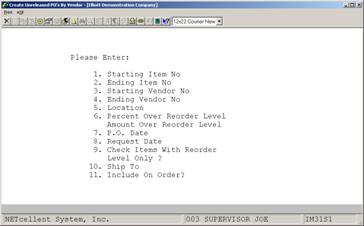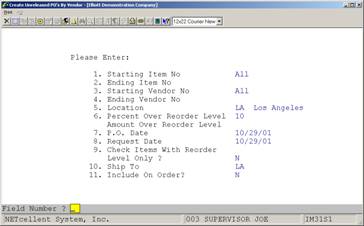The
Create Unreleased PO's By Vendor application allows the user to
automatically create unreleased purchase orders from a selected range of items
and vendors for a specific location.
The
user may enter a percentage or amount above the reorder level. If an item's
quantity available (qty on hand - qty allocated) falls below this level, a
purchase order will be generated. A purchase order date and shipment request
date are also entered at this time.
For
those items that require purchase orders, the quantity ordered will either be
the reorder level minus the quantity available, or the minimum recommended
order amount, whichever is greater.
The
Purchase Order And Receiving package must be installed before this
application can be run. All purchase orders generated in this application may
be viewed, changed, or deleted in P/O's Purchase Order Processing
application. Purchase orders created in this application will contain the user
entered purchase order date and request date. Various other information will
be taken from the items' records in the Item File.
Note: In order for items
to be considered for automatic purchase order creation, they must have a valid
vendor number entered in the default vendor number field in the Item File.
Select Create Unreleased PO's By Vendor
from the pull down I/M Processing window. The following screen will then
be displayed:
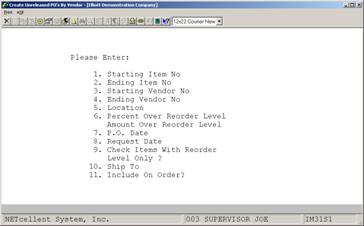
Create Unreleased PO’s By Vendor Entry Screen
The following options are available:
* Select the desired mode
from the Create Unreleased PO's By Vendor menu bar.
* Enter the data
requested on the screen.
To return to the menu bar, press the ESC
or F10 key. To leave this application, press X for EXIT
when positioned at the menu bar.
Entry Field Descriptions
|
Name
|
Type
and Description
|
|
1. Starting Item No
|
15 alphanumeric characters.
Enter the starting item number for the range of items
to be ordered.
Press the F7 key to
search by item number or press the F8 key to search by item
description. Defaults to All items.
|
|
2. Ending Item No
|
15 alphanumeric characters.
Enter the ending item number for the range of items to
be ordered.
Press the F7 key to
search by item number or press the F8 key to search by item
description. Defaults to the starting item number.
|
|
3. Starting Vendor No
|
6 alphanumeric characters.
Enter the starting vendor number for the range of
vendors to be ordered from. In order for an item to have a purchase order
created, its default vendor number in the Item File must be included in this
range.
Press the F7 key to
search by vendor number or press the F8 key to search by vendor name.
Defaults to All vendors.
|
|
4. Ending Vendor No
|
6 alphanumeric characters.
Enter the ending vendor number for the range of vendors
to be ordered from.
Press the F7 key to
search by vendor number or press the F8 key to search by vendor name.
Defaults to the starting vendor number.
|
|
5. Location
|
2 alphanumeric characters.
Enter the location that
purchase orders will be generated. Entry is required.
|
|
6. Percent Over Reorder
Level
|
2 numeric digits with an
optional minus sign (-99).
Percent over reorder means you can select items with
availability not yet to their reorder level, but within whatever percent you
enter. For example, if an item's reorder level is 100 and a percent of 50 is
entered here, the inventory level would have to be 150 or less in order for
the application to create a purchase order.
If you prefer to specify more precisely how close to
the reorder level each item's availability must be to be selected, bypass
this field by pressing the RETURN key and enter the exact amount over
the reorder level in the next field.
These values may be negative if you wish to exclude
items with availability below their reorder levels.
Defaults to zero.
|
|
Amount Over Reorder Level
|
3 numeric digits with an
optional minus sign (-999).
See Percent Over Reorder
Level for description.
|
|
7. P.O. Date
|
A date in the standard date
format.
Enter the purchase order date. This is a reference
date for determining how long the purchase order has been on file. It is not
accurate for determining how long the vendor has had the order because
purchase orders may remain on file indefinitely before being released to a
vendor.
Defaults to the system date.
|
|
8. Request Date
|
A date in the standard date
format.
Enter the desired date for the shipment to arrive.
Defaults to the current
date.
|
|
9. Check Items With
Reorder Level Only ?
|
Y or N.
Enter Y to only consider items that have a
reorder level entered in the Item File. Enter N to consider all
items.
Defaults to N.
|
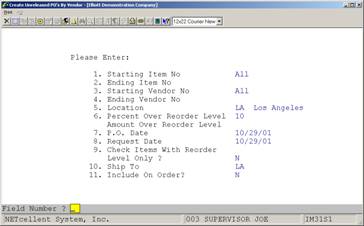
Create Unreleased PO’s By Vendor
U N R E L E A S E D P O ' S B Y V E N D O R
PO‑No PO‑Date
Vendor‑No Vendor‑Name Item‑No Item‑Description
Exp‑Unit‑Cost
Location
Order‑Qty Ext‑Cost
000014‑00 03/15/93
000100 Computer Electronics Center CLOCK 25 Meg Clock For Mother
Board 12.5400
LA
Los Angeles Clock ‑ 25M 10.000 125.40
P.O. Totals: 10.000 125.40
1 P.O.S
Created
Grand Totals: 10.000 125.40