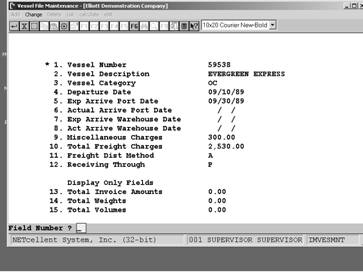|
1.
Vessel Number
|
This
alphanumeric field is user-definable. In purchase order receiving, you are
asked to enter the Vessel Number after you enter “YES” to field #12 which
asks: “Hold Posting?”. The reason for the vessel # being entered at this
point is, because if you put a hold on posting, then it is assumed that you
need to calculate the Landed cost of the item and does not wish to post yet..
|
|
2.
Vessel Description
|
Enter
the description of the vessel. Lower-case lettering is allowed.
This
field is user-definable. It can be used to print Edit-Lists for “user-defined”
groups of vessels. For example, let’s say the company Evergreen carries 3
vessels, then for each vessel entry, you could enter “EVG” as the category.
Now, when printing an edit-list, you can specify to print all vessels
with a category of “EVG”.
|
|
3.
Vessel Category
|
This
field is user-definable. It can be used to print Edit-Lists for
“user-defined” groups of vessels. For example, let’s say the company
Evergreen carries 3 vessels, then for each vessel entry, you could enter “EVG”
as the category. Now, when printing an edit-list, you can specify to
print all vessels with a category of “EVG”.
|
|
4.
Departure Date
|
Enter
the date in which the vessel departs. This field allows you to print reports
showing your total inventory value on sea at any given time.
|
|
5.
Expect Arrive Port Date
|
This
field holds the EXPECTED Arrival Date at Port for the vessel. This is a
reference field.
|
|
6.
Actual Arrive Port Date
|
Here
you can enter the ACTUAL arrival date at port. When this field is used in
conjunction with the “expected arrival port date” you can analyze ocean
carrier performance. This field’s usage is optional and does not affect the
Landed Cost calculations.
|
|
7.
Exp Arrive Warehouse Date
|
This
field holds the EXPECTED Arrival Date of inventory at the warehouse. This is
a reference field.
|
|
8.
Act Arrive Warehouse Date
|
Here
you can enter the ACTUAL arrival date at the warehouse. When this field in
used in conjunction with the “expected warehouse arrival date” you can
analyze land carriers on custom checkout performance. This field’s usage is
optional and does not affect the Landed Cost calculations.
|
|
9.
Miscellaneous Charge
|
Here
you can enter any other charges such as brokerage or insurance fees for the
vessel. This field is always distributed by the value of the inventory. If
your merchandise has the same kind of duty rate, you can also put a duty fee
into this field, and do not set up duty % in the item file.
The
amount held in this field will be added to the total purchase price for each
purchase order being shipped on this vessel.
|
|
10.
Total Freight charges
|
You
manually enter the freight charges for this vessel here.
The
amount held in this field will be added to the total purchase price for each
purchase order being shipped on this vessel.
|
|
11.
Freight Dist Method
|
11.
Your
choices here are the following:
W: Distribution
by weight. Airlines are good examples of companies that use weight as
their distribution method. If you use this method, be sure to
enter the weight for each item in item file maintenance.
V: Distribution by volume.
Ocean shipments are usually based on the volume of an item sincethey charge
you by the container regardless the weight. If you use this method, be sure
to enter the volume for each item in item file maintenance.
The VOLUME field in Item File Maintenance is found in
conjunction with field 49: Weight. After you enter the weight, a window pops
up asking for the Volume information. Figure 42.2, shown
above, shows you this pop-up window with the Volume field.
A:
Distribution
by Amount. In certain shipments, volume and weight are closely tied
to the value of an item. In these cases, using the amount to
distribute freight will be very close to reality. This method
can be handy in a situation that item weight or volume is not properly setup.
|
|
12.
Receiving Through
|
12.
You
choices here are:
I: Receiving through I/M. This means that freight distribution
is based upon Inventory Transaction Receiving records in
Inventory Management.
P:
Receiving
through P/O. This means that freight distribution is based upon Purchase
Order Receiving records.
|
|
Display
Fields Only
|
|
|
13.
Total Invoice Amounts
|
This
field displays a running total of all “received” purchases. Upon receiving a
purchase order, the FOB cost (Unit cost * qty), is added to this field. When
the receiving is posted, the FOB cost is then deducted from this field. In
short, this field displays the total amount of unposted purchase orders not
including Landed Cost.
|
|
14.
Total Weights
|
If
this vessel’s freight distribution method is “W”, then this
field displays the total weight of all items currently being shipped on this
vessel.
|
|
15.
Total Volumes
|
If
this vessel’s freight distribution method is “V”, then this
field”, then this field displays the total volume of all items currently
being shipped on the vessel.
|