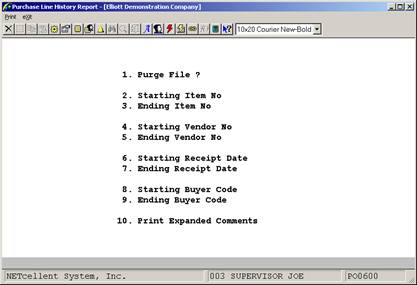|
|
Purchase Line History ReportApplication Overview
When purchase orders are deleted (through the Delete Closed Purchase Orders application) certain information regarding the line items on those purchase orders is saved. This data is known as the purchase line history data and it may be printed out on the Purchase Line History Report.
The report is structured to show each purchase order line item (in order by receipt date), for each vendor from whom the item was ordered, for each inventory item. For instance, suppose you have an item in stock that you call a widget and its item number is 100. Suppose also that you order widgets from three different vendors and that you have recently had receivings of widgets from each of the vendors. You could use this report to list all receivings of widgets for each vendor and compare how well the vendors did.
Data on the report that can be used to evaluate vendors includes the receipt date (the last receipt date if there was more than one), the request date and promise date (to be compared with each other and with the receipt date), the expected price of the item and the actual price, the quantity ordered, quantity received, quantity rejected and quantity canceled. Additionally, the line item's purchase order number is shown to help you identify where the line item came from.
You might find, for instance, that one of the vendors shipped on time but there was a high rejection rate, while another shipped a few days late but there were no rejects. Perhaps the third vendor shipped on time with no rejections but billed you at a higher price than you ordered at. All of these factors can assist you in determining whether to emphasize one vendor over the others or to locate another source of supply altogether.
In addition to providing a means of evaluating vendor performance in the delivery of particular items, this report can be used simply as an historical reference. When printing the report, you have the option of selecting a range of items, vendors and receipt dates. This will enable you to focus upon those items or vendors you are most interested in. You also have the option of purging the file within these parameters. When you purge the file you will probably be most interested in purging all items for all vendors within a range of receipt dates (for instance, every line item with a receiving dated on or before March 31). This is likely to be the case since the older a line item is the less valuable it is. This file should be purged occasionally to prevent it from taking up too much disk space.
Run Instructions
Select Purchase Line History Report from the pull down P/O Reports window. The following screen will then be displayed:
The following options are available:
* Select the Print mode from the Purchase Line History Report menu bar * Enter the data requested on the screen * If you choose to print the report without purging the file, you will be allowed to select another range immediately. The file can be purged for only one set of range parameters at a time so if you select the purge option, the program will return automatically to the Purchase Line History Report Screen.
To return to the menu bar, press the ESC or F10 key. To leave this application, press X for EXIT when positioned at the menu bar.
Entry Field Descriptions
Run Date: Jan 14, 1993 ‑ 11:35am Elliott Electronics Co. Page 1
P U R C H A S E L I N E H I S T O R Y R E P O R T
Range: All Items All Vendors All Receipt Dates All Buyers
Item‑No Item‑Description Vendor‑No Receipt‑Date Req‑Date Exp‑Price Qty‑Ord Qty‑Rej Po‑Number Vendor‑Name Prom‑Dte Act‑Price Qty‑Rec Qty‑Can Um Buyer
CHAR‑GEN Character Generator At 25 Meg 000100 02/11/92 02/03/92 7.8000 5.000 .000 000013‑00 Character ‑ Gen ‑ 25 Computer Electronics Center 7.8000 5.000 .000 EA BC
Vendor Totals: 5.000 .000 5.000 .000
Item Totals: 5.000 .000 5.000 .000
Grand Totals: 5.000 .000 5.000 .000 |