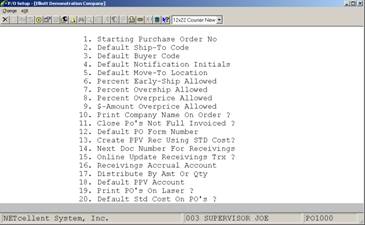|
Name
|
Type
and Description
|
|
1. Starting
Purchase Order No
|
6
numeric digits (999999).
Enter
the number of the next purchase order number to be used when purchase orders
are entered.
|
|
2. Default
Ship‑To Code
|
6
alphanumeric characters.
Enter the Ship‑To Code
that the package should display as a default when purchase orders are entered
through Purchase Order Processing. The code does not need to be on file at
the time this field is entered, but for the default to function, you must
ensure that the code is ultimately defined in the Ship‑To File
Maintenance application.
If
there is a single receiving warehouse, you would enter here its Ship‑To
Code. If there is more than one receivings location, enter the Ship‑To
Code of the one that is most commonly used. You may leave this field blank
to disregard the default capability.
|
|
3. Default
Buyer Code
|
2
alphanumeric characters.
Enter
the Buyer Code that the package should display as a default when purchase orders
are entered, or leave the field blank to disregard the default capability.
The code, if entered, need not be on file at this time, but you must be sure
to enter it eventually, through the Buyer File Maintenance application, for
the default feature to work.
|
|
4. Default
Notification Initials
|
3
alphanumeric characters.
The notification initials
are the initials of the person who should be notified when shipments of a
particular item are received. The initials are entered for each line item on
an order. When merchandise is received, the receivings personnel will check
the line item against which the receiving will be logged, in order to
determine who should be notified of the shipment. This field is displayed as
the default, during the entry of line items on an order.
Enter
the initials of the person who most commonly receives the notification of
shipments, or leave this field blank.
|
|
5. Default
Move‑To Location
|
3
alphanumeric characters.
The Move‑To Location
is the area to which shipments are relayed after receipt. This location is
specified for each line item on an order.
Enter
the descriptive abbreviation or code of the most common location to which
merchandise is moved, following receipt, or leave this field blank.
|
|
6. Percent
Early‑Ship Allowed
|
2
numeric digits (99).
Vendors sometimes ship
merchandise earlier than the request date on the order specified. Enter here
the greatest percent early‑ship that the package will allow before
warning the operator, who logs the receiving, that authorization is required
to accept the shipment. This feature also serves to identify the case where
the operator accidentally logs the receiving against the wrong purchase
order.
In order to enter a
meaningful value here, you must understand how the value will be used.
Programs
that determine the percent early‑ship do so by computing the number of
days between the purchase order's print date and the line item's request
date. This is the "expected" number of days. They next compute
the number of days between the order's print date and the actual receipt
date. This is the actual number of days. Then they subtract the actual
days from the expected days to get the number of days early and divide the
early days by the expected days to get the percent early. It is this value
that is compared to the allowable percent early‑ship to determine if
the shipment is too early.
|
|
7. Percent
Overship Allowed
|
2
numeric digits (99).
Just as vendors occasionally
ship too early, they sometimes ship more than was requested. They might also
consolidate orders in a shipment or specify the wrong purchase order number
on the shipping documents, thereby causing it to appear that too much was
shipped.
Enter
here the percent over-shipment that is allowable before the package warns the
operator that authorization is required to continue processing the receiving.
|
|
8. Percent
Overprice Allowed
|
2
numeric digits (99).
When
a purchase order is issued, a price is usually specified on the order for
each line item. When the vendor sends the invoice for the goods that were
shipped, a unit price will also, of course, be specified. Enter here the
percentage difference that is allowed between the ordered price and the
invoiced price before the package warns the operator that authorization is required
to continue processing the invoice.
|
|
9. $‑Amount
Overprice Allowed
|
5
numeric digits (99,999).
If
the percent overprice allowed (entered above) causes the actual dollar value
of the overprice for a single item to become too large, much of the benefit
of the feature is lost. You can specify here the maximum dollar value of the
over‑price that is allowed before a warning message displays. The
percent overprice allowance is most valuable for lower‑priced items.
The dollar‑value overprice allowance comes into play for expensive
items where the percent overprice is actually still acceptable.
|
|
10. Print
Company Name On Order ?
|
Y or
N.
Answer Y if your purchase
order forms do not have your company name pre‑printed on them. The
package will print this information on each order form when purchase orders
are printed.
Answer
N if the forms have the name and address pre‑printed on them.
|
|
11. Close
Po's Not Full Invoiced ?
|
Y or
N.
Enter whether or not you
will allow purchase orders to be closed when fully received but not fully
invoiced in A/P.
Default
is N.
|
|
12. Default
PO Form Number
|
2
numeric characters.
Enter
the default form number you want to use when printing purchase orders.
Default is 1.
|
|
13. Create
PPV Rec Using Std Cost
|
Y or
N.
PPV = Purchase Price Variance
If
this field is set to Y, the PPV records will be created in A/P using
inventory standard cost. This will occur only if the Standard Cost is not
set to zero in the inventory master file. If the Standard Cost is set to
zero in the inventory master file or this flag is set to N, the PPV records
will be created using the actual cost.
|
|
14. Next
Doc Number For Receivings
|
6
numeric digits.
Enter the next document
number to be used for recording receivings transactions in the Receivings
Processing application if posting type receivings processing is being used.
If
the F1 key is pressed while on the Doc number field in that application, the
program will read the document number from this field and then increment it
by one. If a document number is user-entered in Receivings Processing this
field will not be changed.
|
|
15. Online
Update Receivings Trx ?
|
Y or
N.
Enter Y to select online
receivings processing. If this is selected, inventory levels will be updated
immediately when receivings are recorded.
Enter N to select batch
receivings processing. If this option is selected, receivings will be posted
via the Post Receivings Transactions application; allowing for distributions
to G/L accounts.
IMPORTANT:
To avoid errors in distributions, this field should be set the same as field
#24 (Online Update Inventory Trx ?) in I/M Setup.
|
|
16. Receivings
Accrual Account
|
An
account number in the standard format.
Enter
the number of the account to be used to hold the value of received inventory
if batch processing is being used. If field #15 is set to N, this account
must be entered before receivings can be entered in the Receivings Processing
application.
|
|
Receivings Accrual Account
(continued)
|
When
receivings distributions are created, this account will be credited and the
distribution accounts will be debited. When the appropriate invoice is
entered in the A/P Transaction Processing application, this account will be
debited and the A/P account will be credited.
In
order for the Receivings Processing application to recognize the number
entered here as a valid account, it must be on file in the I/M Account File.
|
|
17. Distribute By Amt or
Qty
|
1
alphabetic character
Enter
A to distribute transactions in the Receivings Processing application by
dollar amount. Enter Q to distribute receivings by item quantity.
If
you are using the Landed Cost feature, this flag must be set to “Q”.
|
|
18. Default PPV Account
|
An
account number in the standard format. Enter a G/L account number to be used
as the default Purchase Price Variance account. The following three criteria
must be met in order for this account to be used during posting of receivings
transactions:
A. Field # 15, (Online Update Receivings Trx ?), in P/O Setup is set
to N for batch processing.
B. Field # 1 (Inventory Cost Method) in I/M Setup is set to S for
standard costing.
C. The item being received does not have a Purchase Price Variance
account recorded in I/M's Material Cost Type/Loc File Maintenance
application.
If
all three of the above criteria are met, the default PPV account is used to
record any difference between an item's standard cost and the actual cost
entered in the Receivings Processing application.
|
|
19. Print
PO's on Laser
|
Y or
N
Enter
Y if you will be printing Purchase Orders on a laser printer. Enter N for
all other types of printers.
|
|
20.
Default Std cost on PO
|
“Y”
to use standard cost.
|