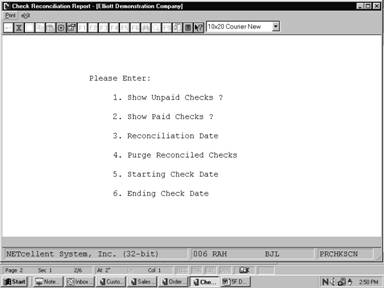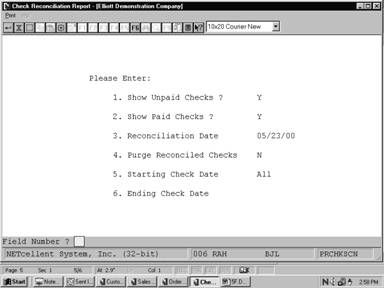|
|
Check Reconciliation ReportApplication Overview
The Check Reconciliation Report application provides a report of all outstanding checks as of a particular date. The report will also, optionally, print all checks, which were reconciled on a particular bank statement.
In order to generate these reports, you must answer "Y" to the Reconcile Checks field in Payroll Setup.
The following is one procedure to use in reconciling checks:
1. After all the checks are entered via Check Reconciliation in the Processing pull down window, you can print the Check Reconciliation Report.
Select the range of dates for which you wish to show checks (the ending date should be the same as the statement date), and select only unpaid checks.
2. This report displays all outstanding checks (those that the bank has not paid yet).
3. Find out what the checkbook total was for the account on the statement ending date. This total, plus the total outstanding checks shown on the report, minus any charges shown in the statement should equal the account ending balance shown on the statement.
4. If these amounts are not equal, then you must figure out why. First, compare the total of reconciled checks to the figure on the bank statement. If they do not match, find which check amount is incorrect. Make sure that the last statement was properly reconciled. Make sure that there are no arithmetic errors in the checkbook. Correct any errors found.
5. Enter the charges shown on the statement into the checkbook.
6. The statement is now reconciled. Run Instructions
Select Check Reconciliation Report from the pull down PR Reports window. The following screen will then be displayed:
Check Reconciliation Report Entry Screen
The following options are available:
* Select the desired mode from the Check Reconciliation Report menu bar * Enter the data requested on the screen
To return to the menu bar, press the ESC or F10 key. To leave this application, press X for EXIT when positioned at the menu bar. Entry Field Descriptions
Print Check Reconciliation Report
|