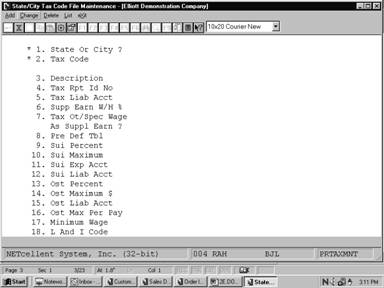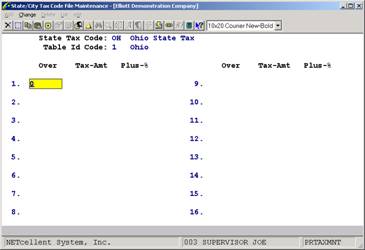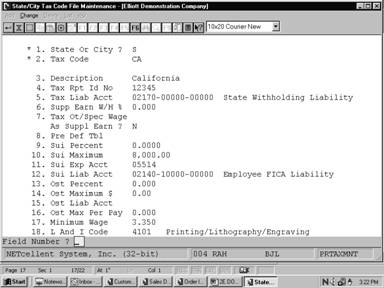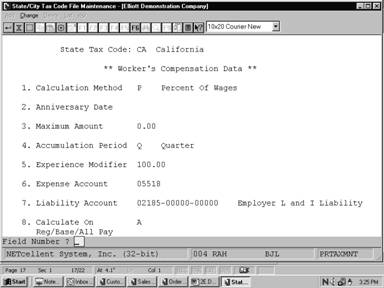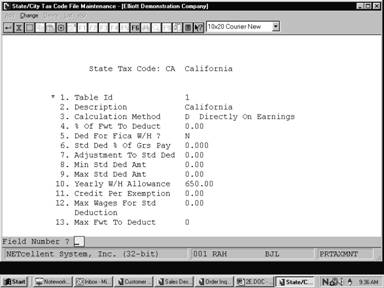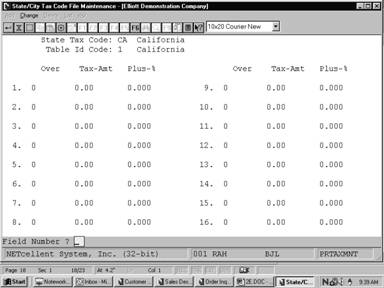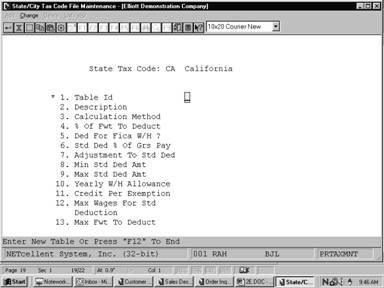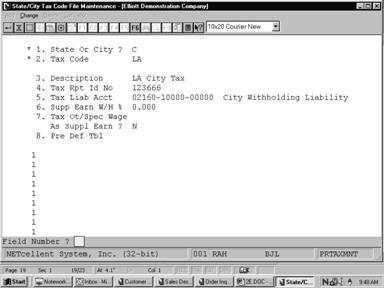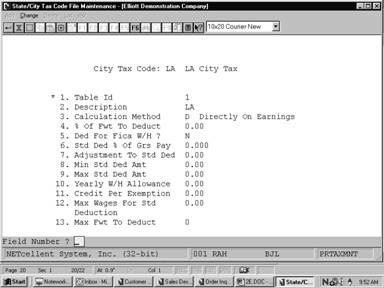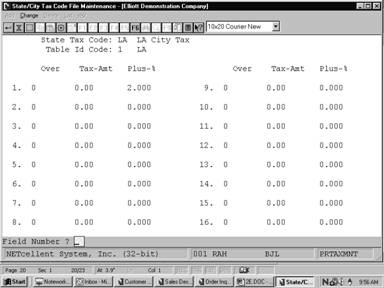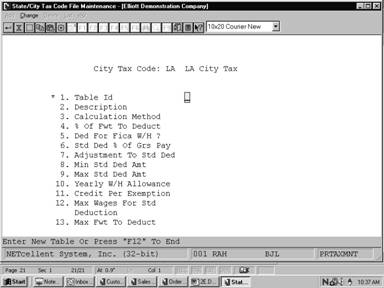|
State/City Tax Code File Maintenance
State/City Tax Code File application allows the user to
enter all information connected with the State and City Tax codes so that state
withholding, city withholding, and other state tax costs can be calculated
automatically for each employee during the Calculate Payroll
application. The user also defines the General Ledger account numbers
used for automatically posting withheld tax amounts to the proper General
Ledger accounts, as well as all data concerning worker's compensation
premiums, on a state‑by‑state basis.
First Screen
The first screen appears
differently for a State Tax code than for a City Tax code. Only the first
seven fields appear if the entry is for a City Tax code. In this case, the tax
liability account is for CWT. For a state code, the tax liability account is
for SWT. Also, there are entries for State Unemployment Insurance (SUI) and
other state tax (OST). (NOTE: In California, as in some other states,
this state tax is SDI [State Disability Insurance]).
Second Screen
The second screen only appears
for a state code and defines the data necessary to calculate the worker's
compensation premium, as may be shown on the Worker's Compensation Report
(accessible from the Employee Reports application). Since worker's
compensation regulations vary from state to state, the scheme used here is a
fairly general one, which should handle most state's requirements. However, it
is conceivable that some minor programming modifications may be necessary to
handle particular states. See the section of the Package Overview
entitled Worker's Compensation for complete details of how worker's
compensation is handled.
The labor and industry code
section in this manual should also be considered as an alternative to the
general approach used in this section.
Third And Fourth Screens
These screens appear for both a
state code and city code. They are used to define a method and a table for
calculating state withholding tax or city withholding tax for a given State or
City Tax code.
Any particular State or City Tax
code may have up to 36 different tables associated with it (limited only by the
range of values that can be entered for the one‑character Table Id). In
practice, no state or city will have more than three such tables in order to
cover all possible situations.
Screen 3 defines the method of
calculation for the entered Table ID, as well as several parameters needed for
this calculation.
Screen 4 defines a single,
annual, table for this Table Id. The table has the same format as the Federal
Withholding Tables entered in Payroll Setup, except that it allows for
16 entries in the table instead of 8. It is an annual table, just as in the
federal case, and is obtained from the latest State Tax Circular or City Tax
Circular for that state or city.
The calculation methods
available through the scheme used here are very flexible and should adequately
handle all states and cities, with very few exceptions. For examples of how to
use these tables for various states, as well as more details on the calculation
method used see the Package Overview section entitled State and City
Tax Calculations.
Select State/City Tax Code
File from the pull down PR Maintenance window. The following
screen will then be displayed:
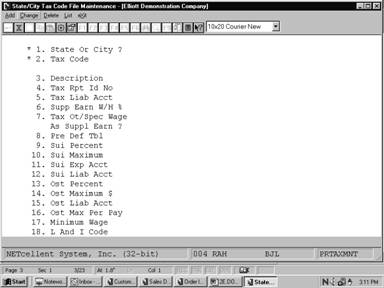
State/City Tax Code File Entry Screen
The following options are available:
- Select the desired mode from the State/City Tax Code
File menu bar
- Enter the data requested on the screen
- The worker's compensation screen is only displayed for a
State Tax code. Also, in add mode, when you are at the point of entering
the separate tax tables for the state or city, you will be allowed to
enter as many tables as you wish, until the ESC or F10 key
is pressed in response to the Table ID field.
- In change and delete modes, the tables will be displayed
one after another until all tables have been displayed or until you press
the ESC or F10 key for the Table ID.
- The delete mode works somewhat differently than the delete
mode on a standard file, since each table is contained in a separate
record. After you enter the first two fields on the first screen, the
entire first screen entries for that State or City code will be
displayed. If this is the code you want, you will be asked OK To Delete
This Code?. If you answer Y, then all data associated with this tax
code will be deleted, including all tax tables currently on file. If you
answer N, you will then be asked, Do You Wish To Delete A Table For
This Code? If you answer Y, then the tables for this code will be
displayed in order and you will be asked for each: OK To Delete This
Table? Answer this question Y or N as desired.
- When List option is selected, the program will
print a list of all codes that are on file, including all tables. There
is no selection screen for this function.
To return to the menu bar, press
the ESC or F10 key. To leave this application, press X for
EXIT when positioned at the menu bar.
Entry Field Descriptions
First Screen
|
Name
|
Type
and Description
|
|
1. State Or City?
|
1 alphabetic character.
Valid values are:
S = State
C = City
|
|
2. Tax Code
|
2 alphanumeric characters.
For a state, this should correspond to the usual postal
code for the state (though this is not required).
For a city, it should be some two‑character
abbreviation of the city name.
Press the F7 key to
search for tax code.
|
|
3. Description
|
30 alphanumeric characters.
This would be the full state
or city name.
|
|
4. Tax Rpt Id No
|
15 alphanumeric characters.
This is the number assigned
to the employer by the state or city for purposes of identification on
remittances and tax returns.
|
|
5. Tax Liab Acct
|
An account number in the
standard account number format.
This account is the state (SWT) or city (CWT) taxes
payable account to which posting of the amount withheld occurs.
Pressing the F7 key
will allow you to search for an account by number or pressing the F8
key will allow you to search for an account by description.
|
|
6. Supp Earn W/H %
|
5 numeric digits with 3
decimal places (99.999).
Some states and cities allow
an alternative method of calculating withholding tax on supplemental earnings
(such as bonuses, commissions, etc.), which is a flat percentage of the
supplemental earnings amount. If this is the case, enter the percent here.
If zero is entered, then all supplemental earnings will be taxed in the same
way as regular wages.
|
|
7. Tax Ot/Spec Wage As
Suppl Earn?
|
Y or N.
If your state requires that
Ot and special pay, without regular pay, be taxed by the supplemental pay
percentage, answer Yes to this question. If answered Yes and
there is no regular pay, the supplemental, overtime, and special pay will be
added together and the flat percentage rate will be taken.
|
NOTE: Fields 8 through 17 are
requested for state codes only.
|
Name
|
Type
and Description
|
|
8. Sui Percent
|
5 numeric digits with 3
decimal places (99.999).
This is the State
Unemployment Insurance (SUI) percent of taxable wages that the employer is
required to pay. It is not withheld from the employee's salary.
|
|
9. Sui Maximum $
|
8 numeric digits with 2
decimal places (999,999.99).
This is the maximum amount
of places of an employee's wages to which the percent in 7 above applies.
|
|
10. Sui Exp Acct
|
An account number in the
standard account number format.
This should be the main account number for the SUI
expense account. When payroll checks are posted, the SUI amount for each
employee is calculated and this amount is posted as a debit to an expense
account and as a credit to a liability account. The expense account number
is obtained by using this SUI main account number and using the subaccount
number from the for the SUI expense and using the subaccount number of the
employee's wage account, which has been defined in the Employee File.
If you do not wish this automatic posting to occur,
then leave this field blank.
Pressing the F7 key
will allow you to search for an account by number or pressing the F8
key will allow you to search for an account by description.
|
|
11. Sui Liab Acct
|
An account number in the
standard account number format.
This is the liability account that counterbalances the
expense account of the previous field. If no entry was made for field 9
above, then this field will be skipped.
Pressing the F7 key
will allow you to search for an account by number or pressing the F8
key will allow you to search for an account by description.
|
|
12. Ost Percent
|
5 numeric digits with 3
decimal places (99.999).
Enter the current percent of
taxable gross pay that is required to be withheld from the employee for other
state tax, if any. (An example of this would be State Disability Insurance.)
|
|
13. Ost Maximum $
|
8 numeric digits with 2
decimal places (999,999.99).
This is the maximum amount
of an employee's taxable wages to which the percent in 11 above applies.
|
|
14. Ost Liab Acct
|
An account number in the
standard account number format.
This is the liability
account to which all amounts withheld for OST are posted automatically, during
the posting of payroll checks or manual payroll transactions.
|
|
14. Ost Liab Acct (continued)
|
Pressing the F7 key will allow you to search for
an account by number or pressing the F8 key will allow you to search
for an account by description.
|
|
15. Ost Max Per Pay
|
6 numeric digits with 3
decimal places (999.999).
This is the maximum that can
be deducted from the employee's pay in a given period. If your state does
not have a maximum limit, leave the field blank.
|
|
16. Minimum Wage
|
5 numeric digits with 3
decimal places (99.999).
This field is used for
information purposes only and applies only to states. It is not necessarily
the same as the federal minimum wage that is stored in Payroll Setup.
|
|
17. L and I Code
|
6 alphanumeric characters.
Enter the Labor and Industry
code to be used during calculation of this state tax. If your state does not
use L and I codes, leave the field blank.
|
Second Screen
This screen is only displayed
for state codes and applies solely to worker's compensation for the state.
|
Name
|
Type
and Description
|
|
1. Calculation Method
|
1 alphabetic character.
Valid values are:
H = Hourly
Rates
P = Percent
of Wages
This is the method by which
the worker's compensation premium is calculated on an employee‑by‑employee
basis. Each employee record contains a rate field for worker's
compensation. If the current field is H, this rate represents a
certain number of dollars per hour (or part) worked. If the current field is
P, this rate represents a percentage of the employee's taxable
earnings.
|
|
2. Anniversary Date
|
A date in the standard date
format.
This is the anniversary, or
start date, of the Worker's Compensation Insurance policy for this state.
|
|
3. Maximum Amount
|
8 numeric digits with 2
decimal places (999,999.99).
Some states only require that the worker's compensation
premium be paid on an individual employee's wages or hours up to a maximum.
If this is the case, enter the maximum wages or hours here.
NOTE: Each employee must be specified
individually as being eligible or subject to this amount cut‑off. If
an employee is not so specified, then the premium will be calculated on all
wages or hours anyway.
You specify whether or not an employee is eligible for
this maximum cut‑off in field 43 on screen 1 of the Employee File application.
NOTE:
The period covered by this maximum amount is the same as the accumulation
period defined in the next field.
|
|
4. Accumulation Period
|
1 alphabetic character.
Valid values are:
P = Period
(as defined in this package‑usually a month)
Q = Quarter
Y = Calendar
Year
A = Anniversary
Year
The wages or hours subject
to worker's compensation will be accumulated for each employee in an
accumulator in the Employee File. The current field specifies when and
how this accumulator is to be cleared. If this field is P, Q
or Y, then the accumulator will be cleared whenever the Clear PTD
Totals, Clear QTD Totals, or Clear YTD Totals applications (respectively)
are run. If this field is A, then the user will be allowed to clear
the accumulator when the Worker's Compensation Report is printed, but only if
the current date is on or after the anniversary date, (which is defined in
field 2) and only if the date the accumulators were last cleared was before
the anniversary date in the current year.
|
|
4. Accumulation Period (continued)
|
The Worker's Compensation Report calculates the
premium based on the accumulated wages or hours in the Employee File
application.
|
|
5. Experience Modifier
|
5 numeric digits with 2
decimal places (999.99).
This is a state‑assigned
number and represents a percentage to multiply the calculated worker
compensation premium by, based on past experience of claims by employees, in
order to get the final value of the premium due. This defaults to 100% on
initial entry.
|
|
6. Expense Account
|
Up to 5 alphanumeric
characters.
This field has the same significance as the SUI Expense
Account. This should be the main account number for the Worker's
Compensation expense account.
If it is blank, no automatic posting of the worker's
compensation premium will be done during payroll check posting. Otherwise,
the calculated premium amounts will automatically be posted to the G/L
Distribution file.
Pressing the F7 key
will allow you to search for an account by number or pressing the F8
key will allow you to search for an account by description.
|
|
7. Liability Account
|
An account number in the
standard account number format.
This is the credit (liability) account corresponding to
the debit (expense) account in the previous field.
Pressing the F7 key
will allow you to search for an account by number or pressing the F8
key will allow you to search for an account by description.
|
|
8. Calculate On
Reg/Base/All Pay
|
1 alphabetic character.
This field determines if the tax code calculation will
be based on regular pay, all pay at the base rate, or all pay.
Valid entries are:
B = All
Pay Using Base Rate
R = Regular
Pay Only
A = All
Pay(Default)
|
Third Screen
This is one of the two screens
required to fully define one tax calculation method (or table) for a city or
for a state. Withholding taxes are calculated on annual wages, so all amounts
entered here should be the annual amounts allowed.
|
Name
|
Type
and Description
|
|
1. Table Id
|
1 alphanumeric character.
This defines the particular
table within the state or city. The appropriate Table ID is entered into
each employee's record so that the Calculate Payroll application knows
which table it must use for each employee.
|
|
2. Description
|
30 alphanumeric characters.
This is simply a description of the table or method,
such as: Ohio‑Head‑Of‑
Household.
|
|
3. Calculation Method
|
1 alphabetic character.
Valid values are:
D = Directly
on Earnings
P = Percentage
of FWT
S = Percentage
of SWT (applies only to city codes)
O = Other
(applies to Oklahoma state only
Directly on earnings means that the employee's taxable
gross pay is used in conjunction with the state or city tables and percents
to calculate the state withholding tax amount. The Percentage of Federal
Withholding means the state or city withholding tax amount is a percentage of
the federal withholding tax amount, and likewise for Percentage of State
Withholding.
If you have selected O (other) for calculation
method (see State Tax Code: Ok Oklahoma State Tax Table) to load screen 3
and 4 information and ignore the following instructions for screens 3 and 4.
When you enter the state or
city withholding table on the next screen, the percents will be taken on
either taxable earnings or on federal withholding tax or on state withholding
tax, depending on your response here.
|
|
4. % of Fwt to Deduct
|
5 numeric digits with 2
decimal places (999.99).
If the state or city allows
you to adjust an employee's gross pay by a percent of the employee's federal
withholding tax, enter the percent here. It may be 100.00%.
|
|
5. Ded for Fica W/H ?
|
Y or N.
If the state or city allows
you to adjust an employee's gross pay by the amount of FICA withheld, answer Y.
Otherwise, answer N.
|
|
6. Std Ded % Grs Pay
|
6 numeric digits with 3
decimal places (999.999).
If the state or city allows
a standard adjustment to taxable gross pay prior to the calculation of the
tax amount, and if this adjustment is computed as a percent of taxable gross
pay, enter this percentage here. Note that this field has three decimal
places.
|
|
7. Adjustment to Std Ded
|
6 numeric digits with 2
decimal places (9,999.99).
After the percent in field 6
above is applied to the gross pay, this is the annual amount (if any) to
subtract from this calculated amount to get the final standard (annual)
deduction.
|
|
8. Min Std Ded Amt
|
6 numeric digits with 2
decimal places (9,999.99).
If you entered a standard adjustment percent in field
6, and if the state or city furthermore specifies a minimum adjustment
amount, enter that amount here. This must be the annualized amount in cases
where there is a choice of amounts, depending on the length of the pay
period.
If, during the calculation
of the employee's taxable gross pay, the program determines that the
adjustment to gross pay resulting from the standard percent is less than this
minimum amount, then this minimum standard deduction amount will be used
instead.
|
|
9. Max Std Ded Amt
|
6 numeric digits with 2 decimal
places (9,999.99).
Same as for field 8 above,
except this is the maximum adjustment amount the state or city will allow.
Again, it must be the annual value.
|
|
9. Max Std
Ded Amt (continued)
|
NOTE: If your state or city uses a fixed adjustment amount, then enter
this amount for both the minimum and the maximum.
|
|
10. Yearly
W/H Allowance
|
6 numeric digits with 2 decimal places (9,999.99).
This is the value of a single withholding exemption. If the employee
record has a dollar amount for the Exemptions for SWT or CWT (rather than a
number), it is this dollar amount that is used for the allowance, as is, and
the number in the current field of this state or city table is ignored.
|
|
11. Credit
Per Exemption
|
5 numeric digits with 2 decimal places (999.99).
After the annual SWT or CWT has been calculated using the above field,
and the table in the next screen, this field is multiplied by the number of
exemptions for SWT or CWT as specified on the employee record, and the result
is subtracted from the annual tax to arrive at the final annual withholding
tax value. If a dollar amount rather than a number was entered for the SWT
or CWT exemptions on the employee record, or a non‑zero tax credit
amount was entered there, then this field is ignored.
|
|
12. Max Wages For Std
Deduction
|
4 numeric digits (9,999).
*This applies to Oklahoma state only.
|
|
13. Max Fwt
To Deduct
|
7 numeric digits with 2 decimal places (99,999.99).
If your state permits deduction of Federal Taxes from annual wages,
the amount entered here will be the maximum amount of Federal Tax to be
deducted from your employees annual wages prior to state withholding tax
calculations. For example, if a given employee has annual wages of
$15,000.00 and the Federal Withholding Tax is $1500.00, then his annual base
pay would be $13,500.00.. (ie 15,000.00-1500=13,500.00).
|
Fourth Screen
This is the actual
table used to calculate the withholding tax, after the employee's annual
taxable wages have been calculated. It is in the same format as the tables
used to calculate federal withholding tax on the Payroll Setup, but has
16 lines instead of 7 lines. The significance of each value entered is the same
as that for the corresponding values on the federal tables.
The first field of the first line should always be
zero. If the table uses less than 16 lines, enter zero for all values on all
unused lines.
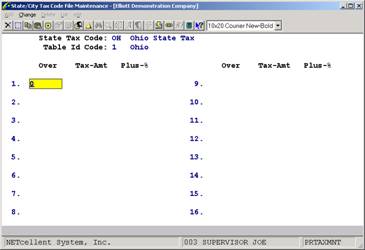
|
Date
filled out __________ by ___________ ADD CHANGE DELETE
Page
1 of 4
STATE/CITY TAX CODES FILE MAINTENANCE LOAD SHEET
1.
State or City _ S = State C = City
2.
Tax Code _ _
3.
Description
_ _ _ _ _ _ _ _ _ _ _ _ _ _ _ _ _ _ _ _ _ _ _ _ _ _ _ _ _ _
4.
Tax ID Number _ _ _ _ _ _ _ _ _ _ _ _ _ _ _
5.
Tax Liability Acct _ _ _ _ _ _ _ _ - _ _ _ _ _ _ _ _ - _
_ _ _ _ _ _ _
6.
Supplemental Earn
W/H % _ _ . _ _ _
7.
Tax Ot/Spec Wage
As Suppl Earn ? _
8.
SUI Percent _ _ . _ _ _
9.
SUI Max Dollars _ _ _ , _ _ _ . _ _
10.
SUI Expense Acct _ _ _ _ _ _ _ _
11.
SUI Liability Acct _ _ _ _ _ _ _ _ - _ _ _ _ _ _ _ _ - _
_ _ _ _ _ _ _
12.
Other State Tax % _ _ . _ _ _
13.
Other State Tax
Max Dollars _ _ _ , _ _ _ . _ _
14.
Other State Tax
Liability Acct _ _ _ _ _ _ _ _ - _ _ _ _ _ _ _ _ - _ _ _ _ _ _
_ _
15.
OST Maximum Per Pay _ _ _._ _ _
16.
Minimum Wage _ _ . _ _ _
17.
L and I Code _ _ _ _ _ _
|
|
Date
filled out __________ by ___________ ADD CHANGE DELETE
Page
4 of 4
STATE/CITY TAX CODES FILE MAINTENANCE LOAD SHEET
TABLE SCREEN II
OVER TAX AMOUNT PERCENT OF EXCESS
1.
_ _ _ , _ _ _ _ _ , _ _ _ . _ _ _ _ . _ _ _
2.
_ _ _ , _ _ _ _ _ , _ _ _ . _ _ _ _ . _ _ _
3.
_ _ _ , _ _ _ _ _ , _ _ _ . _ _ _ _ . _ _ _
4.
_ _ _ , _ _ _ _ _ , _ _ _ . _ _ _ _ . _ _ _
5.
_ _ _ , _ _ _ _ _ , _ _ _ . _ _ _ _ . _ _ _
6.
_ _ _ , _ _ _ _ _ , _ _ _ . _ _ _ _ . _ _ _
7.
_ _ _ , _ _ _ _ _ , _ _ _ . _ _ _ _ . _ _ _
8.
_ _ _ , _ _ _ _ _ , _ _ _ . _ _ _ _ . _ _ _
9.
_ _ _ , _ _ _ _ _ , _ _ _ . _ _ _ _ . _ _ _
10.
_ _ _ , _ _ _ _ _ , _ _ _ . _ _ _ _ . _ _ _
11.
_ _ _ , _ _ _ _ _ , _ _ _ . _ _ _ _ . _ _ _
12.
_ _ _ , _ _ _ _ _ , _ _ _ . _ _ _ _ . _ _ _
13.
_ _ _ , _ _ _ _ _ , _ _ _ . _ _ _ _ . _ _ _
14.
_ _ _ , _ _ _ _ _ , _ _ _ . _ _ _ _ . _ _ _
15.
_ _ _ , _ _ _ _ _ , _ _ _ . _ _ _ _ . _ _ _
16.
_ _ _ , _ _ _ _ _ , _ _ _ . _ _ _ _ . _ _ _
Date
entered _______ by _______ Date verified ________ by ________
|
|
Date
filled out __________ by ___________ ADD CHANGE DELETE
Page
3 of 4
STATE/CITY TAX CODES FILE MAINTENANCE LOAD SHEET
TABLE SCREEN I
1.
Table ID _
2.
Description
_ _ _ _ _ _ _ _ _ _ _ _ _ _ _ _ _ _ _ _ _ _ _ _ _ _ _ _ _ _
3.
Calculation Method _ D = Directly on Earnings
P = Percent of FWT S = Percent of SWT
4.
% of FWT to Deduct _ _ _ . _ _
5.
Deduction for FICA
W/H? _ Y or N
6.
Standard Deduction
%
of Gross Pay _ _ _ . _ _ _
7.
Adjustment to
Standard Deduction _ _ _ _ . _ _
8.
Minimum Standard
Deduction Amount _ _ _ _ . _ _
9.
Maximum Standard
Deduction Amount _ _ _ _ . _ _
10.
Yearly W/H
Allowance _ _ _ _ . _ _
11.
Credit Per
Exemption _ _ _ . _ _
12.
Maximum Wages for
STD Deduction _ _ _ _
13.
Maximum FWT to
Deduction _ _ , _ _ _ . _ _
|
|
Date
filled out __________ by ___________ ADD CHANGE DELETE
Page
4 of 4
STATE/CITY TAX CODES FILE MAINTENANCE LOAD SHEET
TABLE SCREEN II
OVER TAX AMOUNT PERCENT OF EXCESS
1.
_ _ _ , _ _ _ _ _ , _ _ _ . _ _ _ _ . _ _ _
2.
_ _ _ , _ _ _ _ _ , _ _ _ . _ _ _ _ . _ _ _
3.
_ _ _ , _ _ _ _ _ , _ _ _ . _ _ _ _ . _ _ _
4.
_ _ _ , _ _ _ _ _ , _ _ _ . _ _ _ _ . _ _ _
5.
_ _ _ , _ _ _ _ _ , _ _ _ . _ _ _ _ . _ _ _
6.
_ _ _ , _ _ _ _ _ , _ _ _ . _ _ _ _ . _ _ _
7.
_ _ _ , _ _ _ _ _ , _ _ _ . _ _ _ _ . _ _ _
8.
_ _ _ , _ _ _ _ _ , _ _ _ . _ _ _ _ . _ _ _
9.
_ _ _ , _ _ _ _ _ , _ _ _ . _ _ _ _ . _ _ _
10.
_ _ _ , _ _ _ _ _ , _ _ _ . _ _ _ _ . _ _ _
11.
_ _ _ , _ _ _ _ _ , _ _ _ . _ _ _ _ . _ _ _
12.
_ _ _ , _ _ _ _ _ , _ _ _ . _ _ _ _ . _ _ _
13.
_ _ _ , _ _ _ _ _ , _ _ _ . _ _ _ _ . _ _ _
14.
_ _ _ , _ _ _ _ _ , _ _ _ . _ _ _ _ . _ _ _
15.
_ _ _ , _ _ _ _ _ , _ _ _ . _ _ _ _ . _ _ _
16.
_ _ _ , _ _ _ _ _ , _ _ _ . _ _ _ _ . _ _ _
Date
entered _______ by _______ Date verified ________ by ________
|
Load Sheet
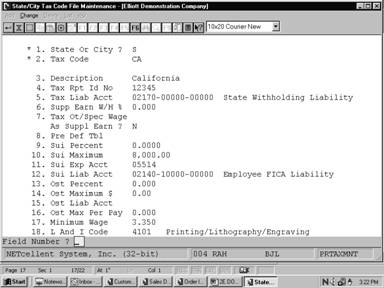 Screens Screens
State/City
Tax Code File (State- Screen #1)
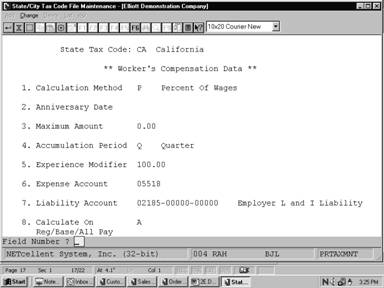
State/City
Tax Code File (State- Screen #2)
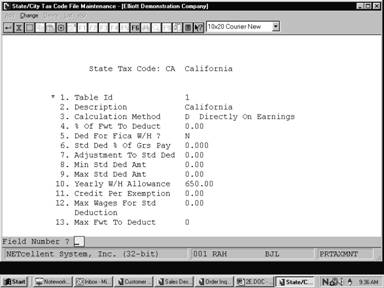
State/City Tax Code File (State-State Screen #3)
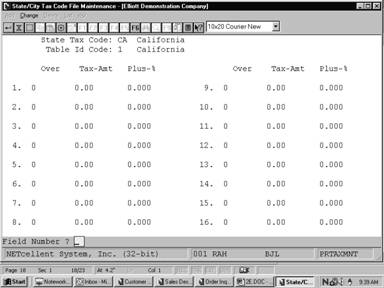
State/City Tax Code File (State-State Screen #4)
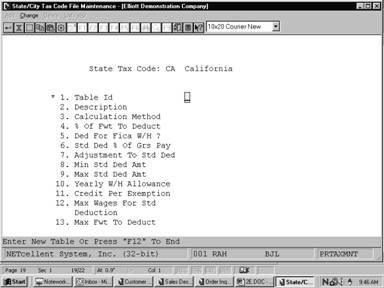
State/City Tax Code File (State-Screen # 5)
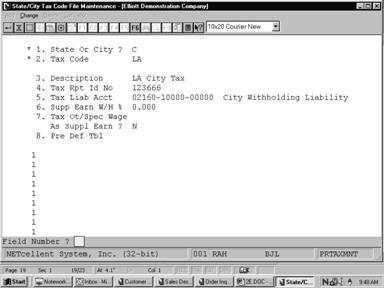
State/City Tax Code File (City-Screen # 1)
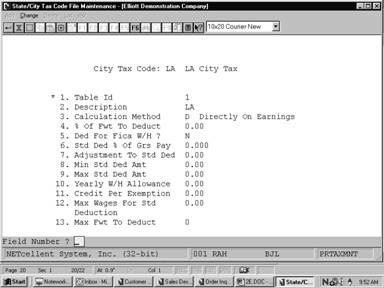
State/City Tax Code File (City-Screen # 3)
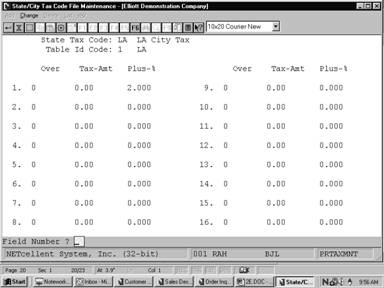
Screens
State/City Tax Code File (City-Screen # 4)Screens
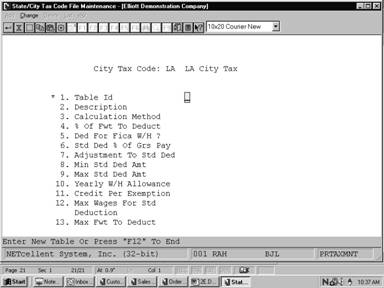
State/City Tax Code File
(City-Screen #5)ScreensScreens
S T A T E / C I T Y T A X C O D E S F I L E P R I N T ‑ O U T
**
City Tax Codes **
City
Tax Code: CL Columbus
Tax
Rpt Id No 123444
Tax
Liab Acct 02160‑00000‑00000 City Withholding Liability
Supp
Earn W/H % .00 Tax Ot/Spec As Supp? N
City Tax Code: CL
Table Id: 1 Description Columbus
OVER TAX‑AMT PLUS‑%
Calculation Basis D Directly On Earnings
% Of Fwt To Deduct .00 0
.00 2.000
Ded For Fica W/H? N 0
.00 .000
Std Ded % Of Grs Pay .000 0
.00 .000
Adjustment To Std Ded .00 0
.00 .000
Min Std Ded Amt .00 0 .00
.000
Max Std Ded Amt .00 0
.00 .000
Yearly W/H Allowance .00 0
.00 .000
Credit Per Exemption
.00 0 .00 .000
Max Wages For Std .00 0
.00 .000
Deduction 0
.00 .000
Max Fwt To Deduct 0 0
.00 .000
0 .00 .000
0 .00 .000
0 .00 .000
|