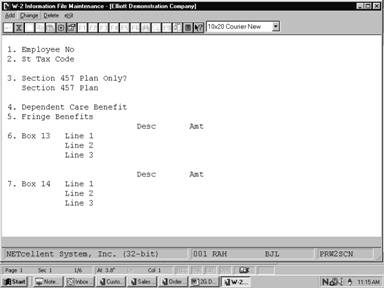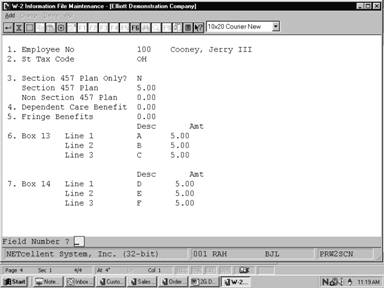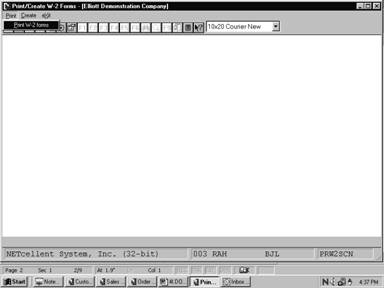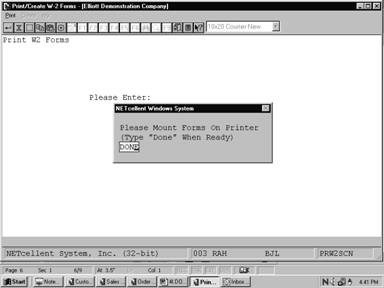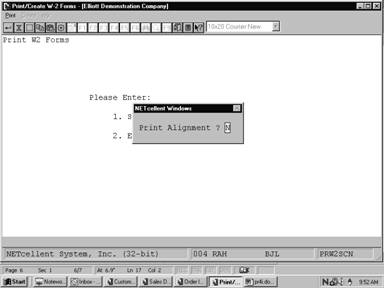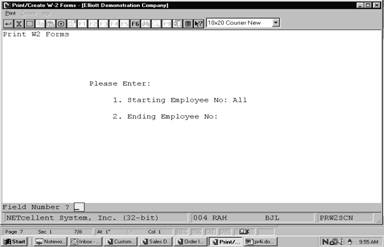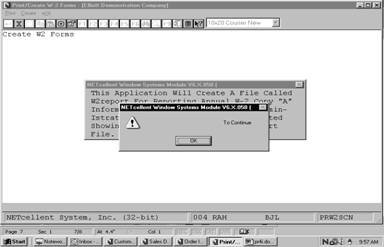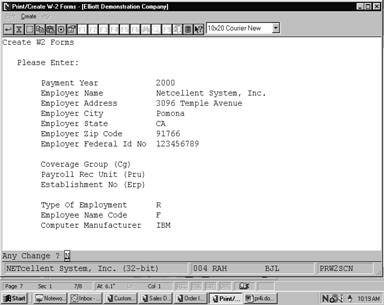The W-2 Information File
Maintenance application should be run at the end of the year.
This application allows the user
to control what amounts are printed in Boxes 7, 14, 15, 16, 17 and 18 on the
W-2 Form for each employee. Box 7 is used if you have answered the restaurant
flag in PR Setup as Y.
Select W-2 Information File
from the pull down PR Maintenance window. The following screen
will then be displayed:
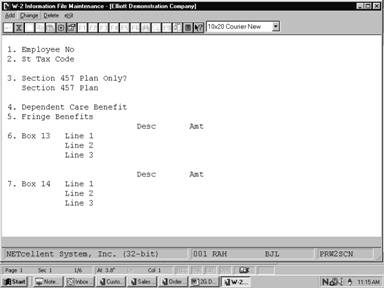
W-2 Information File Maintenance Entry Screen
The following options are available:
* Select the
desired mode from the W-2 Information File menu bar
* Enter the data requested on the
screen To return to the menu bar, press the ESC or F10 key.
To leave this application,
press X for EXIT when positioned at the menu bar.
Entry Field Descriptions
|
Name
|
Type
and Description
|
|
1. Employee No
|
4 numeric digits (9999).
The employee number cannot be zero.
The employee's name will be displayed to the right of
this field.
In add, change and delete
mode, press the F7 key for employee search by number or press the F8
key for employee search by name.
|
|
2. St Tax Code
|
2 alphanumeric characters.
This state tax code must be on the employee's record or
the employee's multi state tax record to be valid. This field cannot be left
blank.
Pressing the F1 key
will display the valid state tax codes one at a time.
|
|
3. Section 457 Plan Only ?
|
Y or N.
Answer whether or not the
distribution to your employee was solely from a section 457 plan or also from
a non-section 457 plan.
|
|
Section 457 Plan
|
8 numeric digits with 2
decimal places (999,999.99).
Enter the amount of the
distribution from a section 457 plan.
|
|
Non-Section 457 Plan
|
8 numeric digits with 2
decimal places (999,999.99).
Enter the amount of the
distribution from a non-section 457 Plan. This field will only appear if
field #3 is set to N.
|
|
4. Dependent Care Benefit
|
8 numeric digits with 2
decimal places (999,999.99).
Enter the total amount of
dependent care benefits under section 129 paid or incurred by you for your
employee including any amount in excess of the $5000 exclusion. This
information will print in Box 15 on the W-2 Form.
|
|
5. Fringe Benefits
|
7 numeric digits with 2
decimal places (99,999.99).
Enter the dollar amount of
fringe benefits received by the employee for the year. This field will
default to the total amount of "Allowance" type permanent
deduction/earning codes. This information will print in Box 16 on the W-2
Form.
|
|
6. Box 17
Line
1
Line
2
Line 3
|
1 alphanumeric character.
The valid descriptions are:
A - Uncollected
social security tax on tips
B - Uncollected
Medicare tax on tips
C - Cost
of group-term life insurance coverage over $50,000
D - Section 401(k) contributions
E - Section 403(b) contributions
F - Section
408(k)(6) contributions
G - Section
457 contributions
H - Section
501(c) contributions
J - Sick
pay not includible as income
K - Tax
on excess golden parachute payments
L - Nontaxable
part of employee business expense reimbursements rates
M - Uncollected social security tax on
cost of group-term life insurance
over $50,000 (former employers only)
N - Uncollected Medicare tax on cost
of group-term life insurance
coverage over $50,000 (former employers only)
The amounts for codes B and
D will be automatically calculated and displayed to the screen.
|
|
Desc
|
1 alphanumeric character.
3 description fields.
|
|
Amt
|
8 numeric digits with 2
decimal places (999,999.99).
3 amount fields.
|
|
7. Box 18
Line
1
Line
2
Line 3
|
5 alphanumeric characters.
Enter the description and
amount for each of the three lines. This box is for any other information
you wish to provide to your employee or any information that may be required
by an individual state, such as OST. Amounts for OST will be automatically
calculated and displayed to the screen.
|
|
Desc
|
5 alphanumeric character.
3 description fields.
|
|
Amt
|
7 numeric digits with 2
decimal places (99,999.99).
3 amount fields.
|
|
8. Allocated Tips
|
7 numeric digits with 2
decimal places (99,999.99).
Enter the dollar amount of the tips to be allocated to
this employee.
A response to this question will only be requested if
the employer has been indicated as a restaurant in Payroll Setup. If
the employer is not a restaurant, this field will not be displayed. This
information will print in Box 7 on the W-2 Form.
NOTE: A
maximum of three entries are supported for W-2 box 17 and 18. If your
organization requires more than three entries for these boxes you must issue
a type written W-2 form for the additional entries to the employee. Also, if
you are entering information for a secondary state, you will be allowed to
enter information for box 18 only.
|
Screens
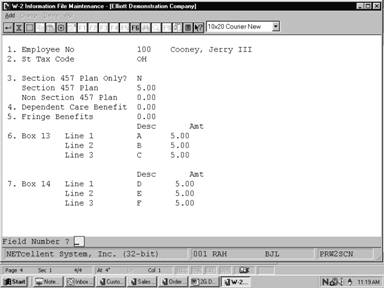
W-2 Information File
Maintenance
Print/Create W-2 Forms application should be run at
the end of the year. It provides all necessary income and withholding
information on standard W‑2 forms.
The program will also allow the
user to generate the (SSA) copy "A" information required by the
Social Security Administration on magnetic media. A file named W2REPORT will
be created which can be copied to a diskette and sent to the SSA. For more
information on magnetic media reporting please read the booklet provided by the
SSA titled "Diskette Reporting" Submitting Annual W‑2
Copy A Information to the Social Security Administration.
Even though the government does
not require that a subtotal form be printed if less than 41 forms are printed,
the program does print it.
If the printer runs out of forms
while printing, put some plain paper on the printer and let it finish the run.
Then go back and find the last subtotal form that was successfully printed and
reprint all W‑2 forms from that point on.
If you have used multiple state
or city tax codes for an employee, the information for the second state and/or
city will print on the first W-2 Form. Any additional state and/or city
information will be printed for each tax code following the federal forms. The
state or city W-2 Form contains only state or city tax information. The form
does not contain any federal tax information.
The federal W-2 Form will
contain the default employee state and city tax information.
A thorough understanding of the
capabilities and purpose of the W-2 Information File Maintenance section
of this manual is necessary prior to proceeding with Year-End W-2 Processing.
Select Print/Create
W-2 Forms from the pull down P/R Processing window. The
following screen will then be displayed:
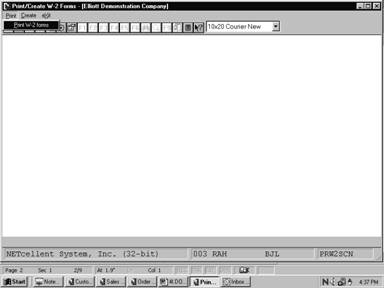
Print/Create W-2 Forms Entry
Screen
The following options are available:
* Select
the desired mode from the Print/Create W-2 Forms menu bar
* Enter
the data requested on the screen
* If
you select Print W‑2 Forms, you will be requested to: Please Mount W‑2
Forms On Printer. Mount the forms on the printer. The forms we require come
two pairs to a page with a page having the same dimensions as standard computer
paper. The form must be mounted so that printing begins with the first pairs
of forms on the page. (A subtotal form will be printed every 42nd form. The
IRS requires that this form be at the bottom of the page. The program will
comply with this requirement if the forms are mounted properly.) Type: DONE
when this has been done.
* Print
as many alignment forms as necessary for the forms to be properly aligned. One
full page of forms will print for each alignment; this is two pairs of W‑2
forms.
* If
you select Create SSA Copy "A” W‑2 File, you will need to
answer a number of questions that will be reported to the SSA.
* Enter
the starting and ending employee numbers.
* You
may exit the program by pressing the ESC or F10 key while
positioned for entry of the starting employee number. The program returns to
the Payroll menu.
To return to
the menu bar, press the ESC or F10 key. To leave this
application, press X for EXIT when positioned at the menu bar.
Entry Field Descriptions
Create SSA Copy "A" W‑2
File
|
Name
|
Type
|
Description
|
|
Payment Year
|
4 alphanumeric characters.
|
This should be the year that the W‑2 information
is being reported to the SSA.
|
|
Employer Name
|
44 alphanumeric characters.
|
This should be the reporting companies name.
|
|
Employer Address
|
35 alphanumeric characters.
|
This should be the street address of the reporting
company.
|
|
Employer City
|
20 alphanumeric characters.
|
Enter the reporting companies city.
|
|
Employer State
|
2 alphabetic characters.
|
Enter the 2 letter postal state code for the state.
|
|
Employer Zip Code
|
5 alphabetic characters.
|
Enter the zip code for the reporting company.
|
|
Employer Federal Id Number
|
9 alphanumeric characters.
|
Enter the reporting company's federal ID number. You
will not need to enter the hyphens.
|
|
Employer 69 Number
|
9 alphanumeric characters.
|
Enter the numeric portion of the reporting company's 69
number only if the company is a section 218 state/local entity.
|
|
Coverage Group (Cg)
|
1 alphanumeric character.
|
Enter the CG number if the reporting company is a
state/local section 218 entity.
|
|
Payroll Rec Unit (Pru)
|
3 alphanumeric characters.
|
Enter the PRU number if the reporting entity is a
state/local section 218 reporting entity.
|
|
Establishment No (Erp)
|
4 alphanumeric characters.
|
Enter the ERP number of the reporting entity if the
company has submitted to the SSA a plan of locations, industrial activities,
etc..
|
|
Limitation of Liab Ind
|
1 alphabetic character.
|
The valid entry is L if the reporting entity is a
section 218 state/local entity.
|
|
Type of Employment
|
2 alphabetic characters.
|
Enter the type of entity
that is being reported to the SSA.
The valid entries are:
R = Regular
A = Agriculture
H = Household
M = Military
Q = Medicare Qualified
Government Employment
X =
Railroad
|
|
Employee Name Code
|
1 alphabetic character.
|
The valid entries are:
F = Employee First name first
S = Employee Surname first
Depending on how the names
appear of the W‑2 will determine how this field is set.
|
|
Computer Manufacture
|
8 alphanumeric characters.
|
Enter the name of the manufacture of the computer
system that the copy "A" information is generated on. i.e. IBM,
Compaq, ETC..
|
Print W‑2 Forms
|
Name
|
Type
|
Description
|
|
1. Starting Employee No.
|
4 numeric digits (9999)
|
Enter the staring employee number in the range you want
to print, or press RETURN to default to All employees.
|
|
2. Ending Employee No.
|
4 numeric digits (9999)
|
Enter the ending employee number in the range you want
to print. It you entered RETURN above, this field will be skipped.
|
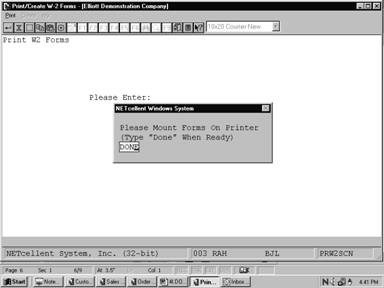
Create Year-End W-2 Forms
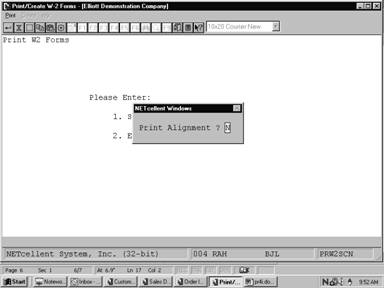
Create Year-End W-2 Forms
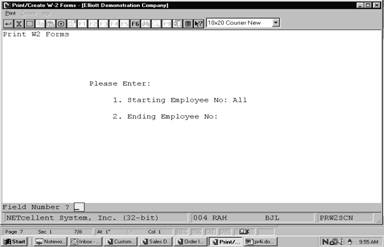
Print/Create W-2 Forms
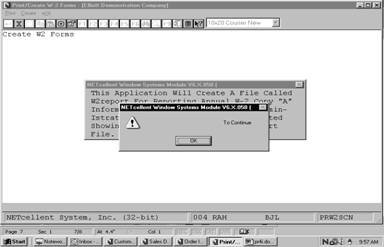
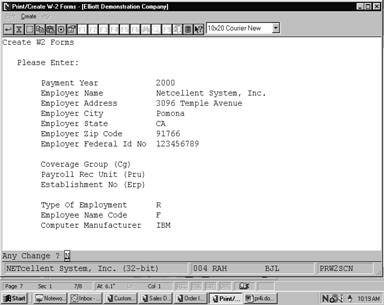
Emp# 1 Emp# 1
Elliott
Demo Company 12345678901 Elliott Demo
Company X
3096
Temple Ave. 3096 Temple
Ave
Pomona,
CA 91766 11111111111 989‑03‑9231
Pomona, CA 91766
X 322.05 2513.60
322.05 2513.60 12345678901 11111111111
192.29 2513.60
192.29 2513.60 989‑03‑9231
12345
James
S. Jones 150.00 James S.
Jones 150.00
123
Ohio Street
Columbus
OH 123 Ohio Street
43215‑8910 D 6.00 Columbus OH
D 6.00
43215‑8910
47.04 2513.60 OH 43.26 2513.60 CL 47.04
2513.60 OH 43.26 2513.60 CL
CA CO
CA CO
W ‑ 2 C O P Y " A " F I L E R E P O R T
Emp# Fica‑Wages Fica‑Tips Fwt‑Wages Fica E‑I‑C
Fwt Alloc‑Tip Insurance Pen Def Deferred Fringe
Dep Care Ben 457 Dist Not 457
Dist Comp Comp‑Amt
Benefit
1
2,513.60 .00 2,513.60 192.29 .00 322.05
.00 .00 N Y 6.00 150.00
.00 .00 .00
2 .00 .00 1,472.00 26.77 227.89 50.00
.00 .00 N Y 180.00 72.00
.00 .00 .00
3 3,661.60 .00 3,341.44 280.09 .00
710.60 .00 .00 N Y 360.16 .00
.00 .00 .00
4 1,620.00 .00 1,720.00 123.93 .00
195.42 .00 100.00 N N .00 .00
.00 .00 .00
5 1,065.00 .00 1,065.00 81.47 .00
112.14 .00 .00 N Y 15.00 .00
.00 .00 .00
Sub
Totals For 5 Employees:
8,860.20 .00 10,112.04 704.55 227.89 1,390.21
.00 100.00 561.16 222.00
.00 .00 .00
Grand
Totals For 5 Employees:
8,860.20 .00 10,112.04 704.55 227.89 1,390.21
.00 100.00 561.16 222.00
.00 .00 .00